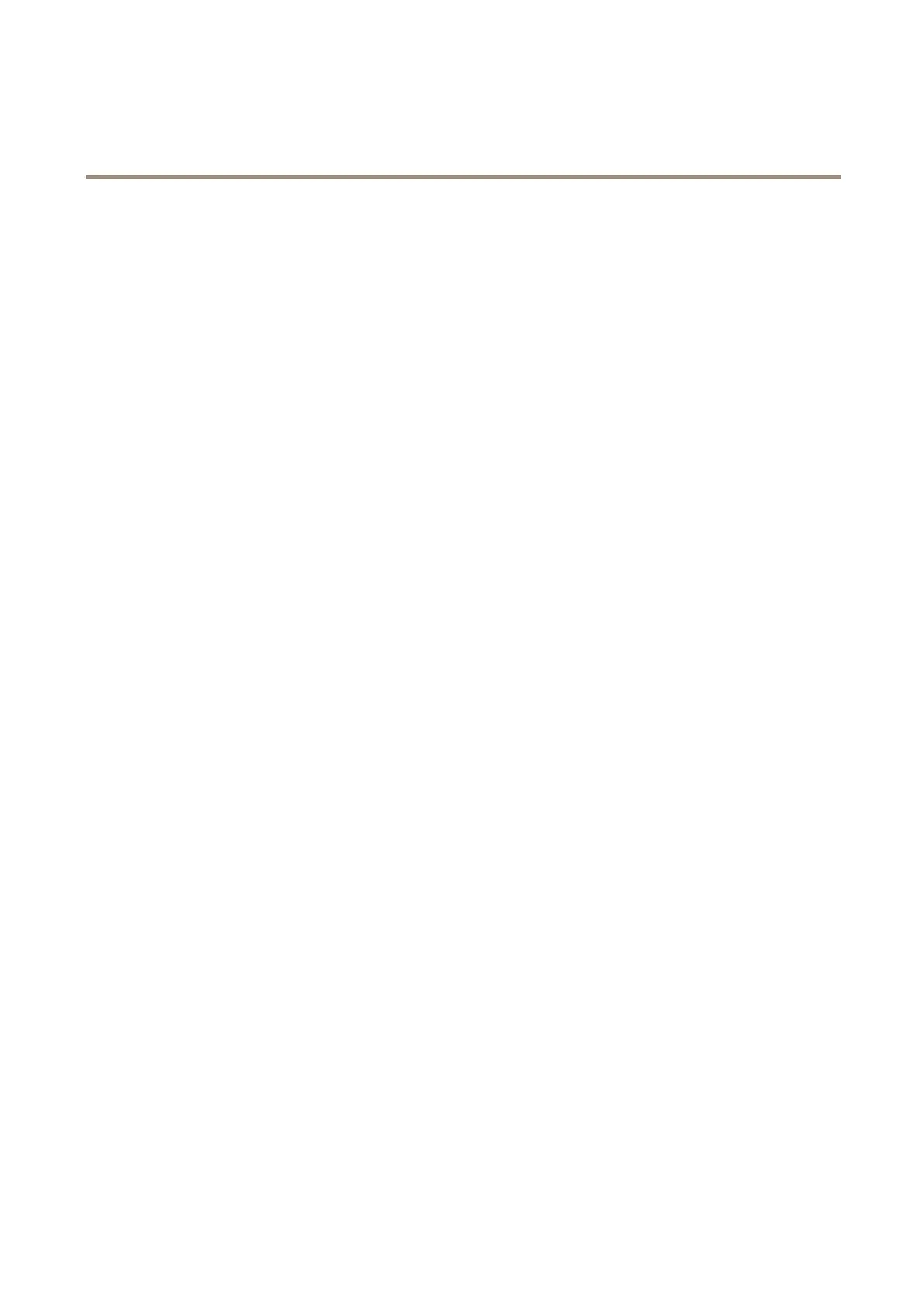AXISCameraStationS22ApplianceSeries
Configureyourdevice
4.Viewlivevideoonpage20
5.Viewrecordingsonpage20
6.Addbookmarksonpage20
7.Exportrecordingsonpage21
8.PlayandverifyrecordingsinAXISFilePlayeronpage21
StartAXISCameraStation
Double-clicktheAXISCameraStationclienticontostarttheclient.Whenyoustarttheclientforthersttime,itattemptstolog
intotheAXISCameraStationserverinstalledonthesamecomputerastheclient.
YoucanconnecttomultipleAXISCameraStationserversindifferentways.
Adddevices
TheAdddevicespageopensthersttimeyoustartAXISCameraStation.AXISCameraStationsearchesthenetworkforconnected
devicesandshowsalistofdevicesfound.
1.Selectthecamerasyouwanttoaddfromthelist.Ifyoucan’tndyourcamera,clickManualsearch.
2.ClickAdd.
3.SelectQuickcongurationorSiteDesignerconguration.ClickNext.
4.UsethedefaultsettingsandensuretherecordingmethodisNone.ClickInstall.
Congurerecordingmethod
1.GotoConguration>Recordingandevents>Recordingmethod.
2.Selectacamera.
3.TurnonMotiondetection,orContinuous,orboth.
4.ClickApply.
Viewlivevideo
1.OpenaLiveviewtab.
2.Selectacameratoviewitslivevideo.
Seeformoreinformation.
Viewrecordings
1.OpenaRecordingstab.
2.Selectthecamerayouwanttoviewrecordingsfrom.
Seeformoreinformation.
Addbookmarks
1.GototheRecordingtab.
2.Inthetimelineofthecamera,usethemousewheeltozoominandoutanddragthetimelinetomakethemarker
pointingatyourdesiredposition.
20