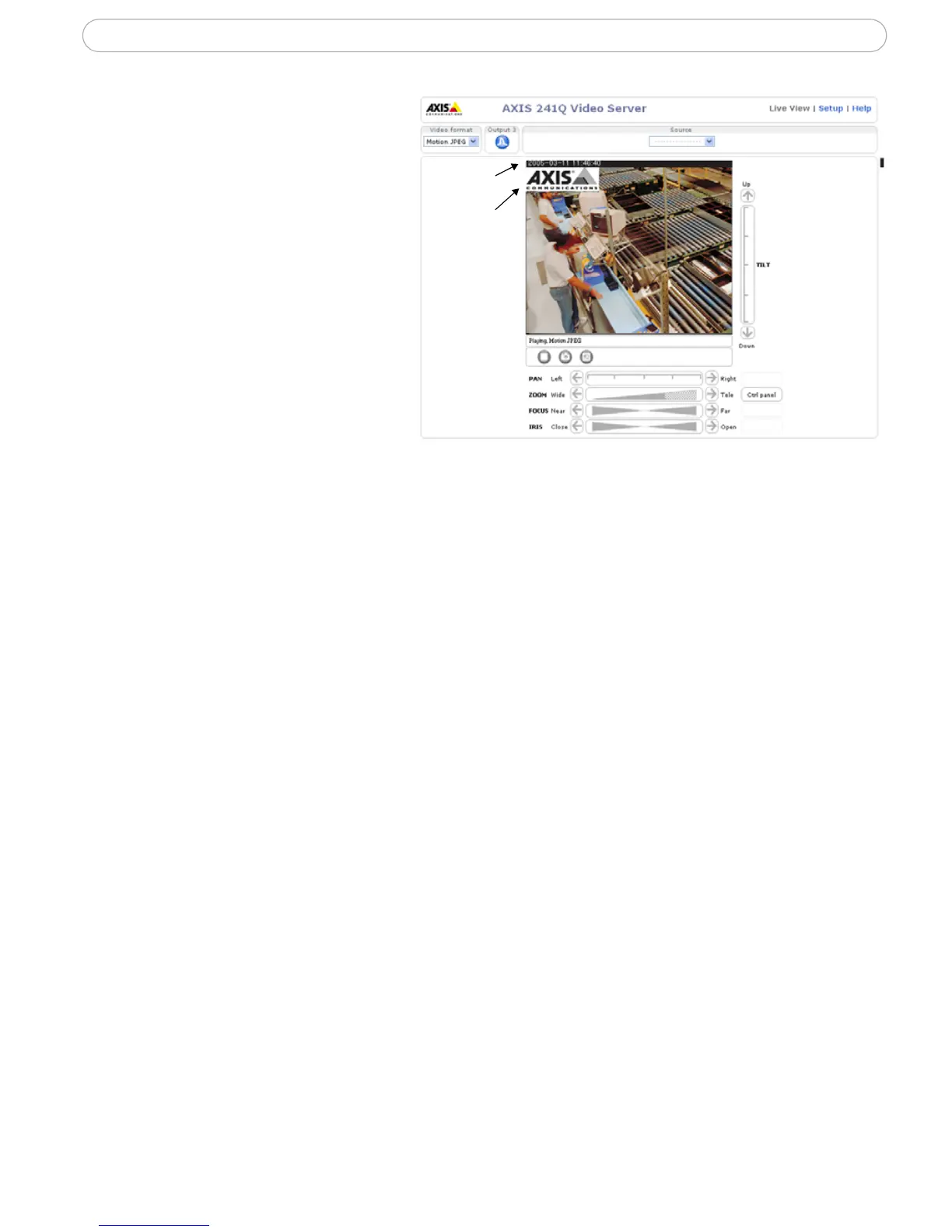22
Axis video server - Video & image settings
Overlay/Mask settings
Text
overlay
Image
Overlay
Overlay/Mask type
Overlay/Mask type allows you to
place an overlay, or up to three pri
-
vacy masks over the video image:
• Upload and place an
image as an overlay -
usually used to provide
extra information in the
video image.
• Place up to 3 config-
urable privacy masks to
conceal different areas of
the video image.
Selecting the overlay/mask type from the menu will display further settings available for
the selected type. See the online help for further information.
Note: A privacy mask cannot be bypassed, but an overlay image can be bypassed with the help of the AXIS VAPIX
API.
Upload and use an overlay image
1. Select Uploaded image as overlay in the drop-down list for Overlay/Mask Type.
New options appear.
2. In the field Upload own image, click the Browse button and locate the image file
on your computer or server.
3. Click the Upload button and follow the on-screen instructions.
To use an already uploaded image:
1. Select an uploaded image from the Use image drop-down list.
2. Place the image at the required location by entering the x and y coordinates.
3. Click Save.
