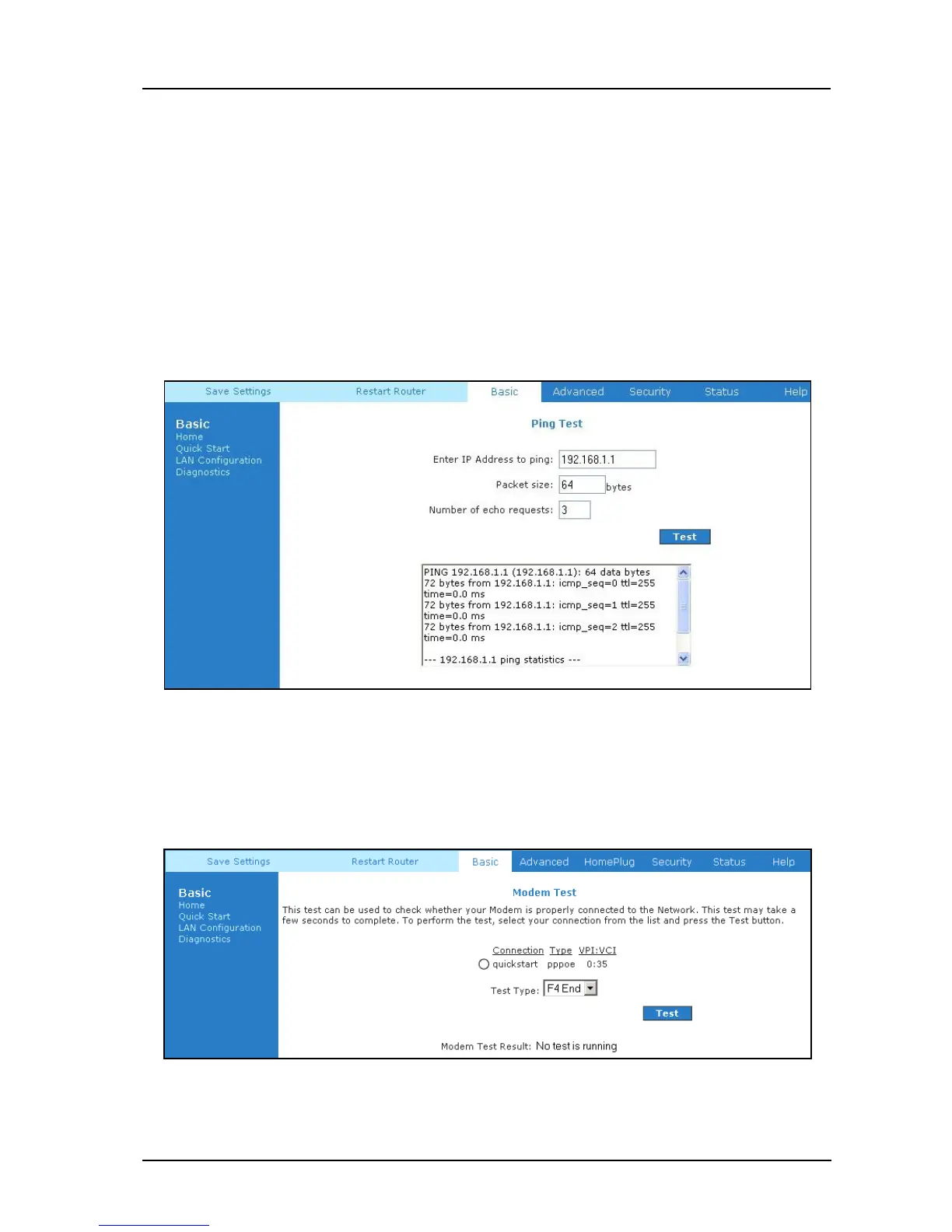ADSL2+ Ethernet USB Combo Router - User Guide
Page 17 of 42
3.6.1 Ping Test
Once you have your ADSL Router configured, ensure you can ping the network. Type the
target address that you want to ping. If your PC is connected to the ADSL Router via the default
DHCP configuration, you should be able to Ping the network address 192.168.1.1. See
Fig 1-10.
If your ISP has provided their server address, try to ping the address. If the pings for both the
WAN and the LAN sides are complete and you have the proper protocols configured, you should
be able to surf the Internet. By default when you select ping test, the ADSL Router will ping
itself 3 times. The ADSL Router passed the Ping test; this basically means that the TCP/IP
protocol is up and running. If the first Ping test does not pass, the TCP/IP protocol is not loaded
for some reason; you should restart the ADSL Router.
Figure 1-10 : Ping Test Screen
3.6.2 Modem Test
This test can be used to check whether your Modem is properly connected to the Network. Select
your connection from the list and press the
‘Test’ button. See Fig 1-11.
Figure 1-11 : Modem Test