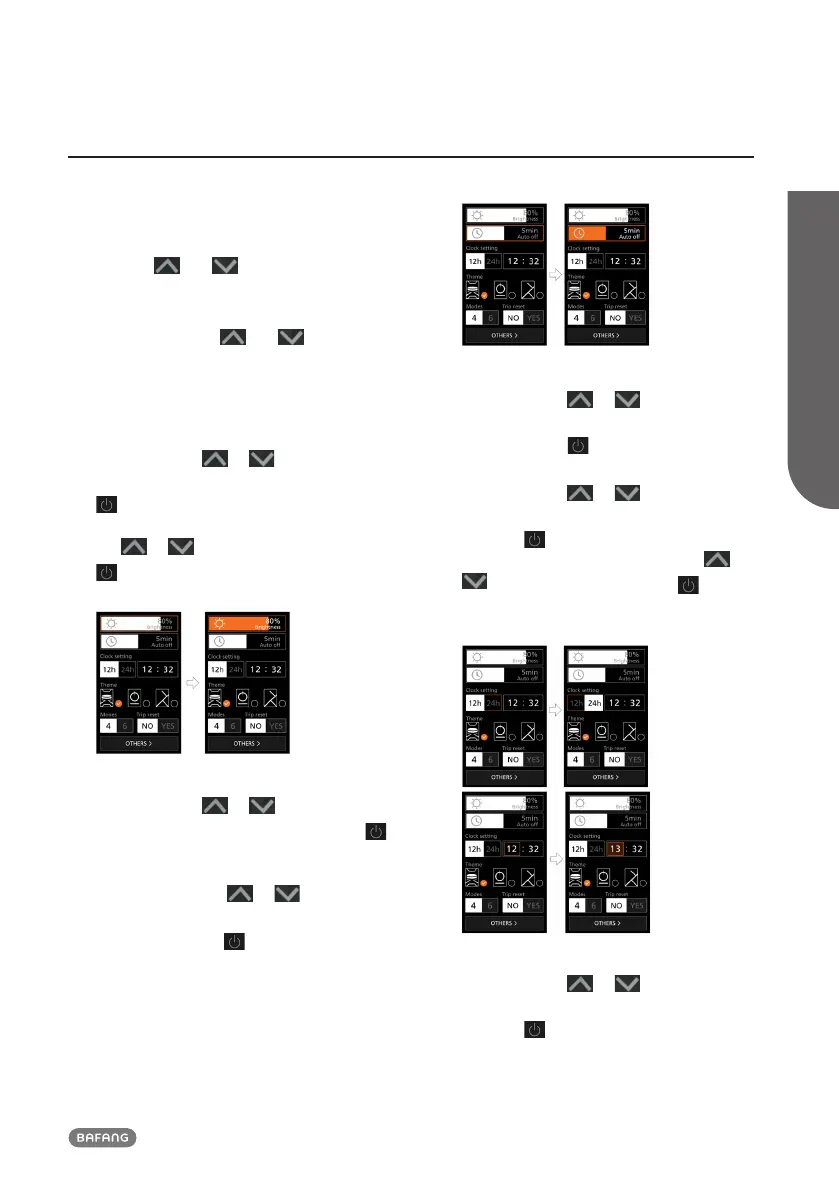9
BF-UM-C-DP C010-EN November 2022
USER MANUAL FOR DISPLAY
7.7 SETTINGS
7.7.1 “Quick settings” Interface
When you in the main interface, press and
hold the and button (at the same
time) to enter the "Quick settings" interface.
When you in the "Quick settings" interface,
press and hold the and button (at
the same time) to exit back to the main
interface.
7.7.1.1 “Brightness” Set the brightness of
backlight
Briefly press the or button (<0.5S)
to select “Brightness”, and briefly press the
to enter the item. Then select the desired
percentage from 10% to 100% by pressing
the or button, and briefly press the
button (<0.5S) to save and exit back to
the "Quick settings" interface.
7.7.1.2 “Auto off” Set automatic off time
Briefly press the or button (<0.5S)
to select “Auto off”, and briefly press the
to enter the item. Then select the automatic
off time as “OFF”/“1”/“2”/“3”/“4”/“5”/“6”/“
7”/“8”/“9” with the or button.
Once you have chosen your desired
selection, press the button (<0.5S) to
save and exit back to the "Quick settings"
interface.
Note: “OFF” means the "Auto off" function
is off.
7.7.1.3 “Clock setting” Set the clock
Briefly press the or button (<0.5S)
to enter the "Time format" setting, and
briefly press the button to select "12h"
or "24h".
Briefly press the or button (<0.5S)
to select the “Clock setting“ item, briefly
press the button to enter the item. Then
set the accurate time by pressing the or
button, and briefly press the button
(<0.5S) to save and exit back to the "Quick
settings" interface.
7.7.1.4 “Theme” Set the theme
Briefly press the or button (<0.5S)
to select the desired “Theme”, and briefly
press the button to save the selection.