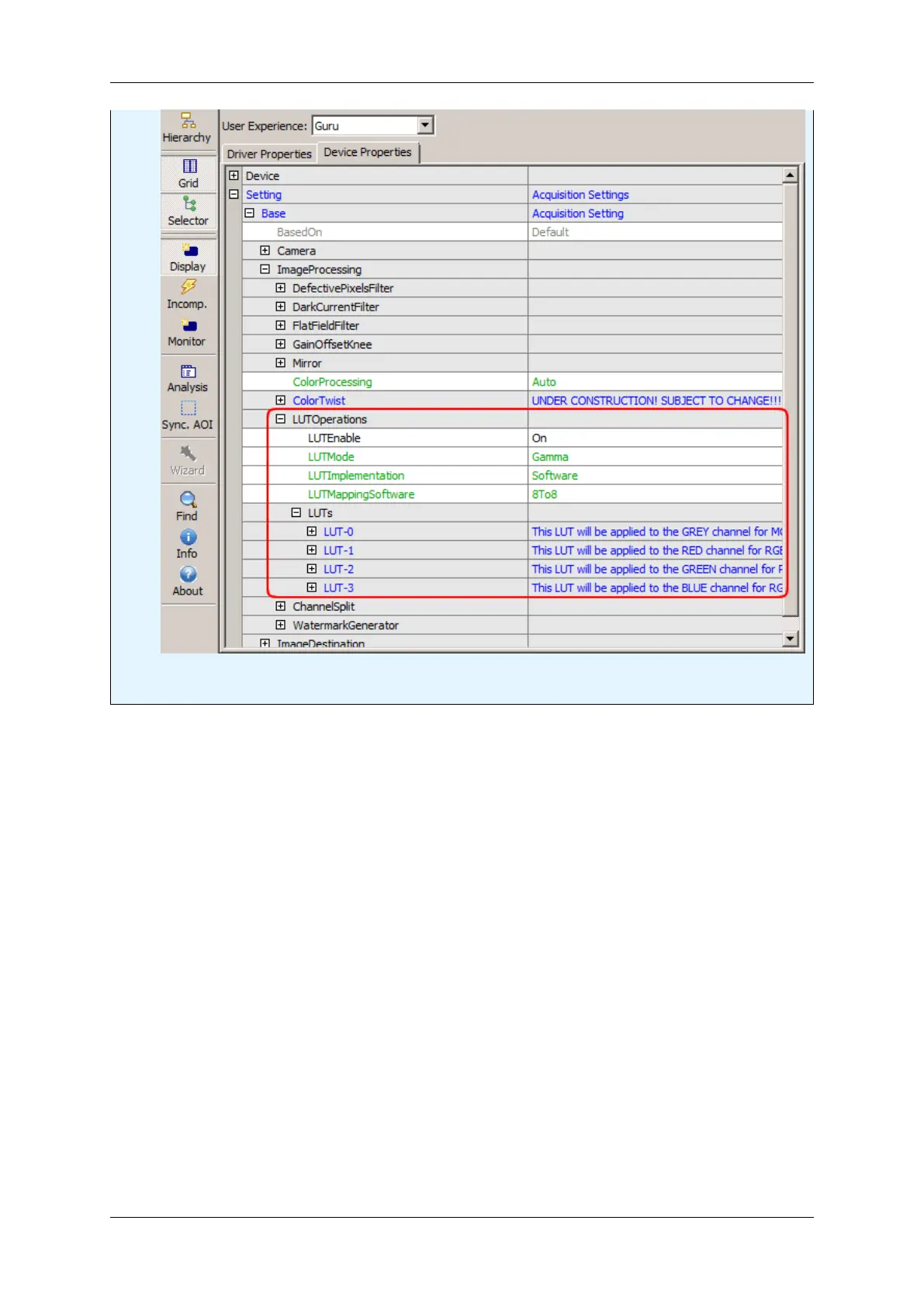118
Figure 8: LUTOperations dialog
Just set "LUTEnable" to "On" and adapt the single LUTs like (LUT-0, LUT-1, etc.).
1.18.2.2.2 Step 2: White Balance
As you can see in the histogram, the colors red and blue are below green. Using green as a reference, we can
optimize the white balance via "Setting -> Base -> ImageProcessing" ("WhiteBalanceCalibration"):
Please have a look at "White Balancing A Color Camera" in the "mvIMPACT Acquire SDK GUI Applications"
manual for more information for an automatic white balance with wxPropView (p. 68).
To adapt the single colors you can use the "WhiteBalanceSettings-1".
After optimizing white balance, the image will look like this:
MATRIX VISION GmbH
