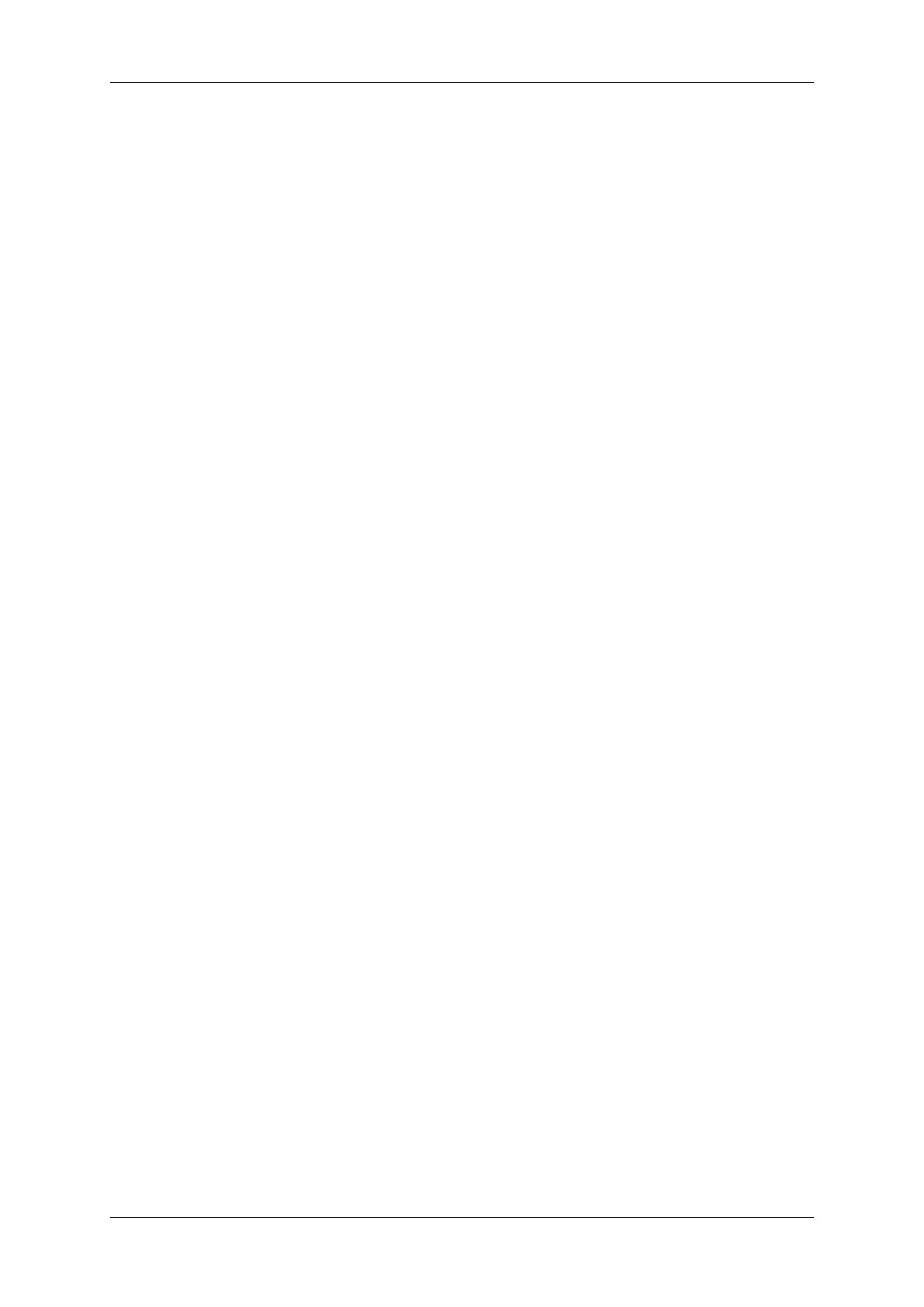36
1.8.8.1.2.3 Start udev manually udev is needed to identify attached USB devices and to access USB3 Vision™
devices as non-root users with the help of the udev-rules shipped by the mvIMPACT Acquire driver package. How-
ever, systemd, which starts udev automatically, is by default not supported in WSL2 distros. Besides, udev doesn't
support containers. Since WSL2 distros themselves are technically containers, they are not supported by udev. In
order for udev to work in WSL2 distros, the following lines need to be commented out in /etc/init.d/udev
before manually starting udev, as shown below:
#if [ ! -w /sys ]; then
# log_warning_msg "udev does not support containers, not started"
# exit 0
#fi
Then start udev in the WSL2 default Linux distro:
$ sudo /etc/init.d/udev start
1.8.8.2 Building A Docker Image
The following demo Dockerfile builds a basic Docker image based on a slim version of Debian, where the mv←-
IMPACT Acquire driver package for mvBlueFOX cameras and its sample programs are installed. This Dockerfile
can be used in many ways:
• Use it directly to test your device in a Docker container.
• Use it as a base image for your device applications.
• Use it as an inspiration for building your own Dockerfile.
Before building the Dockerfile, please download the mvIMPACT Acquire mvBlueFOX driver installation files from
MATRIX VISION GmbH website ( https://www.matrix-vision.com/treiber-software.html)
(user login is required):
• The installation script: install_mvBlueFOX.sh
• The installation package: mvBlueFOX-x86_64_ABI2-
∗
.tgz (
∗
should be replaced by the version number)
Create a directory called mvIMPACT_Acquire (as used in this demo Dockerfile) and move both installation files into
this directory. In this example, both files are downloaded into the Downloads directory and the mvIMPACT_Acquire
directory is created inside the Downloads:
$ cd ~/Downloads
$ mkdir mvIMPACT_Acquire
$ mv install_mvBlueFOX.sh mvBlueFOX-x86_64_ABI2-
*
.tgz mvIMPACT_Acquire/
Make the installation script install_mvBlueFOX.sh executable:
$ cd mvIMPACT_Acquire
$ chmod a+x install_mvBlueFOX.sh
Navigate back into the directory where mvIMPACT_Acquire resides (e.g. Downloads) and create your Dockerfile:
$ cd ~/Downloads
$ touch Dockerfile
Create the content of your Dockerfile. Our demo Dockerfile looks as follows:
MATRIX VISION GmbH
