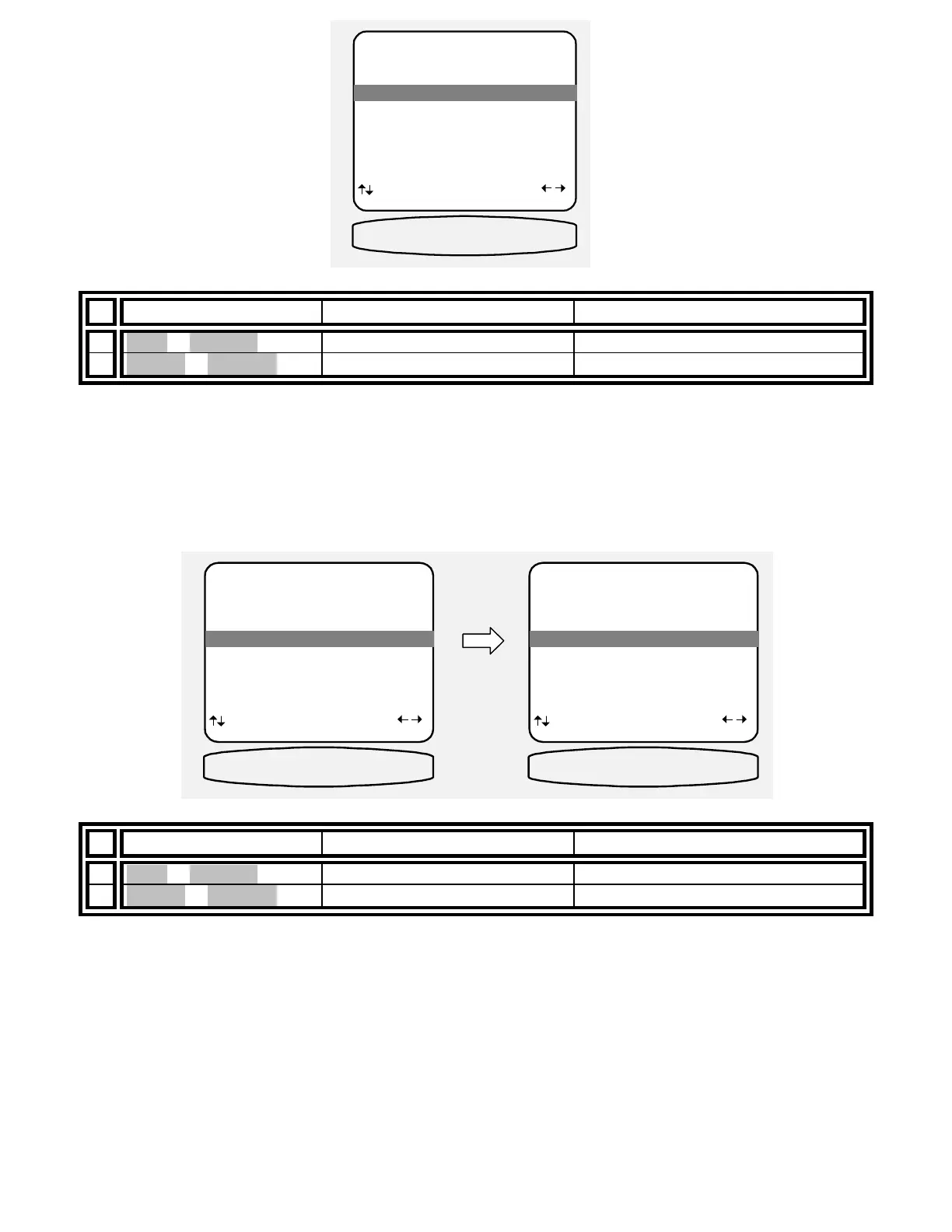64
From Remote From Front Panel Action
1
À(UP) or §(DOWN)
(UP) or (DOWN) move to On Screen Display
2
¶
(LEFT) or
•
(RIGHT)
VOLUME KNOB set to All, User or Off
Set V1 line output usage - V1 output is normally set up as a tape loop. The V1 and Zone 1 (A) outputs are the
current source (V2, TV, CD, DVD, etc.) except when the current selection is V1. When V1 is selected as the
source, the Zone 1 (A) output is V1 and the V1 output is off. This prevents feedback when the V1 inputs and
outputs are connected to a tape deck or VCR. Feedback can cause high frequency oscillations, which may
damage your speakers. If you don’t connect a tape deck to the V1 input and output you can use the V1 output as
an additional line out. In this mode V1 output is always the selected input including V1. Note: The Tape input and
output is always set up as a tape monitor for Zone 1 (A).
From Remote From Front Panel Action
1
À(UP) or §(DOWN)
(UP) or (DOWN) move to V1 Output
2
¶(LEFT) or •(RIGHT)
VOLUME KNOB set for Tape or Line
ADVANCED ZONE A SETTINGS
1 Max Level +15 dB
2 Zone ID 1
3 On Screen Display User
4 V1 Output Tape
5 Surround Modes Auto
6 Favorite Recall use ENTER
next item adjust
MENU advanced setup
3 On Sreen Display User
OSD ENABLED
ADVANCED ZONE A SETTINGS
1 Max Level +15 dB
2 Zone ID 1
3 On Screen Display User
4 V1 Output Tape
5 Surround Modes Auto
6 Favorite Recall use ENTER
next item adjust
MENU advanced setup
4 V1 Output Tape
ZA V! OUT TAPE
ADVANCED ZONE A SETTINGS
1 Max Level +15 dB
2 Zone ID 1
3 On Screen Display User
4 V1 Output Line
5 Surround Modes Auto
6 Favorite Recall use ENTER
next item adjust
MENU advanced setup
4 V1 Output Line
ZA V! OUT LINE
