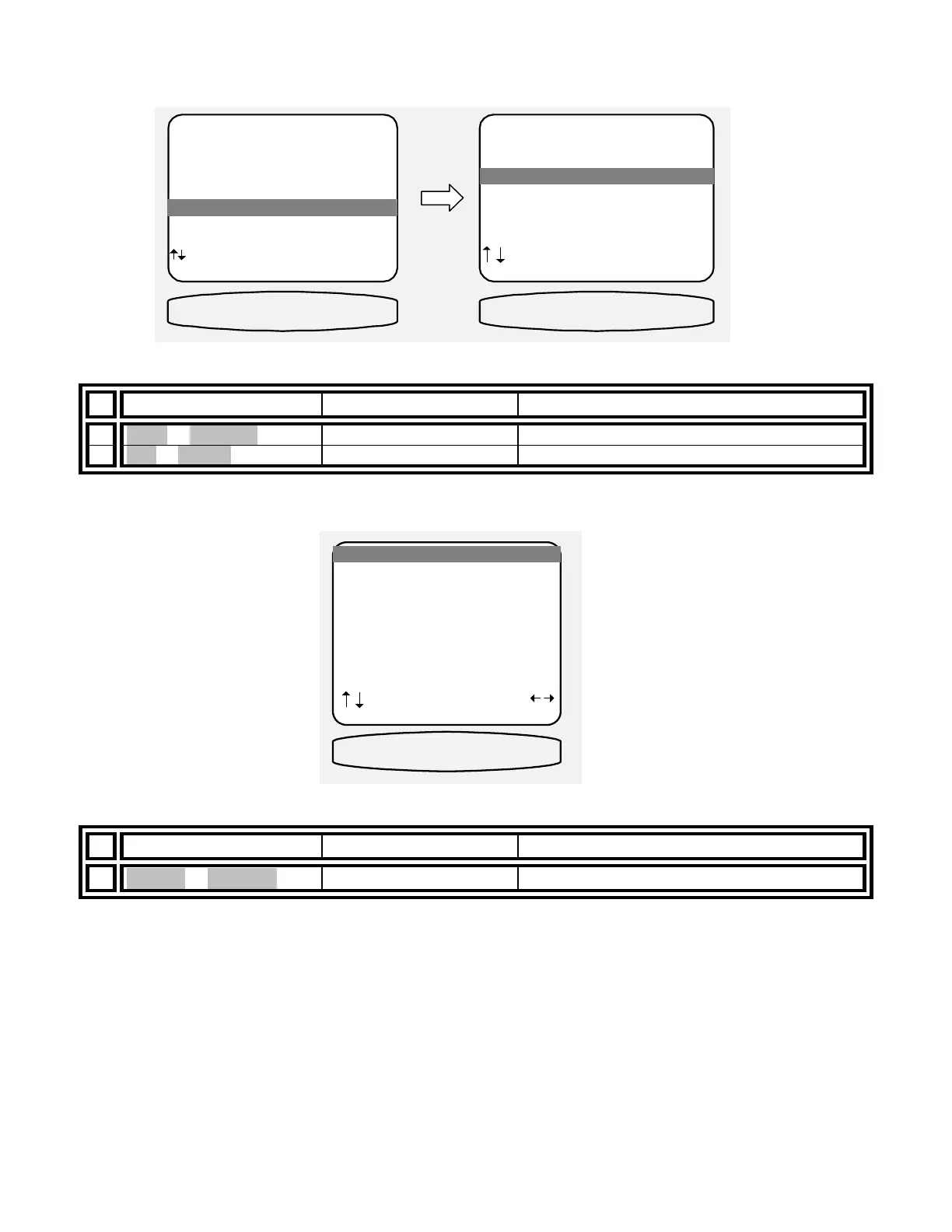37
Inputs
Usually these settings may be left set to the factory defaults. However, your processor allows ‘fine tuning’ of how
the surround processor operates after the selection of an input source. Make sure you are in the SETUP MENUS
and your remote is in B&K mode.
From Remote From Front Panel Action
1
À(UP) or §(DOWN)
(UP) or (DOWN) move to Inputs
2 SEL or ENTER (ENTER) activate SETUP INPUTS
Select input -
From Remote From Front Panel Action
1
¶(LEFT) or •(RIGHT)
VOLUME KNOB select source
Set the favorite audio listening mode - Your processor provides for 5 audio listening modes Mono, Stereo,
Surround, THX and DVD Audio (See AUDIO MODES). You may set a default audio mode and speaker selection
(excluding selection 0 ‘Headphone’, or selection 9 ‘LtRt’) for each of your input sources. When a source is
selected from the remote control or front panel, the audio mode will automatically be set to use this favorite mode
and speaker selection. Note that DVDA mode can only be selected if that input is designated as the DVD audio
input below.
MAIN MENU
1 Zone 1 Operation
2 Zone 2 Operation
3 Zone 1 Favorite Presets
4 Zone 2 Favorite Presets
5 System Setup
6 Memory Backup/Restore
next item SEL select
MENU exit menu system
5 System Setup
SETUP SYSTEM
1 Speakers
2 Displays
3 Inputs
4 Presets
5 Music Modes
6 Advanced
next item SEL select
MENU main menu
3 Inputs
SETUP INPUTSSYSTEM SETUP
SETUP DVD INPUT
1 Favorite Mode Surround
2 Favorite Speakers Back 4
3 2-chan decoder DPLII Movie
4 Multi-chan type Surr Movie
5 Level +5.5 dB
6 Name 5char
7 Component Video 3
8 DVD Audio Input Yes
next item adjust
MENU system setup
SETUP DVD
SETUP DVD INPUT