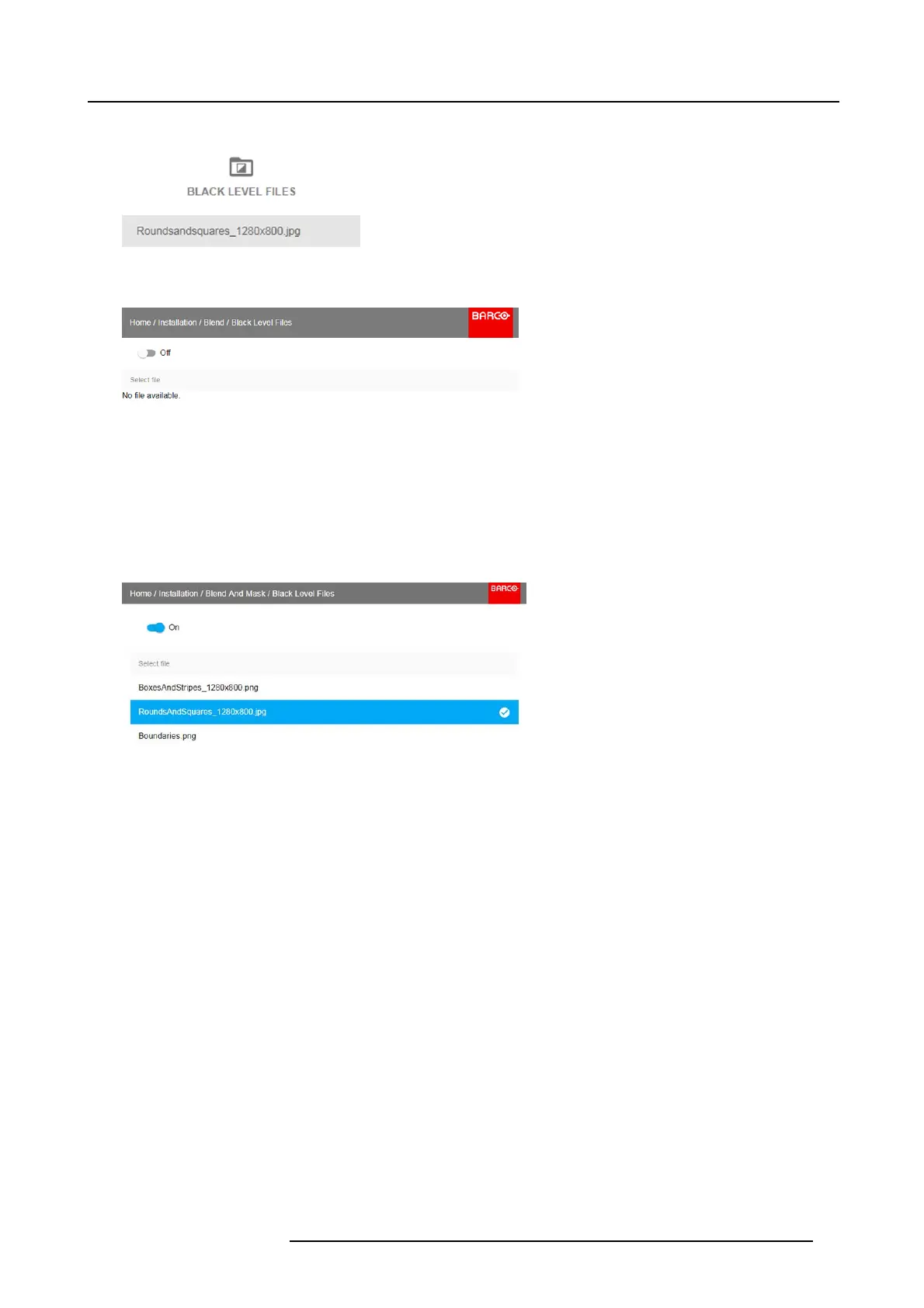8. Installation menu
Image 8-40
Blend and Mask menu, B lack Level Files
The Blac k Level Files menu is displayed.
Image 8-41
2. If any custom Black Leve l adjustment files are available, select the desired file.
Image 8-42
3. Click on t he on/off button on top to activate the selected Black Level adjus tment file.
8.5.6 Ble nd Files
About custom Blend Files
Next to setting your specific Blending configuration in the GU I, you can also upload or download a custom Blend configuration
file in png, jpg or tiff form at to/from the projector. This is a timesaving option w hen multiple pr ojectors need an identical blending
config uration.
To upload or download Blend masks you can us e the Prospector tool.
Alternatively, y ou can contact the “ file endpoint” directly via the curl pr ogram or some other tool that supports http upload.
For more inform ation on uploading/downloading Blend files using the Prospector, refer to the Prospector user manual.
For more information on uploading/downloading Blend files using c url or other tools that supports HTTP upload, refer to the Pulse
API Reference Guide.
How to activate an uploaded Blend con fi guration file?
1. In the main menu, select Installation → Blend and Mask → Blend Files.
601–426 F70 SERIES 24/10/2017
79
