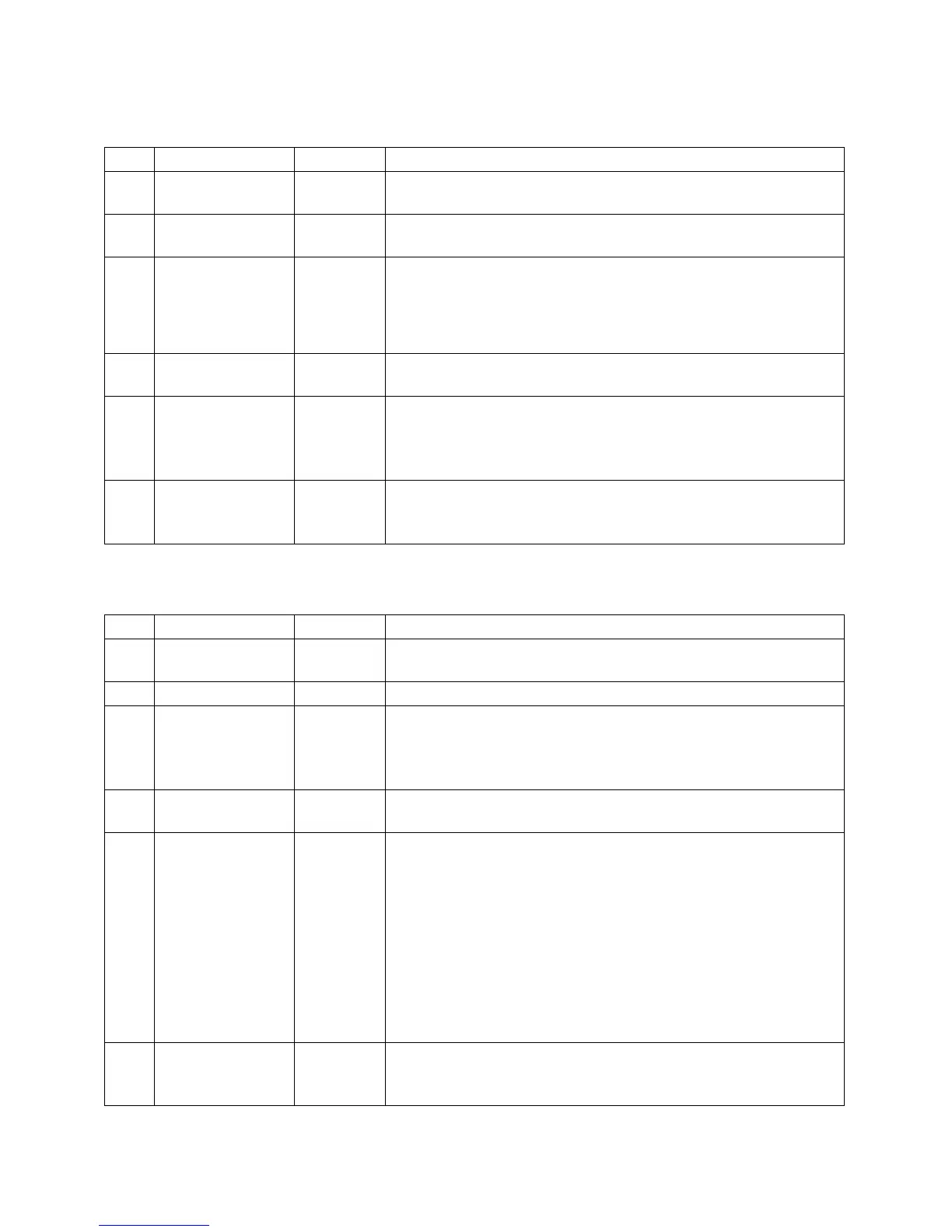11
Custom Programming – Novice Mode ON:
What This Selection Means
You’re ready to load a different program into the controller
memory.
Choose from Ceramics, Glass, and Other. Choose Other for
custom firings
Other
User1-
User2-
User3-
Using the scroll bar on the right side of the screen, scroll until
the desired program is displayed. For a complete list of the
default programs, see Appendix C: Custom Firing Default
Programs.
Program Loaded:
CUSTOM UserX
The selected custom program has been loaded.
Use the scroll bar at the right side of the screen to view each
segment in the loaded program. There is specific rate,
temperature, and hold time for each segment. You cannot add,
delete, or change segments when Novice Mode is activated.
UserX –
#, Rate, Temp,
Hold, F
Returns to Home Screen at IDLE.
Custom Programming – Novice Mode OFF:
What This Selection Means
You’re ready to load a different program into the controller
memory.
Choose between 1-Bisc, 2-Glaze, 3-Glass, or 4-Custom
Using the scroll bar on the right side of the screen, scroll until
the desired program is displayed. For a complete list of the
default programs, see Appendix C: Custom Firing Default
Programs.
Program Loaded:
CUSTOM UserX
The selected custom program has been loaded.
To make changes to the loaded program, go into the edit
menu. Use the scroll bar at the right side of the screen to view
each segment in the loaded program. Displays the current
settings for each segment of the firing (rate, temperature, and
hold time for each segment). To change the settings, press the
setting to be changed and select the new setting. For example:
To change the rate for Segment 1, press the temperature listed
under Segment 1’s rate, type in the new temperature, and
press Save. Any saved changes made to the Custom user
program will overwrite the default program.
UserX-
#, Rate, Temp,
Hold, F
Returns to Home Screen at IDLE.
