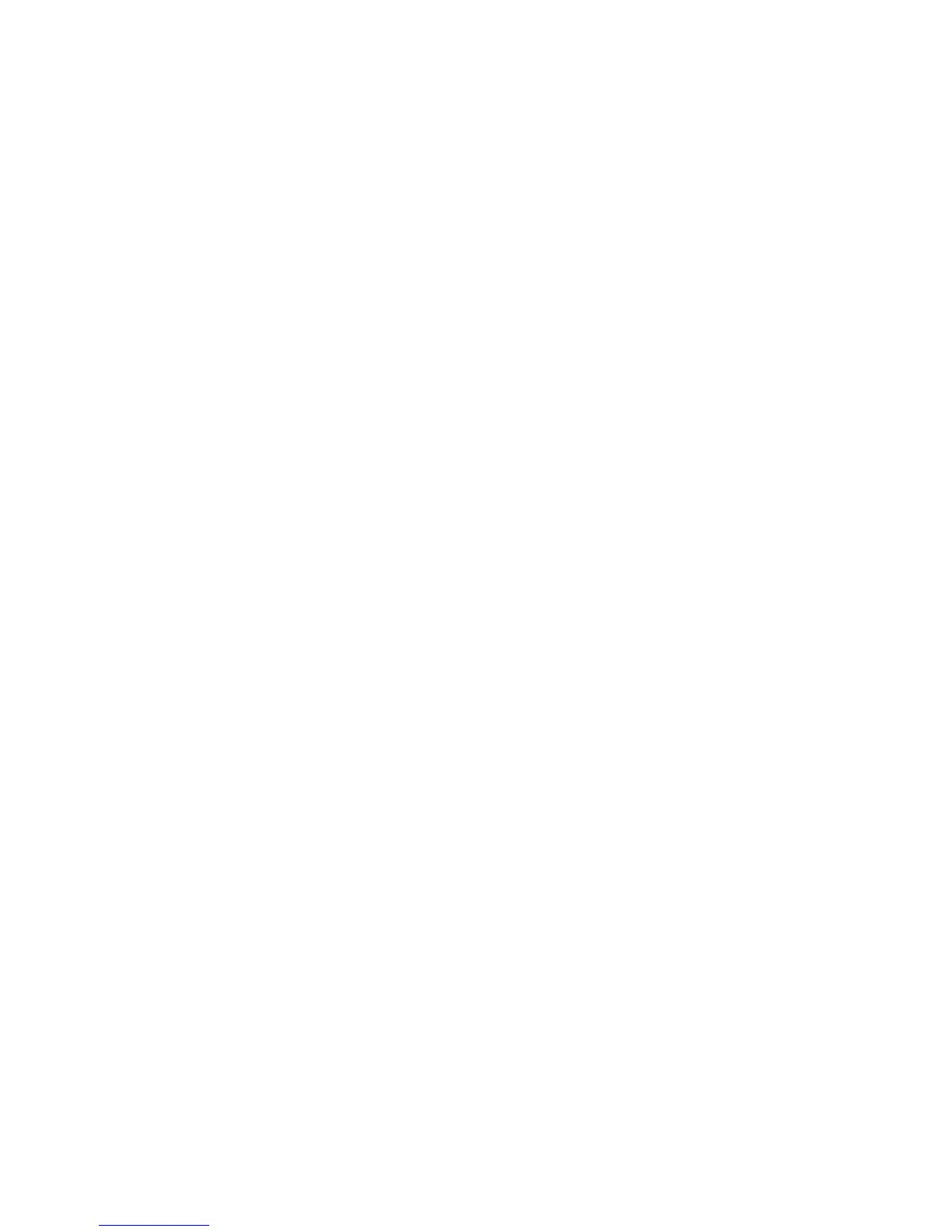19
Thermocouple Offset
Thermocouple offset is used to raise or lower the temperature indicated by the
thermocouples. This is generally used to balance the heat-work in a zone controller kiln. The
maximum TC Offset is 99°F (37°C). To correct an under-firing set a negative TC Offset. To
correct an over-firing, set a positive TC Offset. To change the TC Offset for thermocouple 1,
press “TC Offsets”, press “TC1 Offset”, enter the desired number and press “Save”. Repeat for
TC2 Offset and TC3 Offset if needed.
Alarm Temperature
Set the alarm temperature for the kiln. To set the alarm before the firing, press “Set
Alarm”, type the desired alarm temperature, and press “SAVE”. The default alarm temperature
is 9999°F (Off). The alarm setting will change as you change the loaded program. For example,
the USER1 program is loaded and the user sets the alarm to 2400°F. The user then loads the
USER2 program and sets the alarm to 1700°F. If the user loads USER1 again, the alarm
temperature will change back to 2400°F automatically.
Out 4 Percent On
Sets the “on time” Output 4 as a percent of output three’s “on time”. Only used when
enabled by the kiln manufacturer.
End of Hold Alarm
When enabled, the alarm will sound when a hold has come to an end. To stop the alarm,
simply tap anywhere on the screen. To enable the End of Hold Alarm, press “Enable” and press
“SAVE”.
Start of Hold Alarm
When enabled, the alarm will sound when a hold has started. To stop the alarm, simply
tap anywhere on the screen. To enable the End of Hold Alarm, press “Enable” and press “SAVE”.
PID Gain
Check with your kiln manufacturer before making changes to this setting.
Configuration
Novice Mode
The Genesis may come set in Novice Mode depending on the kiln manufacturer’s
preference. Novice Mode is meant for beginner users to make programming easier. For more
advanced programming, Novice Mode can be turned off. To turn Novice Mode off, select “Off”
and press “Save”.
Communications
Set up Wi-Fi for Firmware download and KISS ID for monitoring firings from your PC.
(Additional computer software required for PC monitoring)
Kiss ID – Each controller to be monitored must have a unique KISS ID number ranging
from 1 to 50. See KISS manual for details.
