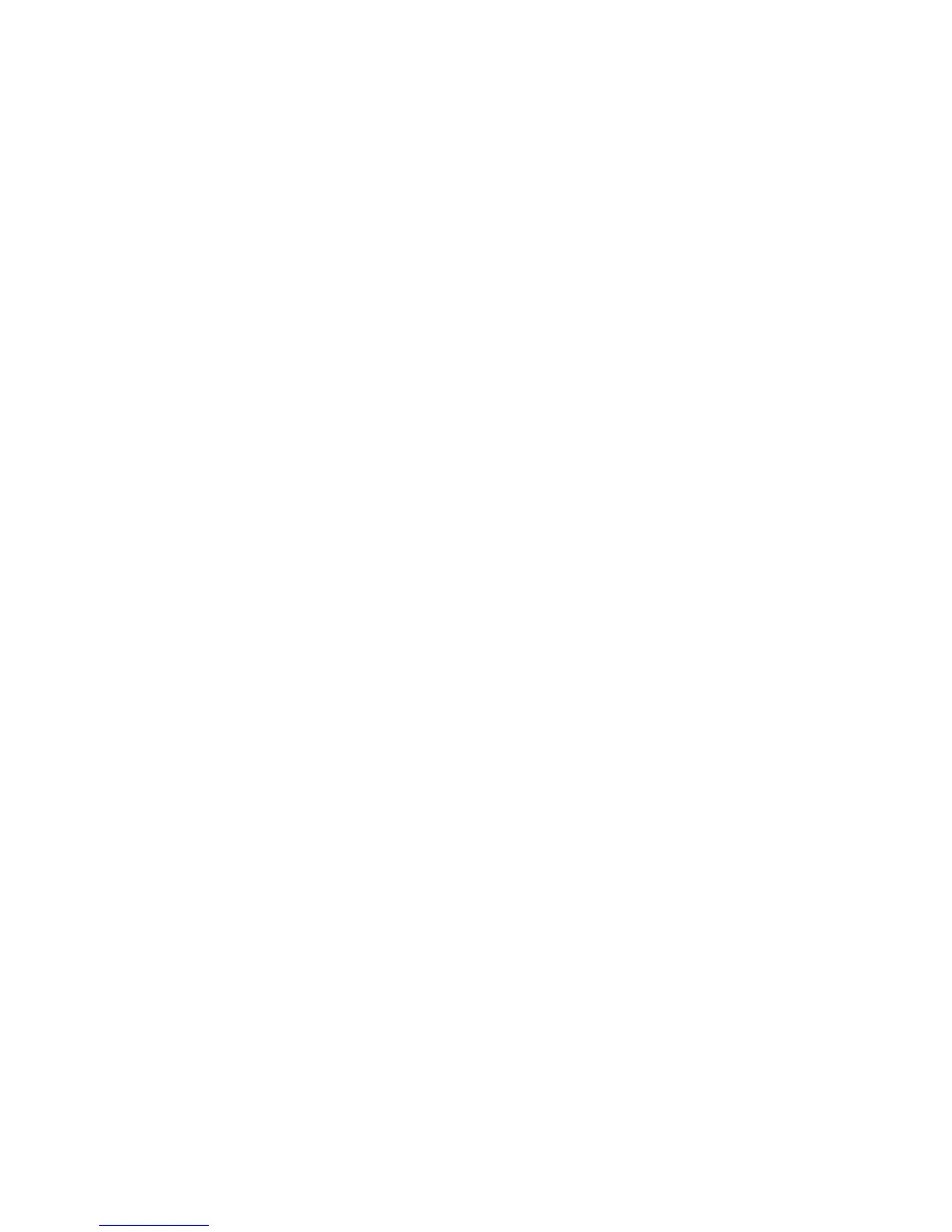17
Care of Thermocouple
The small metal rod protruding into the firing chamber is the temperature sensor, or
thermocouple. Do not let shelves, posts, or ware touch the thermocouple; this could affect the
temperature reading.
Bumping the thermocouple during loading can damage it or push it out of the firing chamber. It
should protrude into the firing chamber about 1 -1/2”. Check the kiln manufacturer’s placement
instructions. Also, avoid firing clay with high sulfur content. The sulfur erodes the thermocouple making
it brittle and easy to break.
Menu Screen
By pressing the Menu button on the Home Screen, you’ll be taken to the Menu Screen. The
Menu Screen is a list of various options from checking your last firing status, diagnostics, offsets, and
controller configuration among other things. To navigate through the Menu options, press and hold the
green slider on the right side of the screen and slide up or down for more options. For more information
on each component of the Menu, see the descriptions below:
Data Menu
The Data Menu holds 3 types of lists of information: diagnostic information, status information,
and kiln information.
Last Firing Status
Contains diagnostics information specific to the last firing of the kiln.
Last Error Status
Contains diagnostic information specific to the last error that was encountered by the
controller when firing.
Factory Diagnostics
Contains diagnostic information from factory. This includes amperage readings for each
section, line voltage readings, and board output. This information can be used for comparison
when a manual diagnostic test is run.
Last Element Change
Contains diagnostic information from the last new elements diagnostics. This includes
amperage readings for each section, line voltage readings, and board output.
Last Manual Diagnostics
Contains diagnostic information from the last manual diagnostics test. This includes
amperage readings for each section, line voltage readings, and board output.
Graph Past Firing
Contains the graphs from the last 10 firings. Use the scroll bar to find the desired firing
to graph and select it. If WiFi is connected during the firing, the month and day will be displayed
next to the firing. If WiFi is not connected, it will read 0/0 after the name of the firing.
