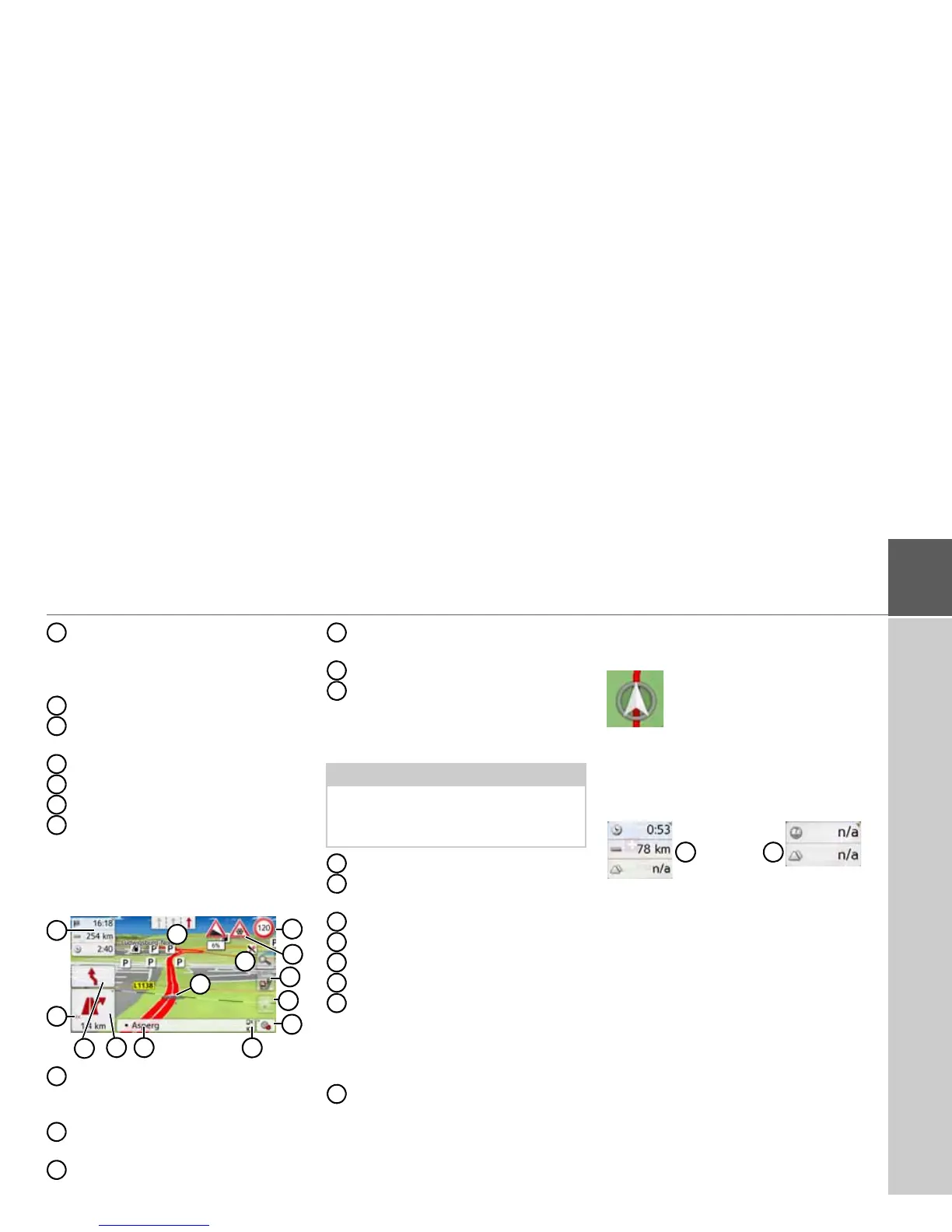87
NAVIGATION MODE >>>
Speed limit on the road currently
being driven on (display not
available for all roads), signs for the
driver alerts will also be displayed
Zoom buttons
Power level/telephone status
(depending on the model)
Button for calling up the options
Vehicle position
Current road
Information box (if displayed)
showing vehicle speed and altitude
above sea level
Map display with route guidance
Speed limit of the street currently
being driven on (display is not
available for all streets)
Driver alerts (depending on the
model)
Zoom buttons
Power level/telephone status
(depending on the model)
Button for calling up the options
Traffic lane recommendation (only
appears on some multi-lane roads;
green arrows = recommended
lanes)
Vehicle position
Current street or street to which the
next driving maneuver leads
Distance to the next driving maneuver
Next driving maneuver
Calls up volume settings
Button for
SituationScan
Button for Route overview (only with
the selected route active. If TMC
announcements are activated on the
route, a traffic jam warning sign
appears on the button.)
Information box
Your current position is displayed on the
map via the position icon.
The Information box
During route guidance you can have
information displayed in the Info box.