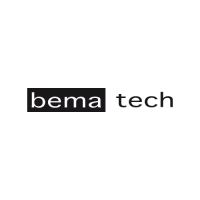How to fix a Bematech LR2000 Printer that does not turn on?
- AAustin McgrathJul 27, 2025
If your Bematech printer isn't turning on, first, ensure the outlet has power by checking for a central switch or testing with another device. If the outlet works, the issue might be with the power cord. Turn off the printer, then inspect the cord for any damage and ensure it's securely connected to both the printer and the outlet.