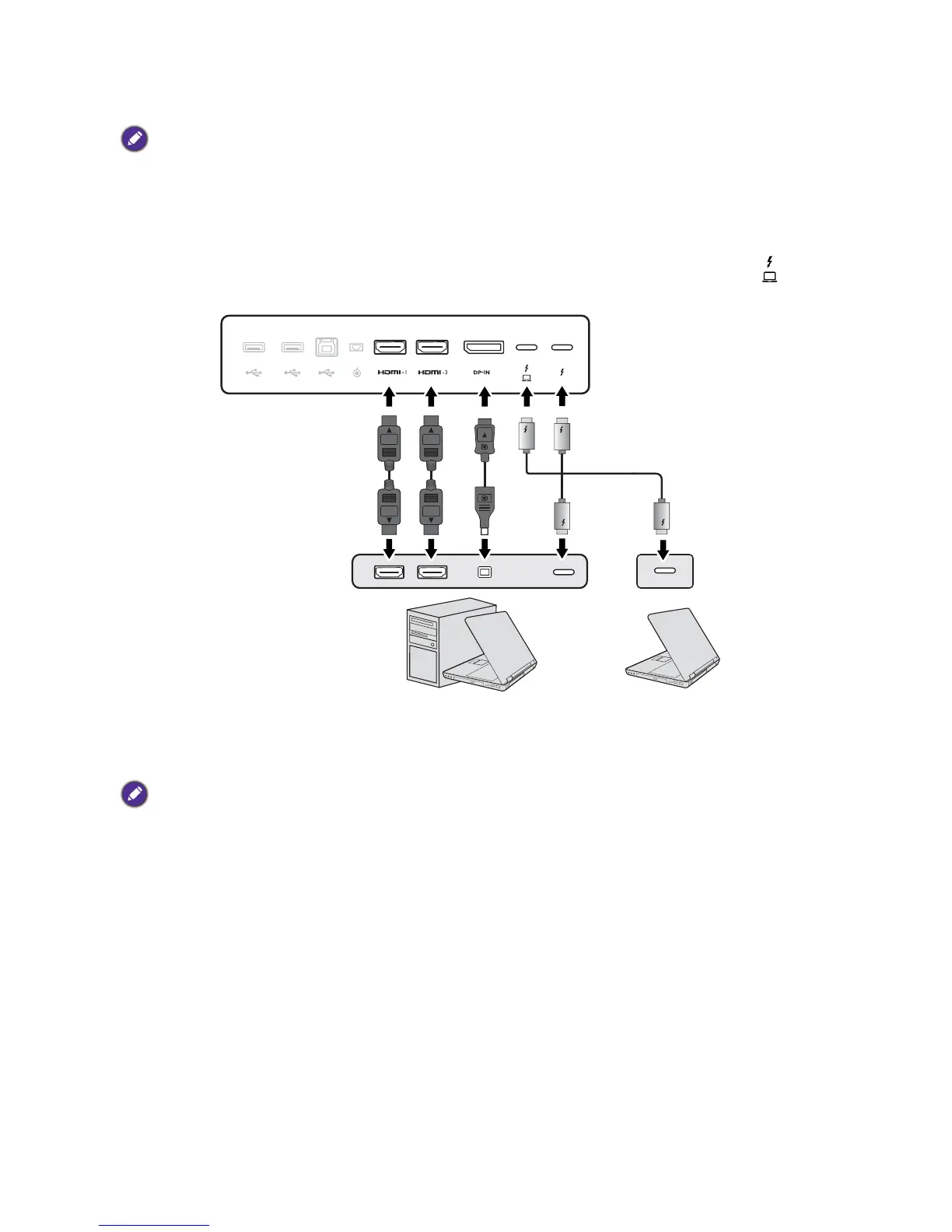16 How to assemble your monitor hardware
2. Connect the PC video cable.
The video cables included in your package and the socket illustrations in this document may vary depending on
the product supplied for your region.
1. Establish a video cable connection.
• Connect the plug of the HDMI cable to the HDMI port on the monitor.
• Connect the plug of the DP cable to the monitor video socket.
• Connect the plug of the Thunderbolt™ 3 cable to the monitor video socket. Connect to the
port
if power supply to the video source is required.
2. Connect the other end of the video cable to an appropriate port of a digital output source
(e.g., a computer).
3. Tighten all finger screws to prevent the plugs from accidentally falling out during use.
(DP input only) After the monitor and the computer are powered on, if the image is not displayed, disconnect the
DP cable. Connect the monitor to any video source other than DP first. Go to System > Advanced >
DisplayPort on the OSD menu of the monitor and change the setting from
1.4 to 1.1. Once the setting is done,
unplug the current video cable and re-connect the DP cable. To go to the OSD menu, see 5-way controller and
basic menu operations on page 33.
