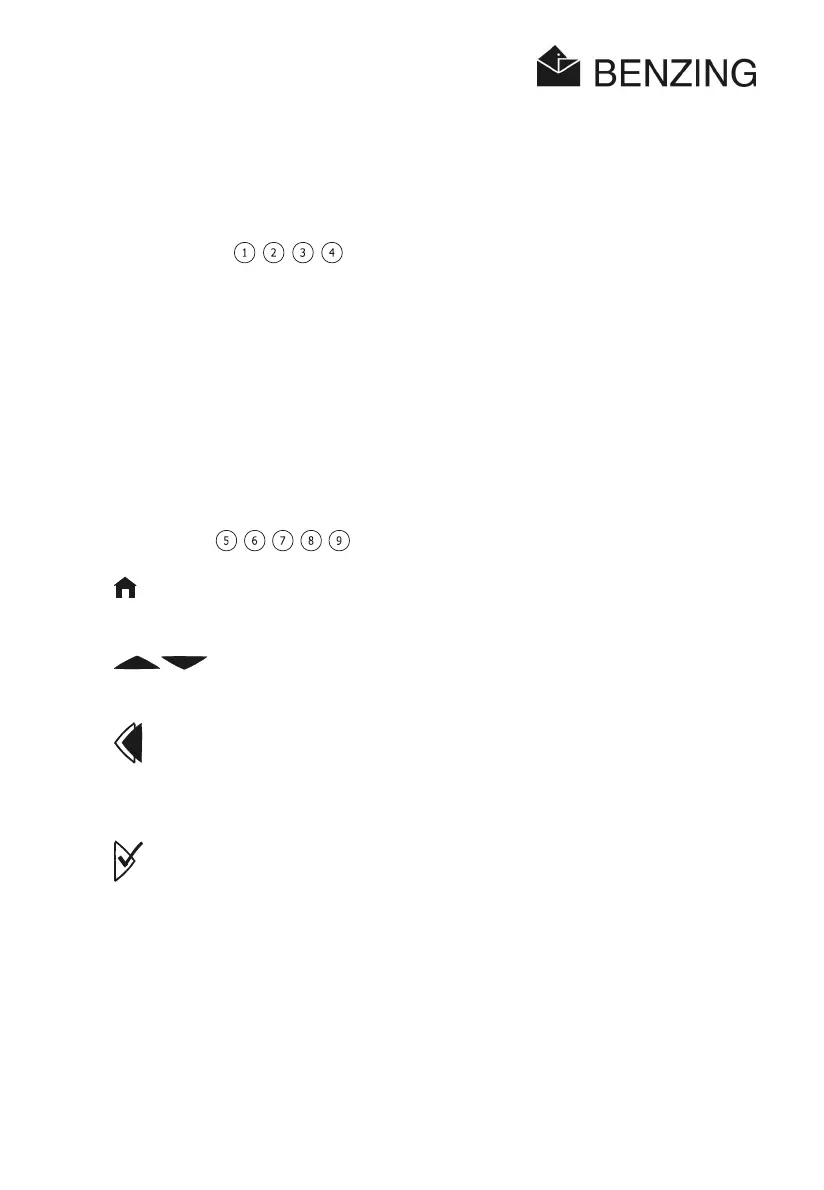BENZING M1 – Fancier
OPERATION
28
HB_BENZING-M1_ZUECHTER-E_13.doc
GANTNER Pigeon Systems GmbH
4.4 Keys
4.4.1 Menu Keys
The ‘menu keys’
are the 4 coloured keys on the left and the right side of the
display.
Within the menu all functions of the BENZING M1 can be selected with the 4 coloured menu
keys. The functions of the menu keys change according to their current position within the
menu and are shown on the display with a plain text.
4.4.2 General Keys
In addition to the 4 menu keys next to the display the BENZING M1 is provided with further
general keys .
.................... This key takes you from wherever you are within the menu back to the
initial status.
..... The cursor keys let you leaf through a list or when entering a name or
a number the corresponding letters, numbers and symbols can be
selected.
................... With the
′
Backwards’ key you keep going backwards one level within
the menu. At the same time changed settings are cancelled.
If data has to be entered, the cursor used for entering can be moved
one step back (to the left) with this key.
................... The
′
OK’ key is used to confirm selections or inputs.
If data has to be entered , the cursor used for entering can be moved
one step ahead (to the right) with this key.