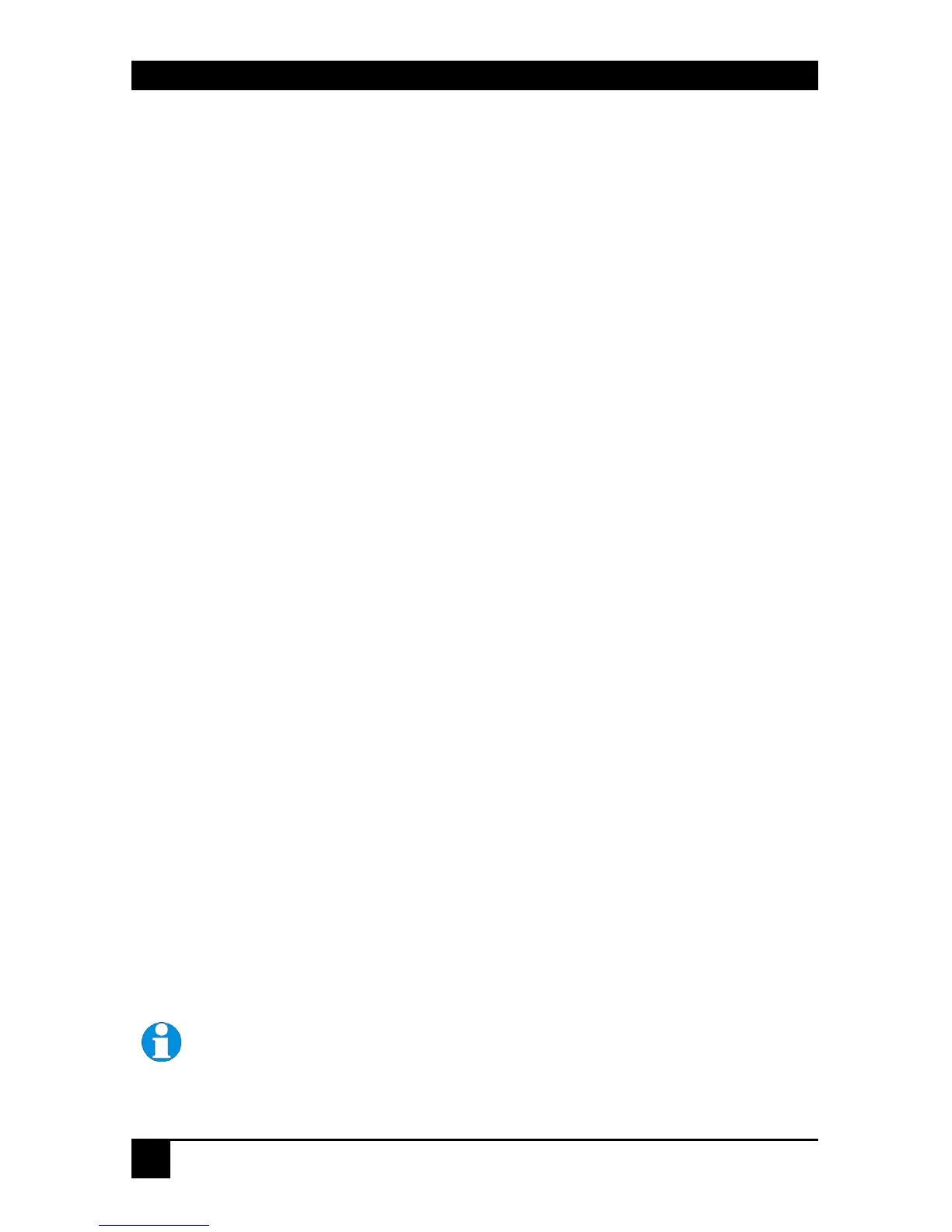SERVSWITCH™ BRAND CATX KVM EXTENDER FAMILY
34
DDC Emulation
Modern graphics cards use VESA DDC (Display Data Channel) to identify the capabilities of
connected monitors. Some cards will not operate correctly unless they communicate with a
DDC-enabled monitor.
By default, the Local Unit emulates a universal monitor (on both channels) and reports that it
is capable of all standard screen resolutions and refresh rates (including several widescreen
modes). This ensures that the vast majority of graphics cards and monitors should operate
correctly with the extender system.
The DDC emulation can be optionally disabled but this would only be required in special
applications.
If you encounter a situation where the default DDC emulation is not sufficient and cannot
obtain the required graphics mode, information from the remote monitor(s) may be read and
stored in the Local Unit using the Transfer DDC command.
Transferring DDC Information
To support non-standard screen settings or other features, it is possible to read and store DDC
information into the Local Unit directly from the monitors connected to the Remote Unit.
You only need to carry out this procedure once; the Extender Units store the DDC
information in non-volatile memory and restore it at power-up.
1. Ensure that you have installed and powered up the system according to the instructions
in Section 3.
2. Connect the monitor to the ‘monitor 1’ socket on the Remote Unit (see Figure 2).
3. Enter Command mode (see page 27).
4. Select the video channel to which you want to apply the DDC settings by pressing either
<1>, <2> or <0> (both channels).
5. Press the key combination:
<Left Control> + <D>
6. The DDC information is read from the monitor and applied to the selected video
channel(s) in the Local unit. This may take a few seconds. The Remote console
keyboard LEDs flash twice to indicate a successful transfer.
Always reboot Windows after adjusting a DDC parameter.
