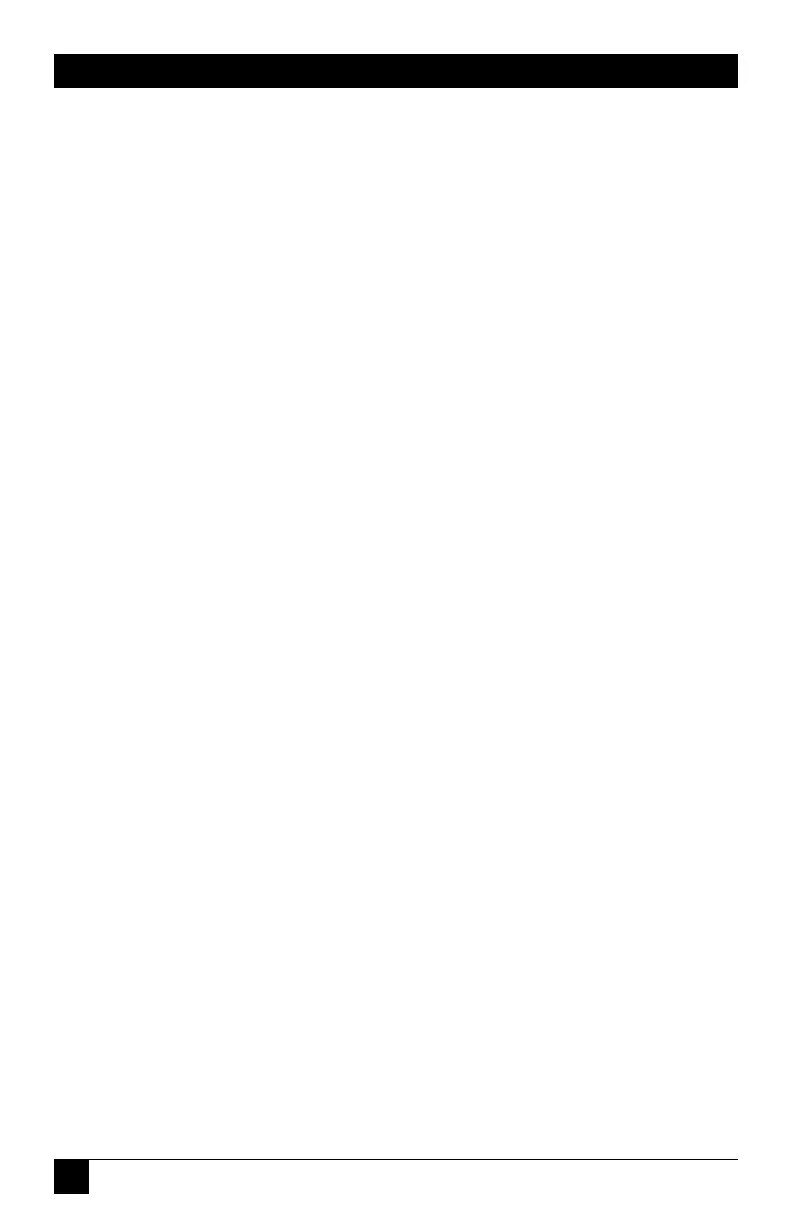26
SERVSWITCH™ JR.
4.3 The Commands in Detail
4.3.1 S
ELECT A
P
ORT FROM THE
S
HARED
K
EYBOARD
To select a port from your keyboard, press and release your keyboard’s left Control
key ([Ctrl]), then press the number key corresponding to the number of your
desired port ([1], [2], [3], etc.). The ServSwitch Jr. will immediately switch to that
port. You can always, of course, select any port by pressing its numbered button on
the Switch’s front panel.
4.3.2 S
WITCH TO THE
N
EXT OR
P
REVIOUS
P
ORT
From the keyboard you can go forward or backward through the ServSwitch Jr.’s
ports by selecting either the next or the previous port respectively. To switch to the
next port, press and release the left Control key ([Ctrl]), then press the plus key
(the key at the top of the keyboard marked with [=] and [+]). To switch to the
previous port, press and release [Ctrl], then press the minus key (the key at the top
of the keyboard marked with [–] and [_]). The command is not case-sensitive. Do
not use the [+] and [–] keys on the keyboard’s numeric pad; the Switch doesn’t
recognize these.
4.3.3 S
TART
/S
TOP
S
CANNING
To enable scanning (switching from CPU to CPU in a continuous rotation) from
the keyboard, press and release the left Control key ([Ctrl]), then press [S]. The
ServSwitch Jr. will begin scanning sequentially from its currently selected port
through the higher-numbered ports, then begin again at CPU Port 1. As it scans, it
delays 1 to 15 seconds at each port. (This “Scan-Delay Time” is user-selectable; see
Section 4.3.10.) To stop scanning, press and release [Ctrl], then press [X]. You can
also disable scanning by entering a Select Port command. (ServSwitch Jr. letter
commands are not case-sensitive: You can enter upper- or lower-case letters.)
4.3.4 P
ERFORM
S
TANDARD
R
ESET
This command, along with the commands described in the next three sections,
comes in handy when certain problems arise. It will reset or refresh your shared
equipment. Issue it if (a) your shared keyboard gets stuck or begins behaving
oddly, (b) you need to send mouse data to a CPU that hasn’t enabled the mouse
(this can happen if you boot up the CPU while the ServSwitch Jr. is off or
disconnected), or (c) while using a PS/2 type mouse, you unplug it, then plug it
back in. To issue the Reset command, press and release the left Control key, then
type [R].
