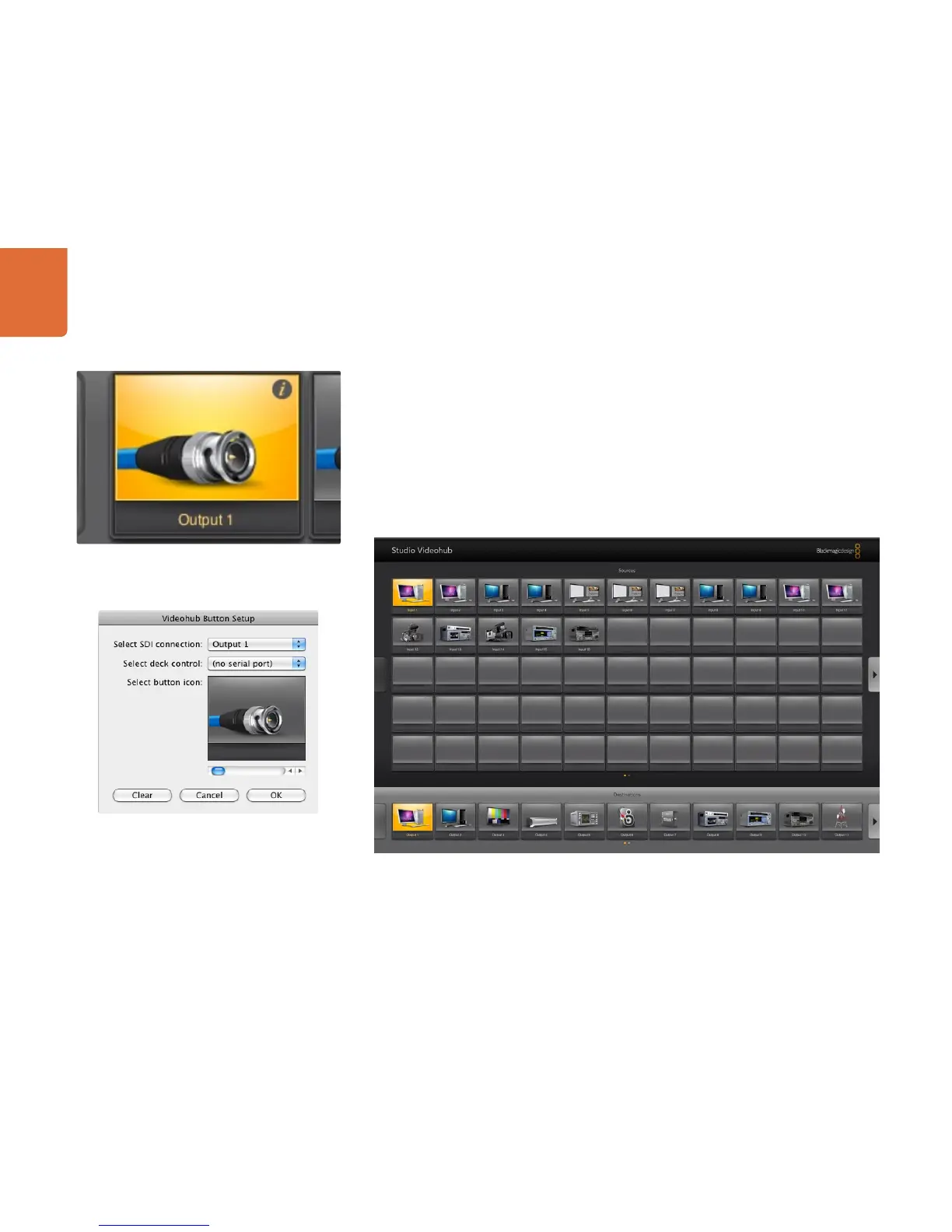Using Software Control Panels
55
Configuring Pushbuttons is easy. Move the mouse to the top-right corner of any Videohub pushbutton to
reveal an i icon. Clicking the i icon will open the Videohub Button Setup window which allows one to set the
SDI input or output connection, RS-422 deck control and the icon for the pushbutton. The Clear button will
delete all settings for the pushbutton and the icon will be replaced with black. In most cases, deck control
is grouped with the associated SDI connections and so an SDI connection named Input 1 would usually be
associated with the corresponding Remote 1.
The bottom-right source button, in each Pushbutton view, is reserved by the Videohub application itself and
cannot be configured. If a destination pushbutton is connected to a source which does not appear in the
sources panel, the source will automatically appear in the bottom-right pushbutton of the sources panel.
The i icon is revealed when the mouse is moved to the top-right
corner of any unlocked Videohub pushbutton.
Clicking on the i icon reveals the Videohub Button Setup
window.
The Pushbutton view on this page shows a Studio Videohub with button icons configured to represent SDI video devices.
The black buttons have been cleared.