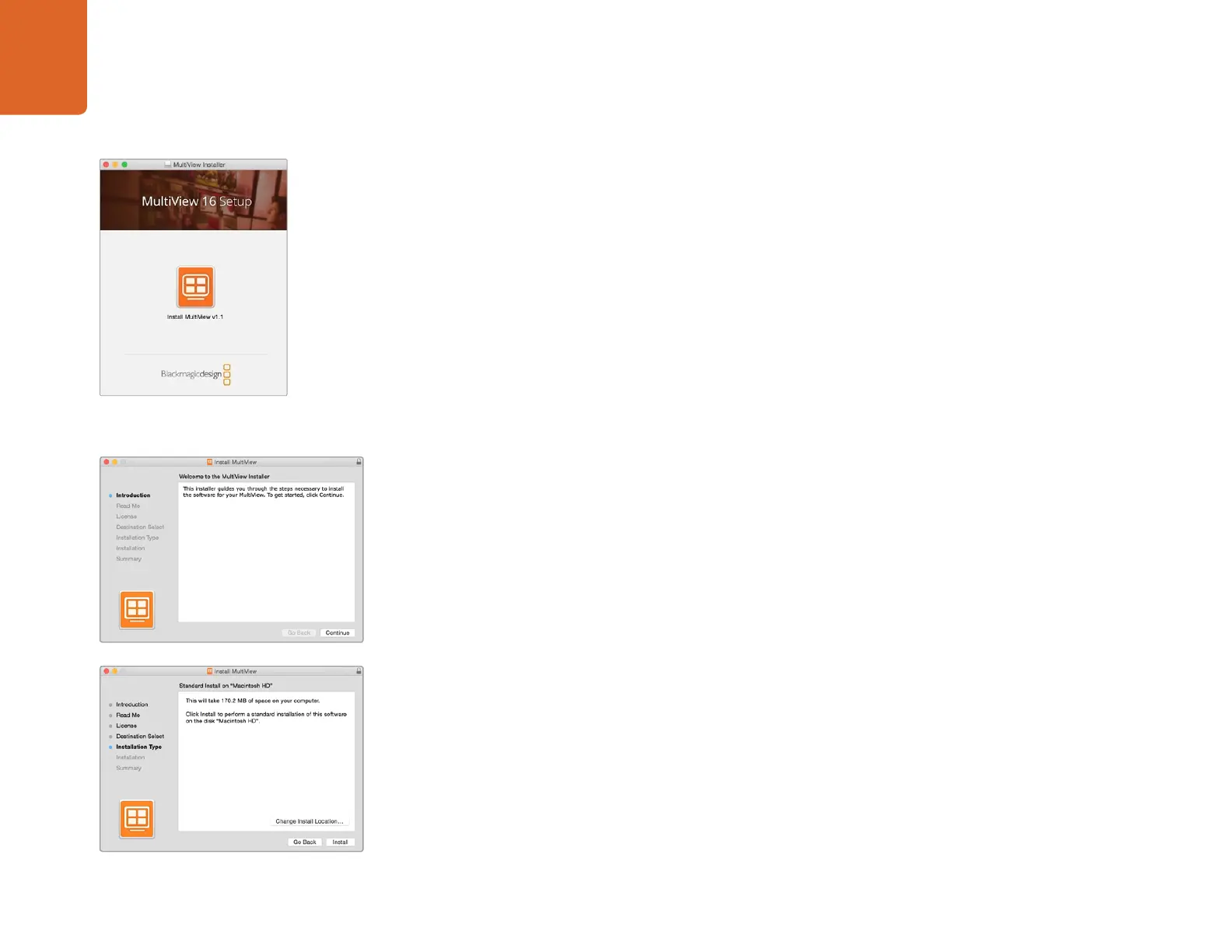Using Blackmagic MultiView 16 Setup
10
Installing Blackmagic MultiView 16 Setup
Blackmagic MultiView Setup runs on 64-bit versions of Windows and on the latest Mavericks and
Yosemite versions of Mac OS X.
Windows installation
Step 1. Double click the installer file from the supplied media or from your downloads folder if you
downloaded the software from the Blackmagic Design website.
Step 2. Follow the install prompts and accept the terms in the license agreement and Windows will
automatically install the software.
Click the Windows 'start' button and then All Programs>Blackmagic Design>MultiView. The multi
view folder contains the Blackmagic MultiView 16 setup application.
Mac OS X installation
Step 1: Double click the installer file from the supplied media or from your downloads folder if you
downloaded the software from the Blackmagic Design website.
Step 2: Follow the install prompts and Mac OS X will automatically install the software.
A folder called "Blackmagic MultiView" will be created within your applications folder, containing
the Blackmagic MultiView 16 setup application.
To install the Blackmagic MultiView 16 setup,
double click the installer and follow the prompts.
Using Blackmagic MultiView 16 Setup
