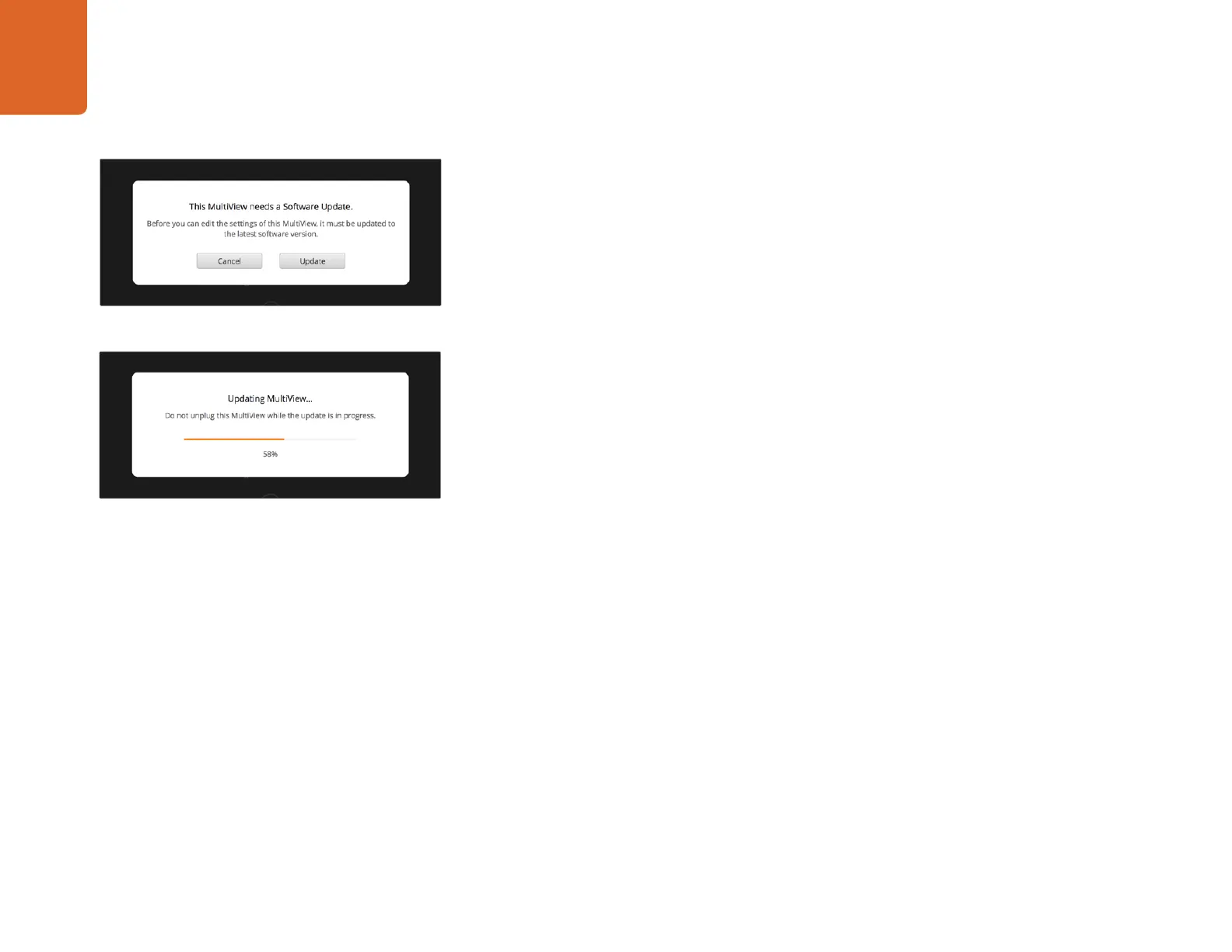Using Blackmagic MultiView 16 Setup
15
Updating the Internal Software
Occasionally, the internal software in your Blackmagic MultiView 16 will need to be updated. Updates
to internal software can provide new features, compatibility with new hardware, and support for
new formats.
To update your Blackmagic MultiView 16's internal software:
Step 1: Connect your Blackmagic MultiView 16 to your computer via USB or Ethernet.
Step 2: Launch Blackmagic MultiView 16 setup and it will automatically display any Blackmagic
MultiView 16's that are connected to your network.
Step 3: Select your Blackmagic MultiView 16 by clicking on the product image or the settings icon
below the product name.
Step 4: Blackmagic MultiView 16 setup will inform you if an update is required.
Step 5: If an update is required, click the 'update' button and allow the software to install. Don't
unplug your Blackmagic MultiView 16 while the update is in progress.
Step 6: Click the 'close' button when the update is finished.
Click the 'update' button to install new internal software.
Make sure your Blackmagic MultiView 16 is not unplugged
while the update is in progress.
