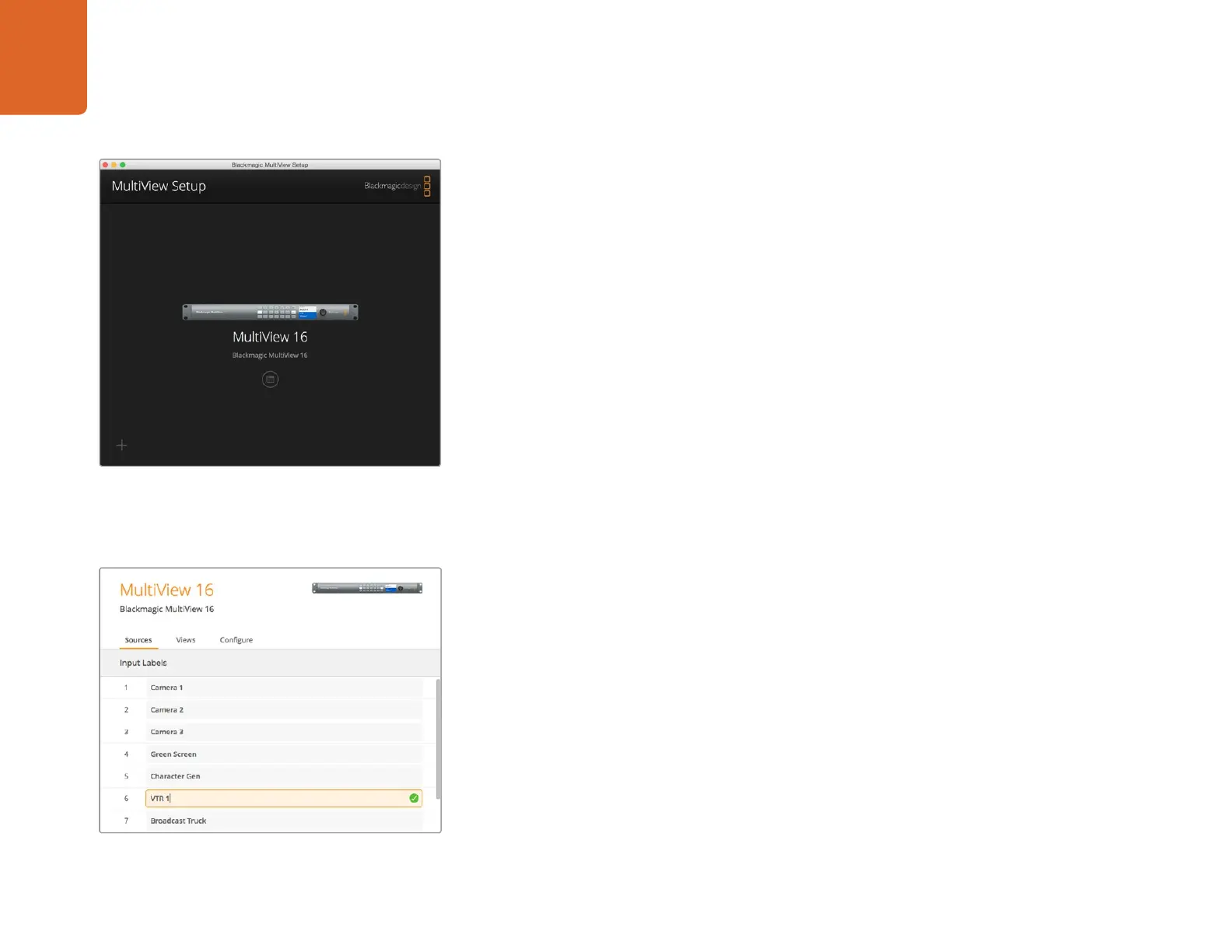Using Blackmagic MultiView 16 Setup
11
Blackmagic MultiView Setup Home Page
The first thing you will see after launching Blackmagic MultiView Setup is the software home page.
If you have multiple Blackmagic MultiView 16’s connected to your network, you can select them by
clicking on the arrows on the left and right side of the home page.
To access settings for your Blackmagic MultiView 16, click on the circular settings icon underneath
the product image, or you can click on the image itself.
Changing Settings using Blackmagic MultiView Setup
After you have selected your Blackmagic MultiView 16’s settings window from the home page, you
will see three tabs named ‘sources’, ‘views’ and ‘configure’.
Sources - Lets you customize your input labels. This changes how your sources are labelled
on your multi view display.
Views - This tab lets you change your output labels, and while these won’t be visible on your
multi view display, they will be visible within Blackmagic Videohub Control software.
Configure - The ‘configure’ tab gives you control over settings such as device name
customization, video output and overlay settings, plus network settings and serial control
adjustments.
Sources
Customizing Input Labels
Labeling your sources lets you quickly identify each source within the multi view layout. You can also
save and load label sets, so if you regularly use Blackmagic MultiView 16 for different applications,
you can quickly load labels without the need to re-enter them.
Labels are visible in the Videohub Control software and also to networked Videohub control panels.
To customize your input labels:
Step 1. Click on the ‘sources’ tab.
Step 2. In the ‘input labels’ setting, click the text box for the input source name you want to change
and enter a new label name.
Step 3. Click ‘save’ to confirm your setting.
Use Blackmagic MultiView Setup to customize input labels
so you can quickly identify each source within the multi
view layout.
Blackmagic MultiView Setup lets you change your
Blackmagic MultiView 16’s settings from a computer
when connected via Ethernet or USB.
