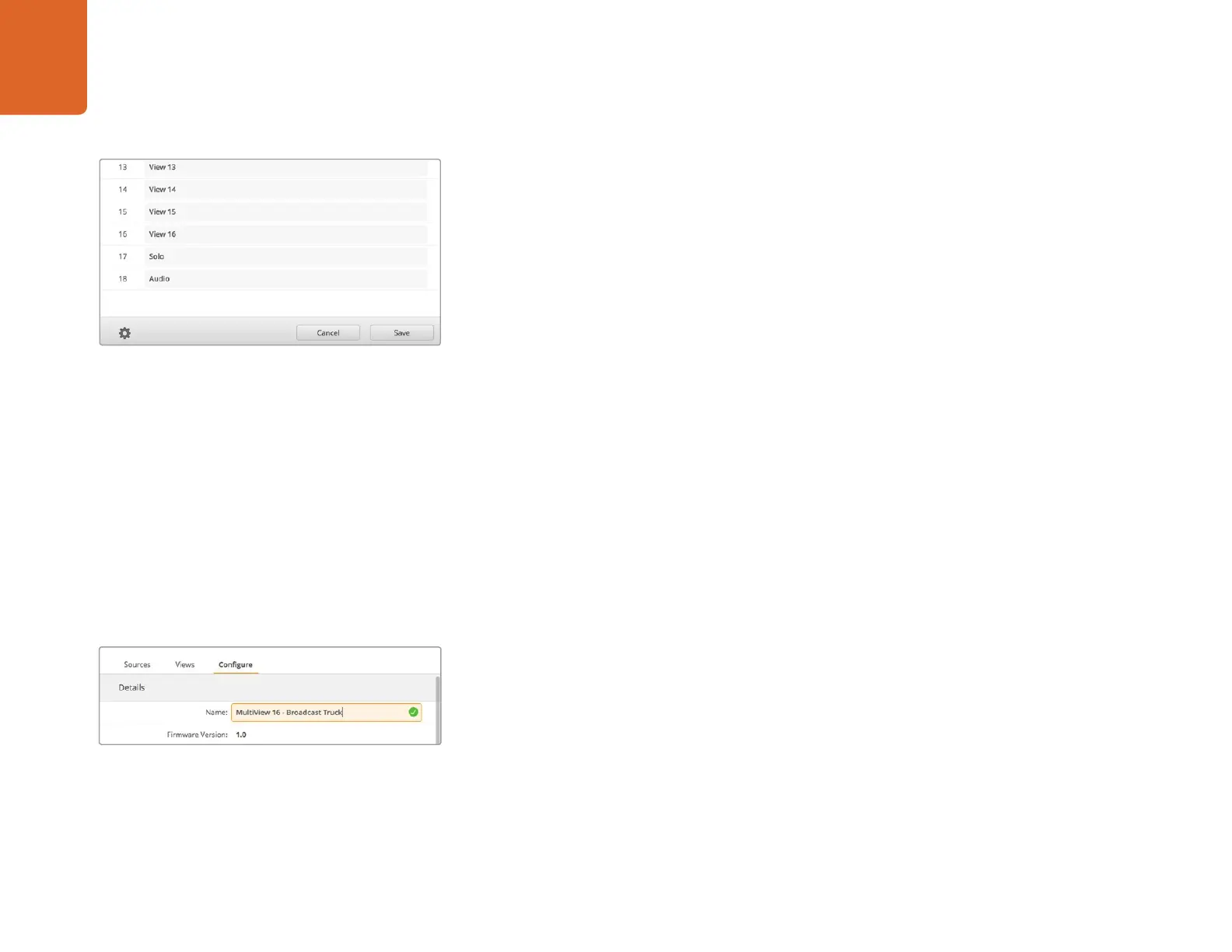Using Blackmagic MultiView 16 Setup
12
Views
Customizing View Labels
View labels, or ‘output labels’, can be customized so you can easily identify them when using
Blackmagic Videohub Control.
To customize your output labels:
Step 1. Click on the ‘views’ tab.
Step 2. In the ‘output labels’ setting, click the text box for the view you want to change and enter a
new label name.
Step 3. Click ‘save’ to confirm your setting.
When the ‘view’ labels are at their default state, you will notice output 17 is labelled ‘solo’ and output
18 is labelled ‘audio’.
Output 17 lets you change the software label for the ‘solo’ setting which is controlled using your
Blackmagic MultiView 16’s front panel. This is beneficial when controlling your MultiView 16 using
Blackmagic Videohub Control software. Customizing the ‘solo’ output label in Blackmagic MultiView
Setup lets you change how it appears in Blackmagic Videohub Control.
Output 18 relates to the ‘audio in’ setting in your Blackmagic MultiView 16’s LCD menu, which routes
the audio you wish to embed in your multi view output. Similar to the ‘solo’ output label, you can
change the view label so you can customize its appearance when controlling Blackmagic MultiView
16 using Blackmagic Videohub Control.
Configure
Naming your Blackmagic MultiView
To name your Blackmagic MultiView so it’s easy to identify when used remotely:
Step 1. Click on the ‘configure’ tab.
Step 2. In the ‘details’ setting, click the ‘name’ text box and enter a new label for your Blackmagic
MultiView.
Step 3. Click ‘save’.
The inclusion of the "solo" and "audio" output labels lets
you change their names so you can customize how they
appear when controlling your Blackmagic MultiView 16 using
Blackmagic Videohub Control.
Use Blackmagic MultiView 16 setup to name your Blackmagic
MultiView 16 so it's easy for network users to identify.
