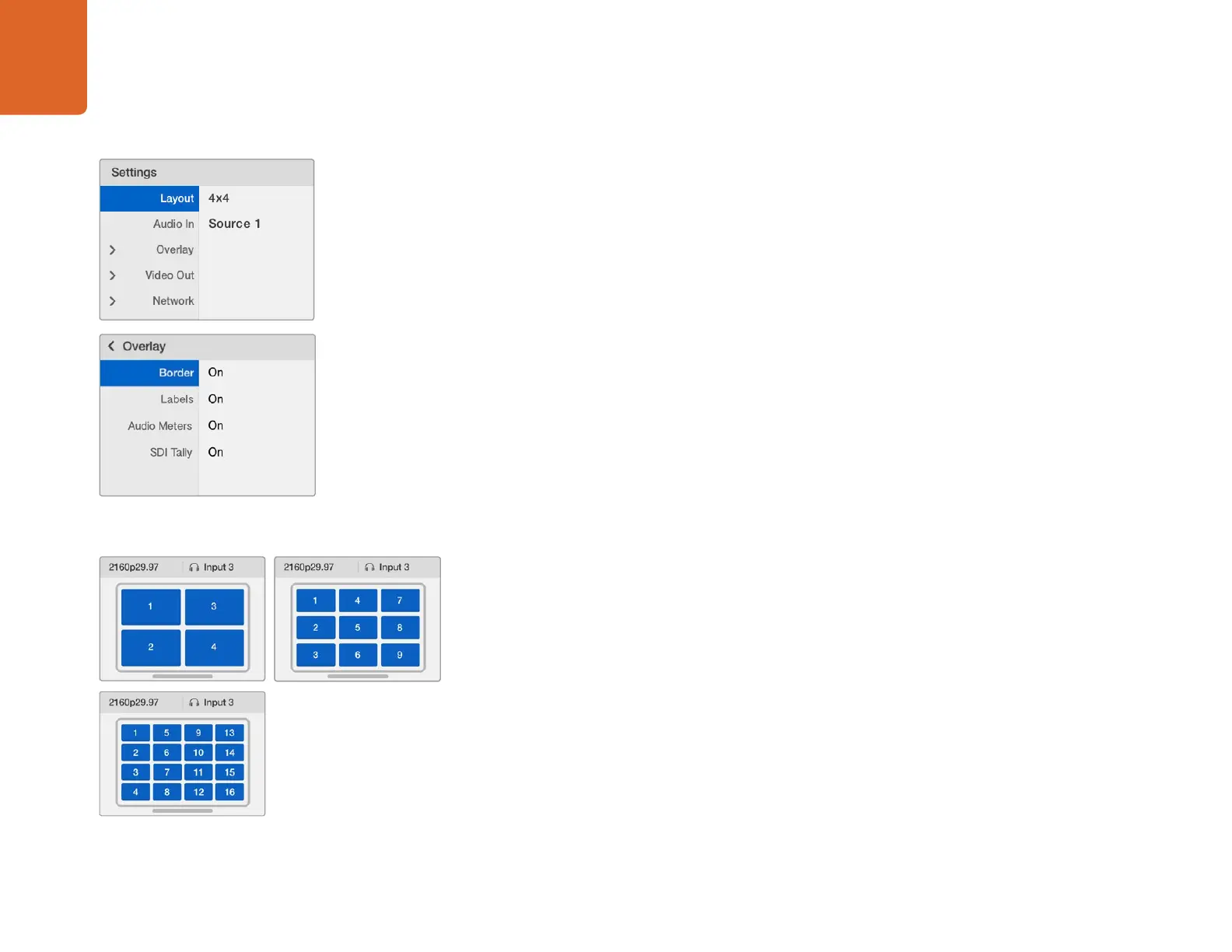Settings
8
Audio In
This setting is used to select the SDI input from which audio will be taken and embedded into the
multi view outputs.
Overlay
This submenu lets you change the appearance of your multi view by turning overlay features on or off.
Overlay features are:
Borders: Lets you separate each view in a grid like pattern.
Labels: Makes 'view' labels visible or hidden. Labels can be changed using Blackmagic
MultiView Setup.
Audio Meters: Turns audio VU meters on or off for all the views. The first 2 channels
embedded in each SDI signal are displayed in each view, which means you can monitor
audio levels together with the picture.
SDI Tally: When Blackmagic MultiView 16 has an ATEM switcher’s program SDI output
connected to input 16, you can view tally borders around a view when its source is
switched to air. You can turn this feature on or off using the SDI tally overlay setting.
For tally to work properly, make sure you connect your Blackmagic MultiView 16’s inputs
so they match the input numbers on your ATEM switcher or tally may be displayed on the
wrong view.
Video Out
The 'video out' settings let you control output options on your Blackmagic MultiView 16.
Video Format - Use this setting to change your Ultra HD multi view output frame rate to
2160p29.97 or 2160p25. The HD multi view output frame rate will conform to the Ultra HD
output. Press the rotary knob if you want to cancel the setting change, or return to the
previous menu.
HD Output - Select interlaced or progressive for the HD multi view output. If 2160p29.97 is
the selected video format the HD output can be either 1080p29.97 or 1080i59.94. Similarly
when 2160p25 is selected the HD output can be either 1080p25 or 1080i50.
Network
The 'network' settings let you set the IP, Subnet and Gateway addresses for your Blackmagic MultiView
16 when connecting to a network. Refer to the 'connecting to a network' section for more information.
You can choose from 3 different multi view layouts to best suit
the number of inputs you have connected.
The underlined setting indicates the setting
is selected and ready to be adjusted.
