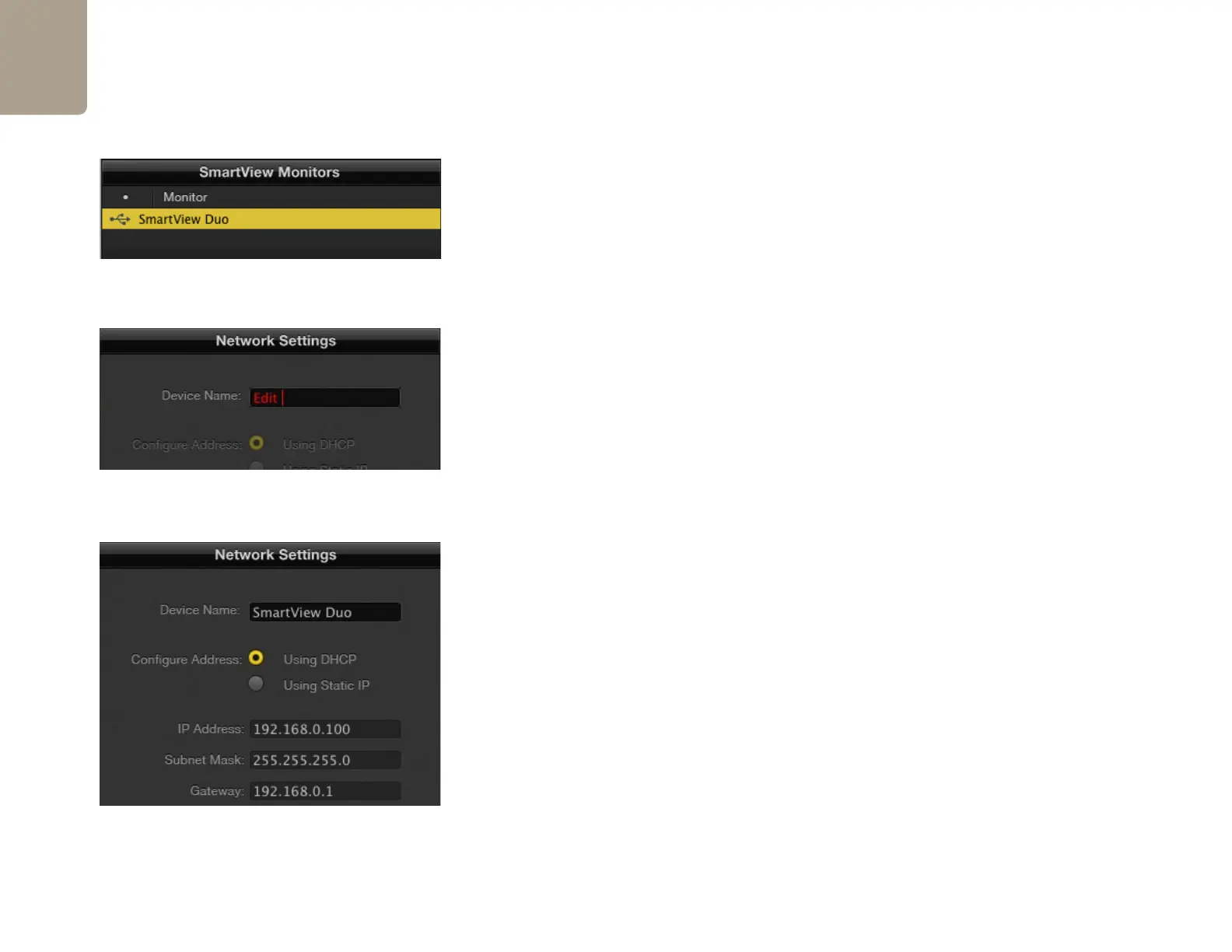Installation
19
If no SmartView monitors are found on the network, some units might not have received an IP address via
DHCP and it will be necessary to manually configure each unit with appropriate network settings. To do so,
connect a SmartView Duo to your computer via a standard USB 2.0 type A-B male cable and launch the
Blackmagic SmartView Utility. If the utility prompts you to update the firmware, refer to the previous section
named "Updating the firmware in your SmartView Duo". The USB-attached SmartView Duo unit will be
automatically selected in the SmartView Monitors pane and will show a USB icon next to its name. You will
be able to change all device name, network settings and monitor settings for the USB-attached unit.
Network Settings pane: Device Name
It is a good idea to change the default "device name" of "SmartView Duo" so each unit is easy to identify
on a network, e.g. "Field Cameras 1&2", "HD edit suite", "2K feeds", etc.
To change the device name, select the desired SmartView Duo unit from the SmartView Monitors pane and
then edit its device name from the Network Settings pane. You can use Blackmagic SmartView Utility to
make changes to the device name when connected to the SmartView Duo hardware via Ethernet or USB.
The device name must not have a space character at the start or end of the name. If the software detects
an invalid device name, the text will turn red as you are typing.
Network Settings pane: Configure Address
By default, SmartView Duo uses DHCP to automatically obtain an IP address from your network. You will
probably want to leave the "Configure Address" option set to "Using DHCP" unless there is no DHCP
server present.
In the absence of a DHCP server, you may wish to enable the "Internet Sharing" feature of Mac OS X 10.6,
or the "Internet Connection Sharing" feature of Windows 7, to provide DHCP addresses to any directly-
attached SmartView Duo units. This will avoid having to manually assign static IP addresses to each unit. You
can use this feature to provide DHCP addresses even though your computer might not have an Internet
connection. Internet sharing is described in the Mac OS X and Windows 7 Help documentation.
If DHCP cannot be used in your configuration, choose to configure the address "Using Static
IP". Please ask your system administrator for a spare IP address to avoid creating an IP conflict
on your network. You will need to specify a unique IP address for each SmartView Duo unit as
well as a common subnet mask. It is unnecessary to change the default value in the "Gateway"
field unless you intend to connect your SmartView Duo units to a network gateway, such as an
Internet router.
You can use Blackmagic SmartView Utility to make changes to the network settings when connected to the
SmartView Duo hardware via USB. Network settings cannot be changed via Ethernet.
SmartView Duo with a USB icon next to its name.
The device name will turn red, if you type a space at the start
or end of the name.
Network settings can be set to use DHCP or a Static IP
address and can only be changed via USB.
