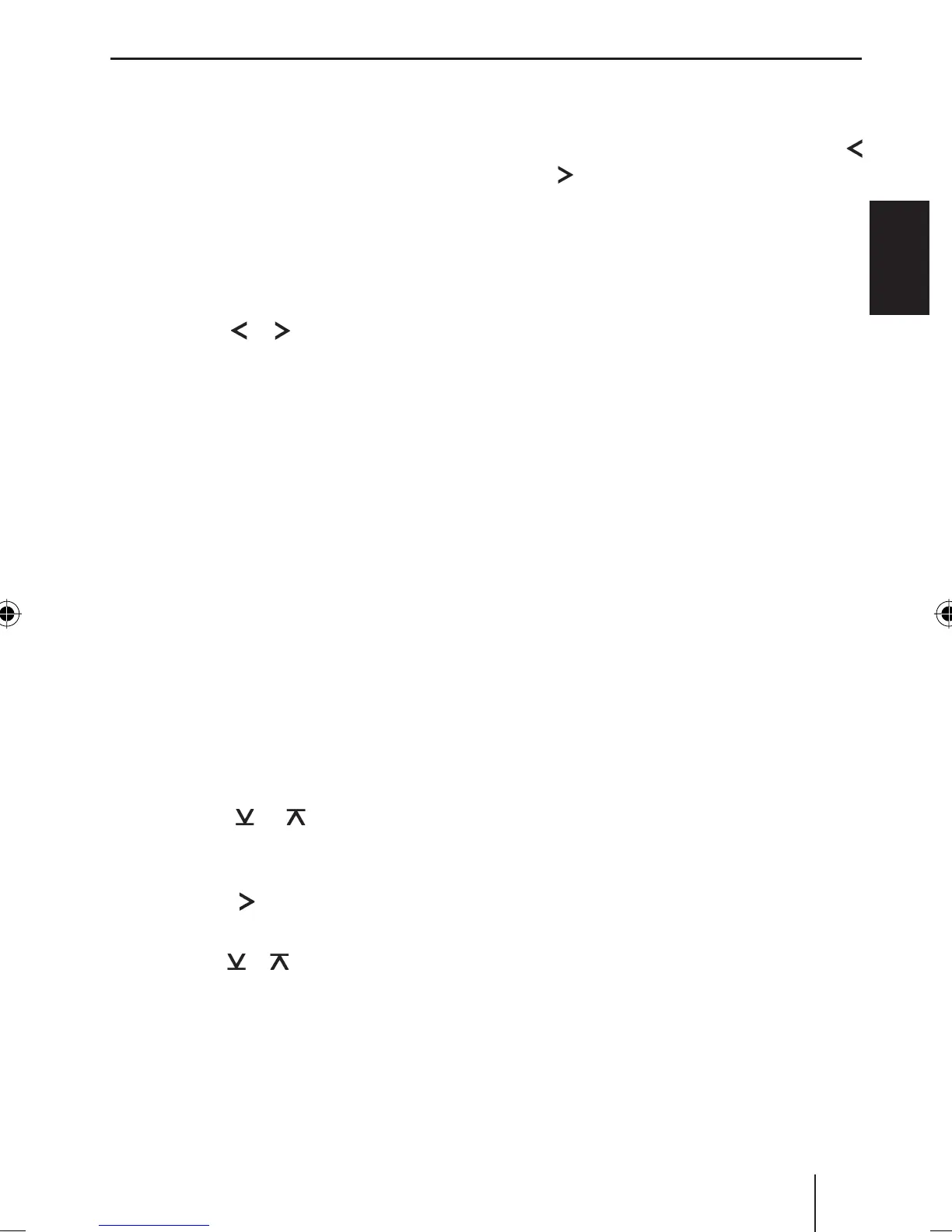51
ENGLISH
Browsing through broadcasting
networks (FM only)
If a radio station provides several programmes,
you have the option of browsing through its
so-called "broadcasting network".
Note:
The convenient RDS function must be ac-
tivated before you can use this feature.
Press the
or button : to change
to the next station of the broadcasting
network.
Note:
When using this feature, you will only
be able to switch to stations that you
have received once before already. To
receive the stations, use the Scan or
Travelstore function.
Setting the sensitivity of station
seek tuning
You can choose whether the radio should
only tune into stations providing good re-
ception or whether it can also tune into
those with a weak reception.
Press the MENU button 9.
Press the
or button : repeat-
edly until "TUNER MENU" appears on
the display.
Press the
button : to open the
menu.
Press the
or button : repeatedly
until "SENS HI" or "SENS LO" appears
on the display.
The display shows the currently set sensitiv-
ity level. "SENS HI3" means that the tuner is
set to the highest sensitivity setting. "SENS
쏅
쏅
쏅
쏅
쏅
LO1" means it is set to the lowest sensitiv-
ity setting.
Set the desired sensitivity with the
or
button :.
When you have fi nished making your chang-
es,
press the MENU button twice 9.
Note:
The device stores the sensitivity value
set in the respective FM and AM wave-
band.
Storing stations
Storing stations manually
Select the desired memory bank (FM1,
FM2, FMT) or one of the wavebands
(MW or LW).
Tune into the desired station.
Press and hold down one of the station
buttons 1 - 6 for longer than two sec-
onds to assign the station to that but-
ton.
Storing stations automatically
(Travelstore)
You can automatically store the six stations
offering the strongest reception in the re-
gion (FM only). The stations are stored in
the FMT memory bank.
Note:
Any stations that were previously
stored in this memory bank are deleted
in the process.
Press and hold down the BND•TS but-
ton 6 for longer than two seconds.
쏅
쏅
쏅
쏅
쏅
쏅
Radio mode
02OrlandoMP46_gb.indd 5102OrlandoMP46_gb.indd 51 01.03.2006 15:45:53 Uhr01.03.2006 15:45:53 Uhr
