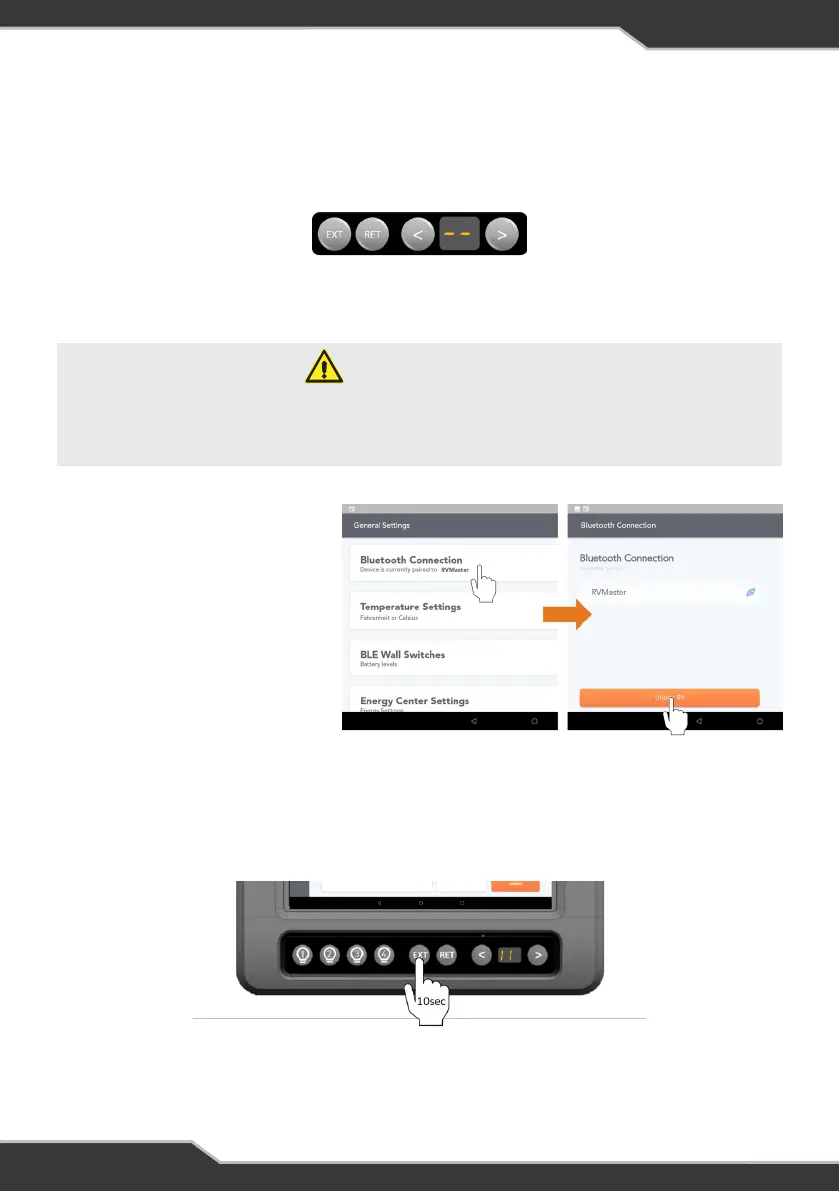14
Figure 8: Navigate to ‘PA’ and press and hold EXT for 10 seconds to clear the RVMasterNode memory
WARNING
Clearing the RVMasterNode memory will also clear the pairing between the
RVMasterNode and RVMasterController. After clearing, the RVMasterController
will need to be paired to the RVMasterNode again.
CLEARING THE RVMASTERNODE
The RVMasterNode can pair to a total of four devices, the RVMasterController plus
three other smartphones or tablets. When attempting to pair, if the RVMasterNode is
already paired to four devices, or if other issues prevent pairing to the RVMasterNode,
the Menu Display will show ‘--’ (Figure 6).
In this case, to pair the new device, you will first need to clear the RVMasterNode of all
previously paired devices.
Figure 6: RVMasterNode cannot connect to device. Clear memory to connect to a new device.
To clear the RVMasterNode of all previously paired devices:
5. Pair the RVMasterController to the RVMasterNode again.
6. Pair the new device to the RVMasterNode.
3. Navigate to the ‘PA’ function on the RVMasterController display.
4. Press and hold the EXT button for approximately 10 seconds until the number 1
scrolls across the RVMasterController display (Figure 8).
The RVMasterNode is now clear of all connected devices.
1. Go to the RVMaster App
General Settings and click on
Bluetooth Connection
2. Rress UnpairRV to unpair the
RVMasterController from the
RVMasterNode (Figure 7)
Figure 7: Unpair the RVMasterController
and RVMasterNode