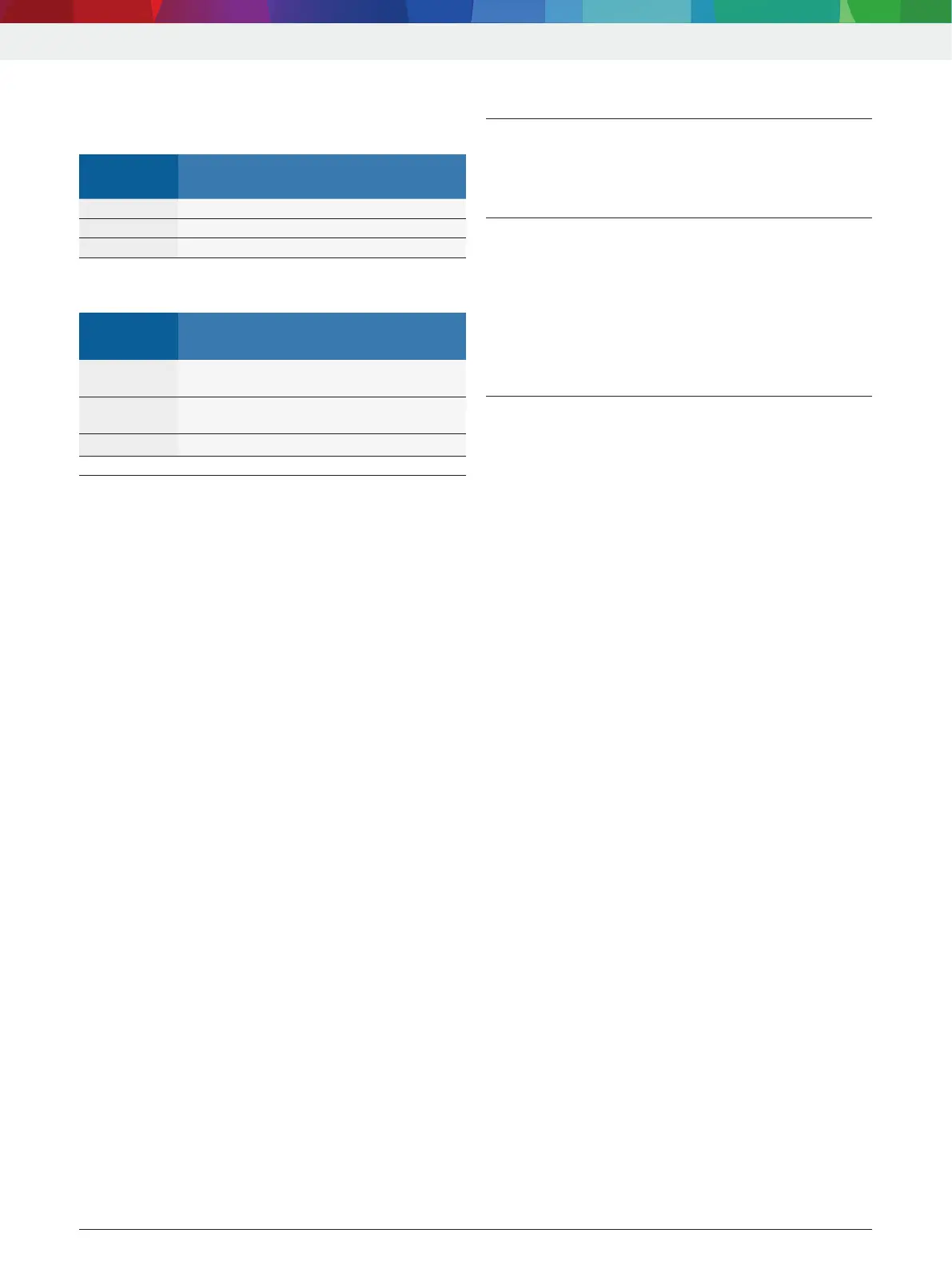| 16 | BEA 030 | Operationen
1 689 989 114 2021-01-28| Robert Bosch GmbH
3.4.3 LED A and LED B status display
LED A: Operation indicator
LED A
lit:
Status
Green Speed detected
Orange Supply voltage too low (< 10 V)
Red Supply voltage too high (> 32 V)
LED B: Status of interfaces
LED B
flashing:
Status
Green Power being applied,
Bluetooth or USB connection to PC/Laptop
Orange Power being applied,
no Bluetooth or USB connection to PC/Laptop
Red Firmware defective / boot loader active
3.5 Special accessories
Information on special accessories, such as vehicle-
specific connecting cables, extra measurement leads
and connecting cables, can be obtained from your
authorized Bosch dealer.
4. Operation
4.1 Start-up
¶ Connect the adapter cables supplied for speed
measurement and the oil temperature sensor to the
BEA 030.
4.2 Power supply
!
To avoid the formation of condensation, allow the
BEA 030 to adjust to ambient temperature before
switching on the BEA 030.
¶ Supply the BEA 030 with voltage by way of a power
supply unit or the vehicle battery.
4.3 Connection of BEA 030 to PC/Laptop
The BEA 030 can be connected to a PC/Laptop either
by way of the UBS connecting cable or via Bluetooth.
4.3.1 Installing SystemSoft BEA-PC
i Heed the system prerequisites before starting
installation.
i Only plug in the Bluetooth USB adapter when
prompted to do so during software installation.
1. Close all open applications.
2. Insert the "SystemSoft BEA-PC" DVD in the
DVDdrive.
3. Start "Windows Explorer".
4. Start 'D:\RBSETUP.EXE' (D = DVD drive letter).
BEA set-up is started.
5. Confirm with <Continue>.
6. Heed and follow the instructions on the screen.
7. Re-start the PC/Laptop to successfully conclude
installation.
" SystemSoft BEA-PC is now installed.