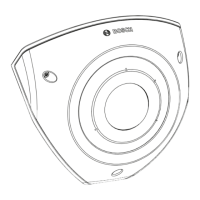FLEXIDOME IP 3000i IR | FLEXIDOME IP micro
3000i | DINION IP 3000i IR | FLEXIDOME IP turret
3000i IR
Configuration | en 39
Bosch Security Systems B.V. User manual 2020-01 | V02 | DOC
4.5.2 Video Content Analysis (VCA)
The camera has integrated Video Content Analysis (VCA) which detects and analyzes changes
in the picture using image processing algorithms. Such changes can be due to movements in
the camera's field of view. Detection of movement can be used to trigger an alarm and to
transmit metadata.
Various VCA configurations can be selected and adapted to your application, as required.
Refer to Setting up VCA for more information on setting up video content analysis.
Note:
If there is not enough computing power, priority is given to live images and recordings. This
can lead to impairment of the VCA system. Observe the processor load and optimize the
encoder settings or the VCA settings if necessary, or turn off VCA completely.
Setting up VCA
Notice!
You should configure VCA using the Bosch Configuration Manager application. If you do not
have the application, download it by clicking Links in the application bar.
You can also configure VCA in a browser with MPEG-ActiveX installed and by disabling Secure
cookies in Web Interface -> Appearance.
Several VCA configurations are available.
– Off
– Silent VCA
– Profile #1
– Profile #2
– Scheduled
– Event triggered
Silent VCA
In this configuration, metadata is created to facilitate searches of recordings, however, no
alarm is triggered.
4 In the VCA configuration drop-down list, select Silent VCA.
No parameters can be changed for this selection.
Profile # 1/ Profile # 2
Two profiles can be set up with different VCA configurations
1. In the VCA configuration drop-down list, select profile 1 or 2 and enter the required
settings.
2. If necessary, click Default to return all settings to default values.
To rename a profile:
1. To rename the file, click the icon to the right of the list field and enter the new profile
name in the field.
2. Click the icon again. The new profile name is saved.
The current alarm status is displayed for information purposes.

