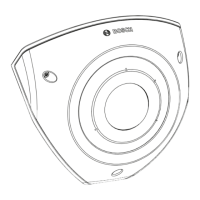42 en | Configuration
FLEXIDOME IP 3000i IR | FLEXIDOME IP micro
3000i | DINION IP 3000i IR | FLEXIDOME IP turret
3000i IR
2020-01 | V02 | DOC User manual Bosch Security Systems B.V.
Scheduled
A scheduled configuration allows you to link a VCA profile with the days and times at which
the video content analysis is to be active.
4 In the VCA configuration drop-down list, select Scheduled.
Schedules can be defined for weekdays and for holidays.
Assign as many time periods (in 15-minute intervals) as needed for any day of the week. Move
the mouse cursor over the table - the time is displayed.
1. Click the profile to be assigned in the Time periods box.
2. Click a field in the table and, while holding down the left mouse button, drag the cursor
across all of the fields to be assigned to the selected profile.
3. Click None in the Time periods box to deselect the intervals.
4. Click Select All to select all of the intervals to be assigned to the selected profile.
5. Click Clear All to deselect all of the intervals.
6. When finished, click Set to save the settings to the device.
Define holidays whose settings will override the settings for the normal weekly schedule.
1. Click the Holidays tab. Days that have already been defined are shown in the table.
2. Click Add. A new window opens.
3. Select the desired From date from the calendar.
4. Click in the To box and select a date from the calendar.
5. Click OK to accept the selection which is handled as a single entry in the table. The
window closes.
6. Assign the defined holidays to the VCA profiles as described above.
7. To delete a user-defined holiday, click on the trashcan of the respective holiday.
Event triggered
This configuration allows you to stipulate that the video content analysis is only to be
activated when triggered by an event.
4 In the VCA configuration drop-down list, select Event triggered.
As long as no trigger is activated, the Silent VCA configuration in which metadata is created is
active; this metadata facilitates searches of recordings, but does not trigger an alarm.
Trigger
Select a physical alarm or a virtual alarm as a trigger. A virtual alarm is created using software,
with RCP+ commands or alarm scripts, for example.
Trigger active
Select the VCA configuration here that is to be enabled via an active trigger. A green check
mark to the right of the list field indicates that the trigger is active.
Trigger inactive
Select the VCA configuration here that is to be activated if the trigger is not active. A green
check mark to the right of the list field indicates that the trigger is inactive.
Delay [s]
Select the delay period for the reaction of the video content analysis to trigger signals. The
alarm is only triggered after a set time interval in seconds has elapsed and then only if the
triggering condition still exists. If the original condition has been restored before this time
interval elapses, the alarm is not triggered. A delay period may be useful in avoiding false
alarms or frequent triggering. During the delay period, the Silent VCA configuration is always
enabled.

