AUTODOME IP starlight 5100i IR Camera | en 21
Bosch Security Systems
User Manual
2023-01 | 1.2 |
6.1.1 Display Stamping
Various overlays or “stamps” in the video image provide important supplementary information.
These overlays can be enabled individually and are arranged on the image in a clear manner.
The drop-down menus below allow the configuration of the individual stamping options. The
respective sample windows show a preview of the configured text and background styles.
Click Set to apply the changes.
Global configuration
Notice!
These options can also be configured individually for all stamping settings.
Any changes to the global configuration settings will be applied to all stamping settings!
Camera name stamping
Select the position of the camera name overlay in the drop-down box. It can be displayed at
the Top, at the Bottom, or at a position of choice using the Custom option, or it can be set to
Off for no overlay information.
If the Custom option is selected, enter values in the X and Y position fields.
Stamping size
Select the desired font size of the overlays on the OSD: Normal or Large.
Select Custom to enable the Font size (‰) field.
Font size
Enter a number for a custom size (percentage) of the font, from 1 to 1000.
Text color
Select the color for the alarm message to be displayed in.
Background color
Select the background color for the alarm message to be displayed in.
If you have enabled the Transparent background option, the background color is not
displayed in the OSD.
Transparent background
Check this box to make transparent the stamp background on the image.
Optionally, tick the Underlay with full-width bar box to place a full-width background-bar
beneath the time stamp.
Logo stamping
Logo position
Select the position for the logo on the OSD: To the left of the name, To the right of the
name, or Logo only.
Select Off (the default value) to disable logo positioning.
– Transparent background
Enable this option to hide the logo's background.
To place a logo on the image, select and upload an uncompressed .bmp file with a maximum
size of 1024 x 1024 pixels and 16M colors to the camera.
Time stamping
Select the position of the time and date overlay in the drop-down box. It can be displayed at
the Top, at the Bottom, or at a position of choice using the Custom option, or it can be set to
Off for no overlay information.
If the Custom option is selected, enter values in the X and Y position fields.
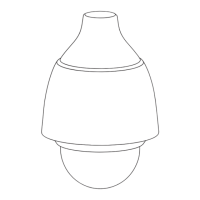
