AUTODOME IP starlight 5100i IR Operation via the browser | en 69
Bosch Security Systems
User Manual
2023-01 | 1.2 |
Night mode
Click this button to activate/deactivate night mode for the camera. After a few seconds, the
camera switches modes.
IR light
Click this button to turn on the infrared (IR) light of the illuminator accessory (if available on
your camera).
Click this button again to turn off the IR light.
Note: This function is only available for IR models.
White light
Click this button to turn on the White light of the illuminator accessory (if available on your
camera).
Click this button again to turn off the White light.
Note: This function is only available for IR models.
Custom tour
Click this button to view (in continuous playback) a custom tour that was previously
configured.
To stop a tour, click a directional control in the PTZ section of the page.
Wiper
Click this button to start the wiper. The wiper moves across the window 5 times and then
goes back to parked position and goes to Off mode.
12.1.7 Recording status
The hard drive icon below the live camera image changes during an automatic recording.
The icon lights up and displays a moving graphic to indicate a running recording. If no
recording is taking place, a static icon is displayed.
12.1.8 Date and Time
Date/Time
(unlabeled)
The unlabeled date and time ticker appears above the row of icons (including
) that is below the lower-left corner of the live video image.
12.1.9 Full-screen video
Click the full-screen icon to view the selected stream in full-screen mode; press Esc
on the keyboard to return to the normal viewing window.
12.1.10 Saving snapshots
Individual images from the displayed live video stream can be saved locally in JPEG format on
the computer's hard drive. The storage location depends on the configuration of the camera.
– Click the photo camera icon to save a single image.
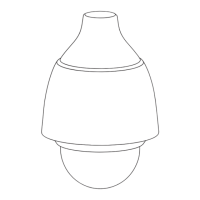
