30 en | Camera AUTODOME IP starlight 5100i IR
2023-01 | 1.2 |
User Manual
Bosch Security Systems
Notice!
All parameters combine to make up a profile and are dependent on one another. If you enter a
setting that is outside the permitted range for a particular parameter, the nearest permitted
value will be substituted when the settings are saved.
Profile name
If required, enter a new name for the profile.
Bit rate optimization
The bit rate optimization defines the optimization strength. These must be combined with the
appropriate scene mode. The Bit rate optimization and Maximum bit rate work in a quality-
driven mode. The encoder generates a bit rate up to the maximum setting if the scene
requires it.
For maximum image quality, apply minimum bit rate reduction (Maximum quality). This will
also greatly increase the file size. If maximum bit rate reduction is applied, the image will have
less quality, but the file size decreases significantly (Minimum bit rate).
Select the necessary bit rate optimization setting:
– Off: bit rate optimization is disabled
– Maximum quality
– High quality
– Medium
– Low bit rate
– Minimum bit rate
Maximum bit rate
This maximum bit rate is not exceeded under any circumstances. Depending on the video
quality settings for the I- and P-frames, this fact can result in individual images being skipped.
The value entered here must be at least 10% higher than the value entered in the Target bit
rate field. If the value entered here is too low, it will be adjusted automatically.
Averaging period
Select the appropriate averaging period as a means of stabilizing the long term bit rate.
Target bit rate
To optimize use of the bandwidth in the network, limit the data rate for the device. The target
data rate should be set according to the desired picture quality for typical scenes with no
excessive motion.
For complex images or frequent changes of image content due to frequent movements, this
limit can temporarily be exceeded up to the value entered in the Maximum bit rate field.
Note: You can change the value in this field only if you select a duration in the field Averaging
period. If you do not select an Averaging period, then the field Target bit rate is greyed out.
Frame rate
Set the desired value using the slider.
Note: A higher frame rate makes motion sequences smoother but requires more disk space. A
lower frame rate, achieved by skipping frames, requires less disk space but makes motion
sequences less smooth.
Video resolution
Select the desired resolution for the video image.
Note: The value in this field adjusts the resolution for SD streams only.
Advanced settings
If necessary, use the expert settings to adapt the I-frame quality and the P-frame quality to
specific requirements. The setting is based on the H.264 quantization parameter (QP).
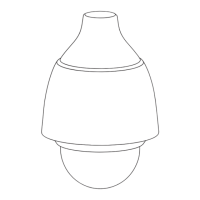
