38 en | Camera AUTODOME IP starlight 5100i IR
2023-01 | 1.2 |
User Manual
Bosch Security Systems
8. To delete a pre-position from the list, select the pre-position and click the button Delete
pre-position ( ).
9. To overwrite an existing pre-position:
– Use the PTZ controls to navigate to the new pre-position.
– In the list Pre-positions, select the pre-position that you want to overwrite.
– Click the button Overwrite pre-position (disk icon) to apply the new pre-position to
the existing pre-position.
– To change the name of the pre-position, double-click the pre-position in the list.
Then, change the name in the dialog box Edit Pre-position and click OK.
10. To view a pre-position in the preview window, select the pre-position in the list and click
the button Show pre-position (eye icon).
11. To view a pre-position from the Live page:
– Click a pre-position number in the list Pre-positions.
OR
– Use the keypad and the button Show pre-position in AUX Control.
To define a Pre-position Tour:
1. Create the individual pre-positions.
By default, all scenes in the list Pre-positions are in the Pre-position Tour.
2. To remove a pre-position from the tour, select the pre-position in the list and uncheck the
box Include in standard tour (marked with *).
3. Select a dwell time from the drop-down list Standard pre-position tour.
4. To start the Pre-position Tour:
Return to the Live page.
Click AUX Control.
Type 8 in the input box and click AUX on.
5. To stop the tour, type 8 and click AUX off.
To define a Custom tour
1. Create the individual pre-positions.
2. To add a pre-position into the custom tour, select the pre-position from the general list
and click the triangle button to copy it to the custom tour list.
3. Adjust the custom tour sequence by moving preposition up or down.
4. Select a dwell time from the drop-down list Custom tour .
5. To start the Custom tour:
Return to the Live page.
Select Special Functions.
Click AUX Control.
Type 7 in the input box and click AUX on.
6. To stop the tour, type 7 and click AUX off.
Sequence settings
White light (marked with #)
Select this checkbox to include white light in the scene.
Include in standard tour (marked with *)
Select this checkbox to include the pre-position in the standard tour.
Upload
Click the button to upload the tour configuration to the camera.
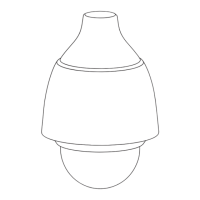
