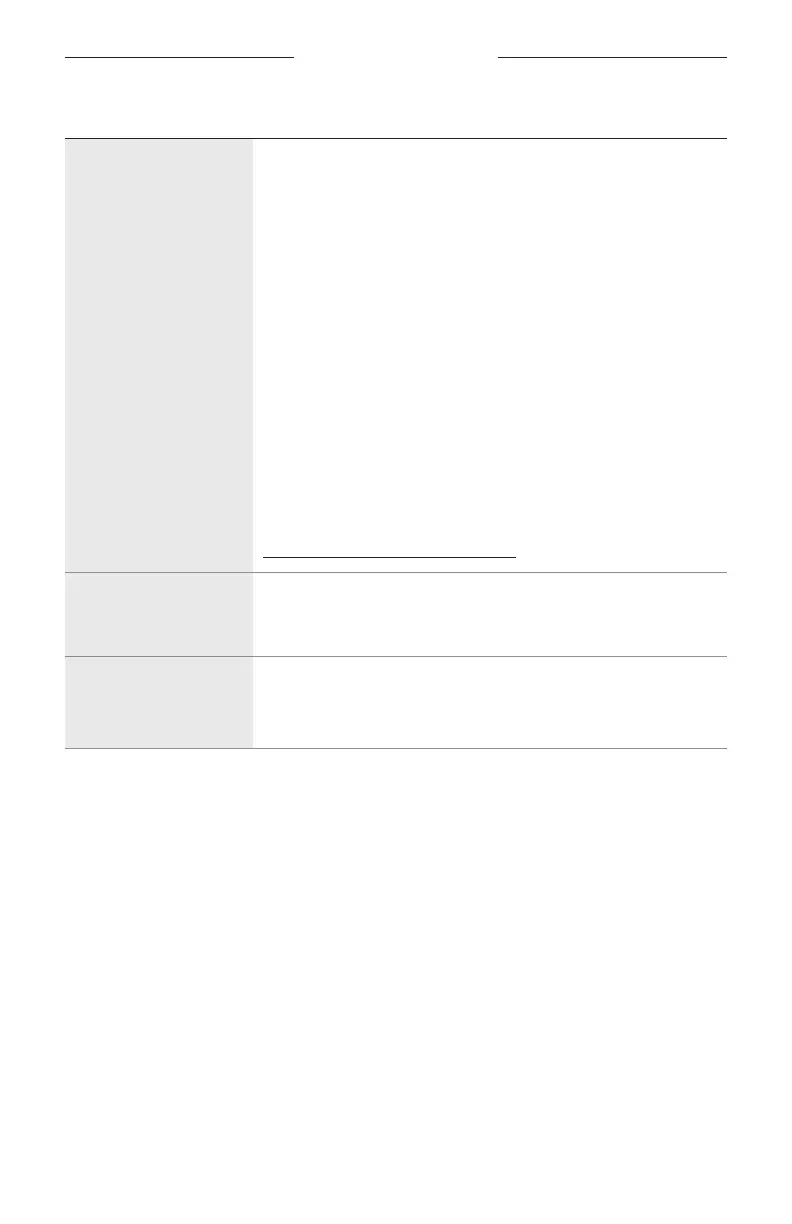TROUBLESHOOTING
55
|
ENG
SYMPTOM SOLUTION
Your Google Assistant
doesn’t respond
Make sure your Google Assistant has been set up using the
Bose Music app (see page 30).
Connect your mobile device to Wi-Fi.
Make sure you’re in a country where the Google Assistant
is available.
Make sure you are using the most up-to-date version of the
Google Assistant app.
Make sure your mobile device is compatible.
Remove your Google Assistant from the system using the Bose
Music app. Then, add your Google Assistant again.
Choose Pandora or Spotify as your default audio service
(see page 35).
Make sure you use the same audio service account on the Bose
Music app and Google Assistant app.
Your Google Assistant may not support your request. New
features are added periodically.
For additional support, visit:
https://support.google.com/assistant
Change your Google
Assistant personal
result settings
To turn o personal results or change the account for personal
results, use the Settings menu in the Google Assistant app.
Preset doesn’t respond
Make sure the preset has been set (see page 36).
Press the Bose Music button m to make sure the soundbar is in
the correct source.