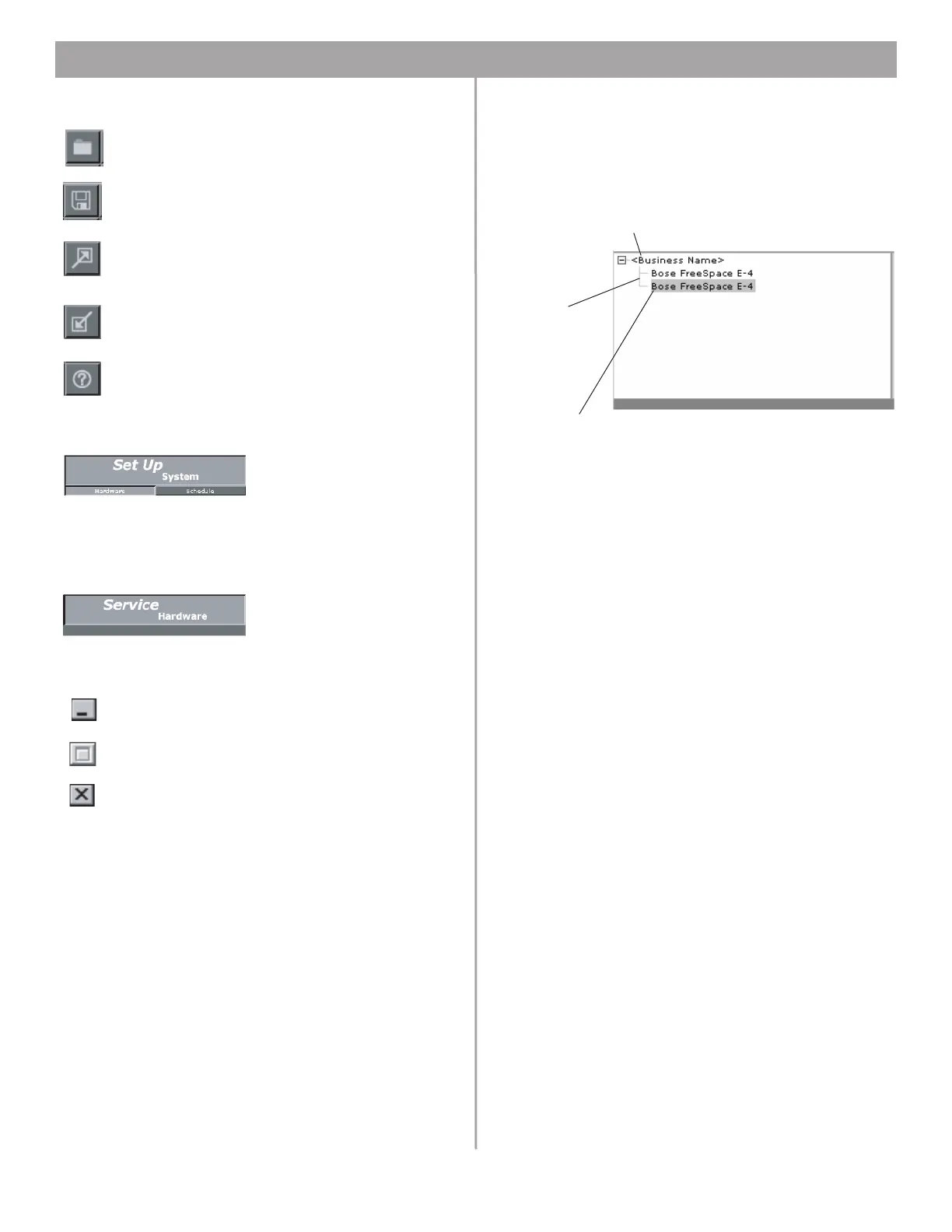38 of 76
5.0 Using FreeSpace
®
System Installer™ Software
Tool box
Mode buttons
Screen sizing tools
System overview pane – After connecting your PC to a system,
this pane will list all the hardware devices in the system. The
hardware device to which you are connected is highlighted. If
there are several hardware devices available, they will be dis
-
played in a hierarchical list.
Work area – The functions available for each mode are displayed
in the work area.
Control pane – The control pane is used to display the controls
for the function selected in the work area.
Open File – Displays the file open dialog.
Save File – Saves the design file and the current set-
tings of the connected hardware device to your PC’s
hard drive.
Flash Hardware Configuration – Sends the design
file and current settings from your PC to the memory
of the connected hardware device. This determines
the default startup state of the device.
Detect Hardware – Uploads the design file and con-
figuration settings from the system hardware to your
PC.
Help – Launches the online help system.
Set Up System – Selects the
Set Up System mode enabling
you to set up the system hard-
ware or create a schedule to
automate system operation.
Hardware – Selects the Set Up
Hardware mode.
Schedule – Selects the Set Up
Schedule mode.
Service Hardware – Selects
the Service Hardware mode.
Minimize Window – Collapses the application window
into the Windows Task bar.
Maximize Window – Function not available.
Close Application – Closes the application program.
Name of system to which
your PC is connected
Compatible
hardware
devices in
the system.
Currently-connected device