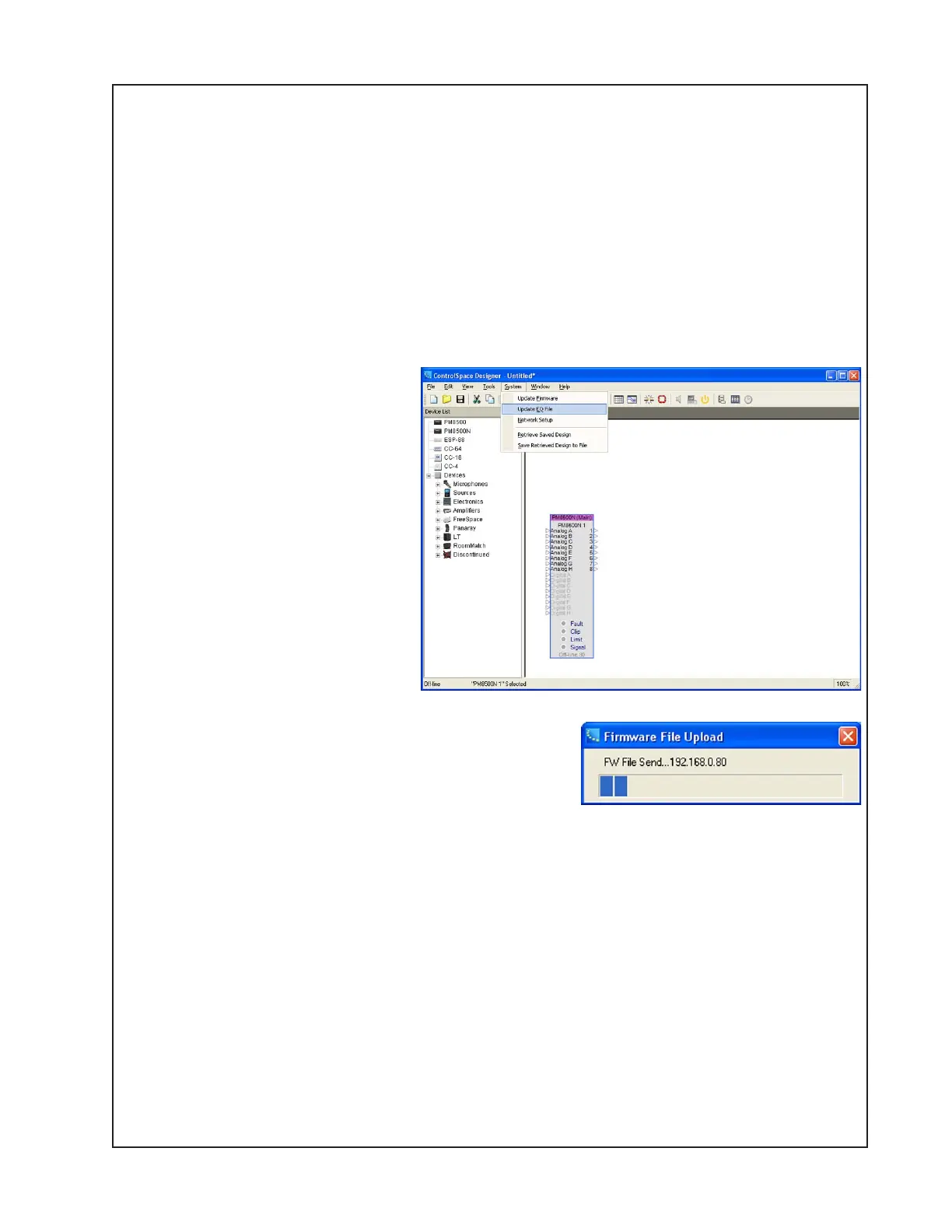41
Once the update is complete, you will see a dialog box stating that the update was successful
and asking to reboot the amplifier. Click OK. You can verify that the firmware has been updated
from the amplifier front panel. Press the MENU key. Select UTILITY. Rotate the knob down to
FIRMWARE VERSION and press the knob to select it. The firmware version and speaker EQ
version information will be displayed.
Note: The Speaker EQ’s are updated separately from the Firmware update. Perform procedure
2 on the next page to update the speaker EQ’s.
2. Speaker EQ Update Procedure
2.1 Perform steps 1.1 to 1.4 of the Firmware Update procedure on the previous page.
2.2 In the ControlSpace Designer
window, click on SYSTEM and
select UPDATE EQ FILE from the
pull-down menu. The CSD soft-
ware will check the installed
speaker EQ version and open a
dialog box showing the current
level of speaker EQ and what it
should be updated to. Click UP-
DATE. You will see the update
progress bar below.
Once the update is complete, you
will see a dialog box stating that
the update was successful and
asking to reboot the amplifier.
Click OK. You can verify that the
firmware has been updated from the PM8500 front
panel.
Press the MENU key. Select UTILITY. Rotate the knob
down to FIRMWARE VERSION and
press the knob to select it. The firmware version and
speaker EQ version information will be displayed.
Firmware and Speaker EQ Update Procedure (continued)
