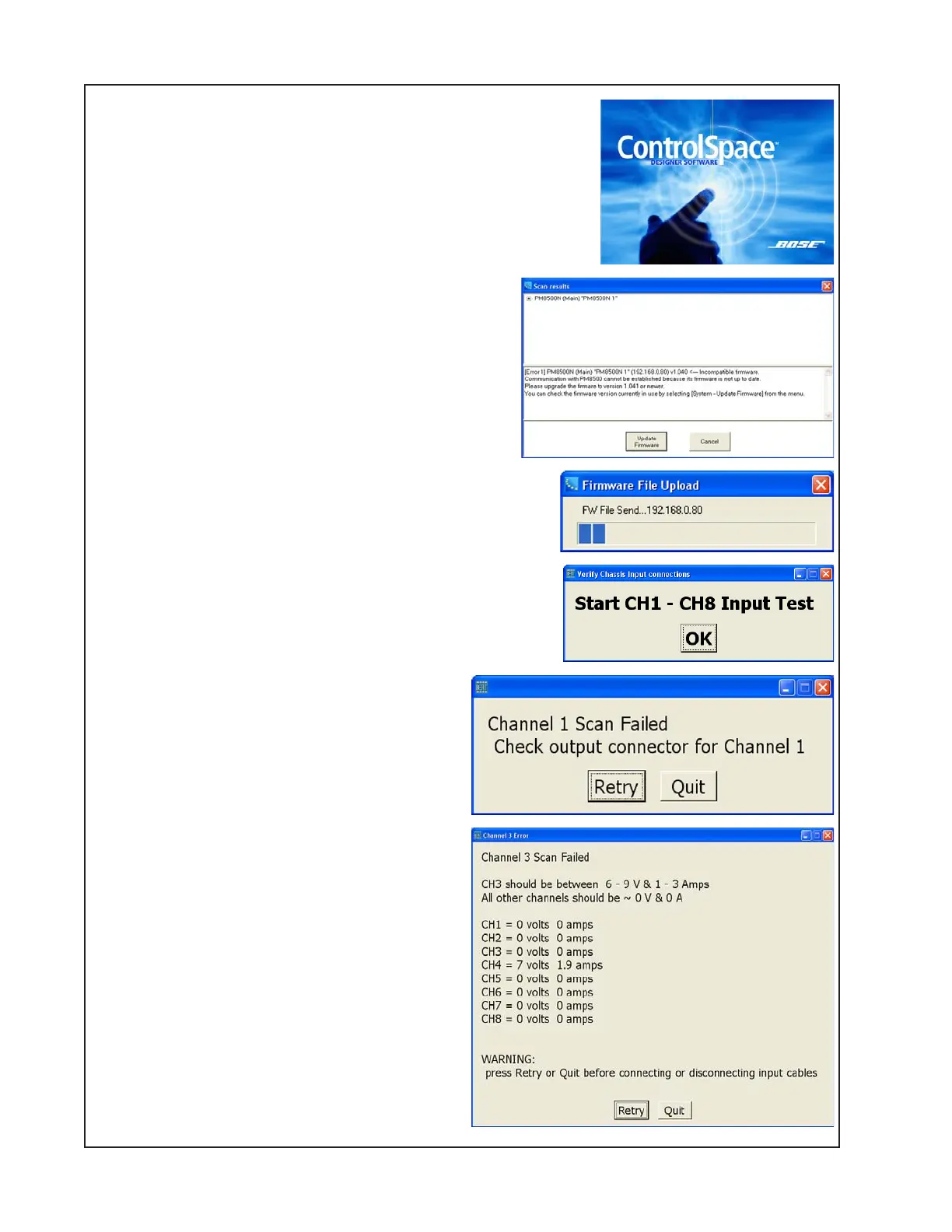32
TEST PROCEDURES
Firmware and Speaker EQ update - Double-click on the
icon for ControlSpace
®
Designer. The program will open and
scan the connected unit for the installed firmware and EQ
levels.
If they are not correct, you will get the dialog box
shown at right. Click UPDATE FIRMWARE. If the
speaker EQ’s also need to be updated, you will get
a similar box prompting you to update them as well.
The update will begin and you will see the progress
bar shown. Once the firmware and speaker EQ’s have
been updated, you will need to restart the test for the unit
from the beginning.
If the firmware and speaker EQ’s are at the correct level,
you will proceed to step 1.8 below.
1.8 The START CH1 - CH8 INPUT TEST dialog box will
open. Click OK. The input tests will begin.
If one of the connectors is reversed, you will
get a dialog box similar to the ones shown
here. This will tell you which connector(s) are
plugged in wrong. The output connectors are
scanned first, followed by the analog input
connectors. In the first dialog box, the output
connectors are reversed, causing the chan-
nel 1 output scan to fail. In the second dialog
box, the channel 3 and 4 analog input con-
nectors are reversed, causing the channel 3
analog input scan to fail, showing an output
on channel 4 instead of channel 3. Once the
connectors are re-connected properly, click
RETRY. The test will resume.
CAUTION: Before unplugging the affected
connector, click RETRY on the box to re-
move the input signal from the unit. The
amplifier will still be putting out a signal until
the RETRY button is clicked, potentially
causing a hardware failure.
