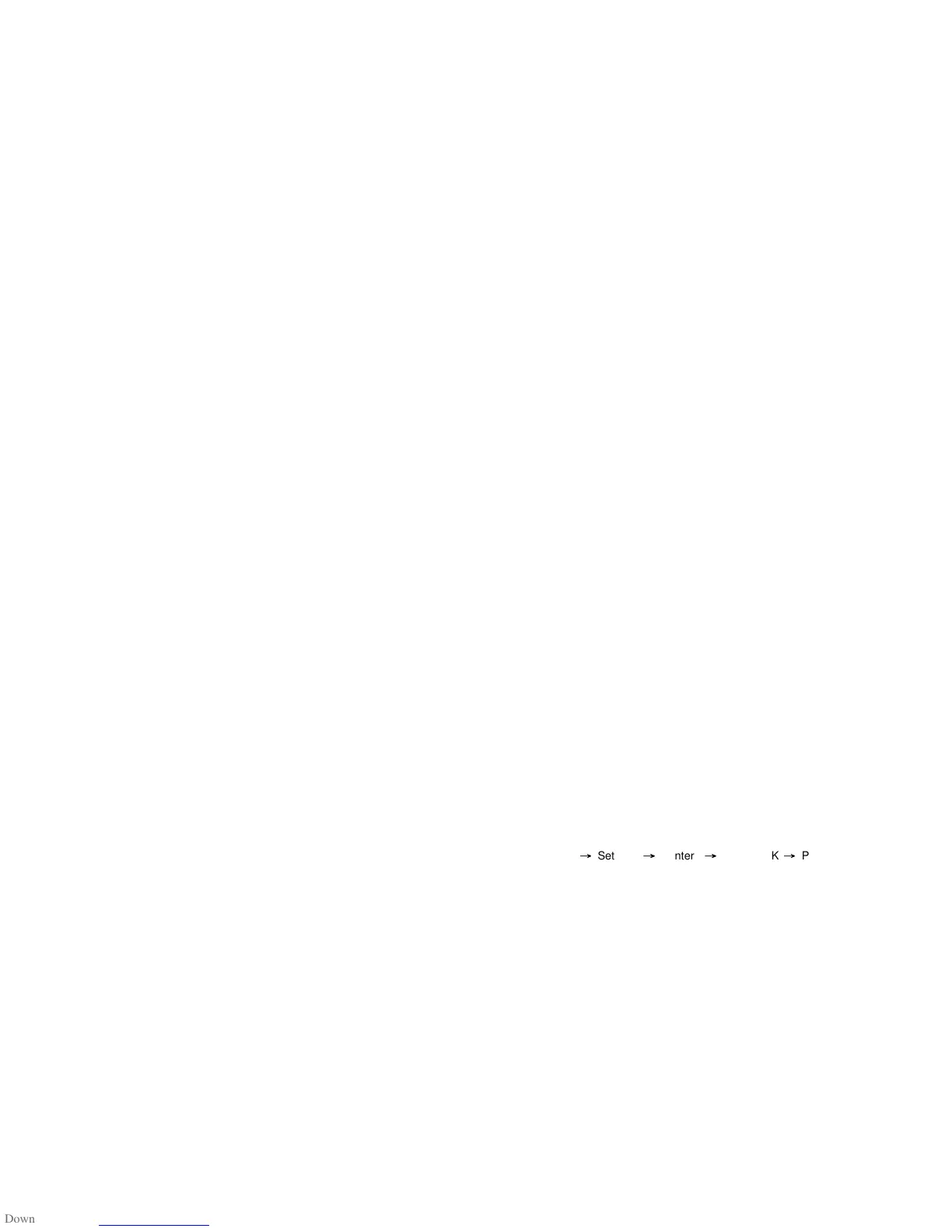Parallel Interface Requirements
The required cable (IEEE 1284-compliant is recommended) must have a
standard 36-pin parallel connector on one end, which is plugged into the
parallel port located on the back of the printer. The other end of the
parallel interface cable connects to the parallel connector on the host
computer.
To minimize electrical noise pickup in the cable:
Keep data cables as short as possible (6ft. [1.83m] recommended).
Do not tightly bundle the data cables with power cords.
Do not tie the data cables to power wire conduits.
Notes :
1. Using Centronics allows for a much higher speed
communication than the use of a serial.
2. It is not necessary to set the switch or send any command to
select the parallel or serial port . The printer can automatically
detect it.
3. A normal USB cable is used if USB port is selected.
9. MINIMARK Print Driver
The MINIMARK print driver is bundled with the Markware 3.4 and higher
CD-ROM (on a separate print driver CD-ROM from Markware 3.5 and
higher). This driver can be installed under Windows 98SE/NT4/2000/XP.
22
Installing MarkWare 3.4 and Higher MINIMARK Print
Driver
1. Install MarkWare if not previously installed.
2. Insert the MarkWare 3.4 and higher MINIMARK CD into your
CD-ROM drive. You can also download the drivers from the Brady web
site at
http://www.bradyeurope.com/minimark
.
(US and Canada) www.bradyid.com
Note: If the installation CD does not AutoRun, go to Start \
Windows Explorer
and then select the drive (for example,
D:
)
where the MW3.4 and higher CD is located.
3. The Choose Setup Language box displays. Select a language and
click
OK
.
4. The
Choose Printer Port
screen displays. Click the communication
port you want to be used from the list and click
Next
. The print driver will
automatically install. If USB is desired, select USB001.
5. When the print driver installation is completed, a message displays
asking you to restart your computer. Choose
Yes
or
No
to restart
you computer later.
Set the Parameters
After installing the driver, you can follow the path below to set
parameters:
Start
Settings
Printers
MINIMARK
Properties
