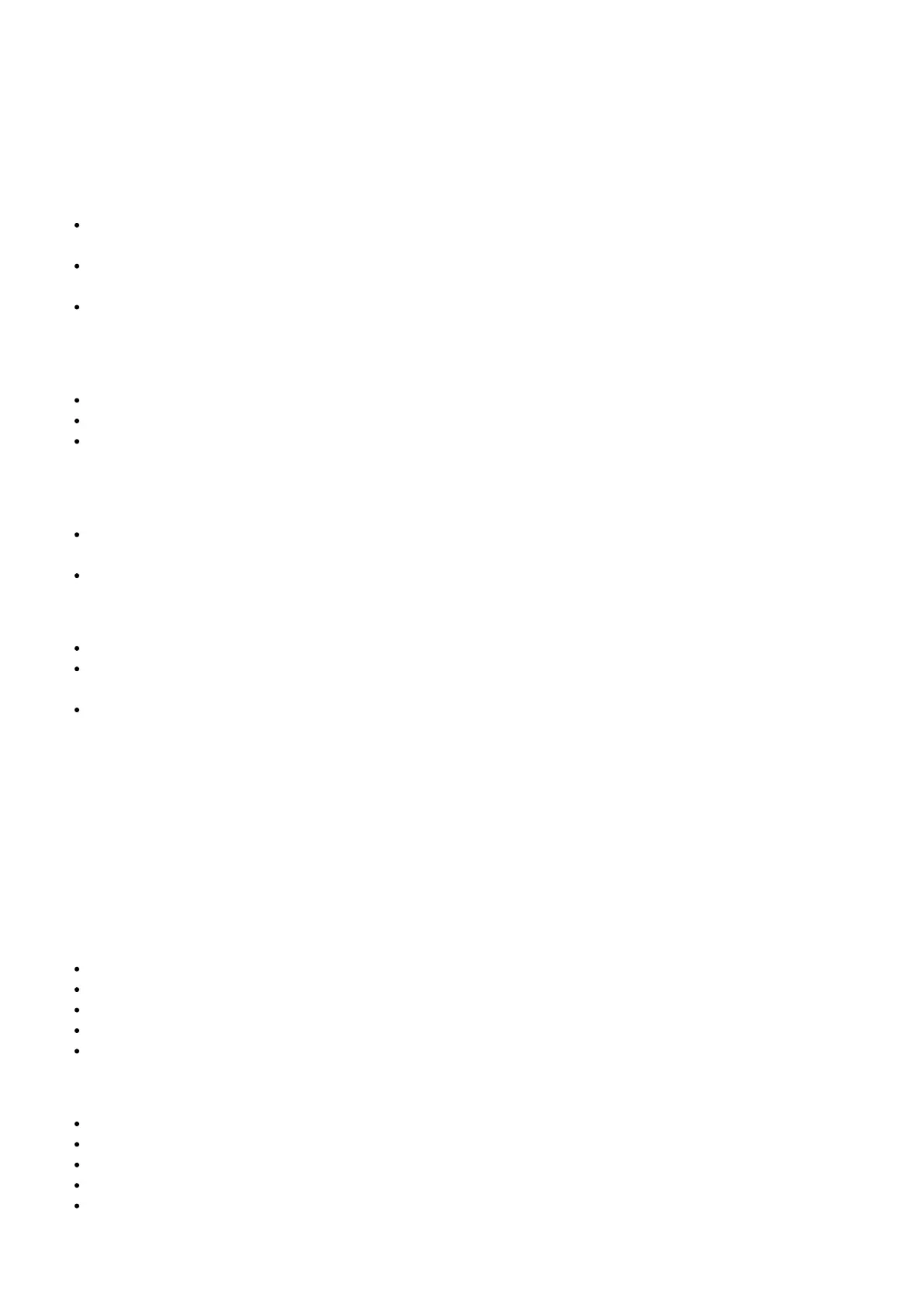CLEAR WATER BACKFLUSH
After each coffee making session we recommend doing a clear water backflush before you turn off the machine.
Empty drip tray. Insert the cleaning disc into the filter basket then insert the portafilter into the group head. Touch the
‘Brew’ button and allow pressure to build for 20 seconds, then touch to stop & release pressure. Repeat this 5 times
to purge any fine coffee grounds and residual coffee oils from the brew water paths.
CLEANING THE SHOWER SCREEN
The group head interior and shower screen should be wiped with a damp cloth to remove any ground coffee
particles.
Periodically, run hot water through the group head with the filter basket and portafilter in place, but without
ground coffee. This will remove any residual ground coffee particles from the shower screen.
If there seems to be stubborn build up on the shower screen, use the allen key to undo the screw in the middle
of the shower screen, making note of which side faces into the group head.
CLEANING THE DRIP TRAY & STORAGE TRAY
The drip tray should be removed, emptied and cleaned after each use.
Remove grill from the drip tray. Wash the drip tray in warm soapy water.
The storage tray can be removed and cleaned with a soft, damp cloth (do not use abrasive cleansers, pads or
cloths which can scratch the surface).
CLEANING THE OUTER HOUSING & CUP WARMING TRAY
The outer housing and cup warming tray can be cleaned with a soft, damp cloth. Polish with a soft, dry cloth. Do
not use abrasive cleansers, pads or cloths which can scratch the surface.
Do not clean any of the parts or accessories in the dishwasher.
DESCALE
Use this function to access the descale procedure when promoted on screen.
The machine will enter descale mode if you choose to descale from the pop-up message or if you choose
‘Settings’ > ‘Descale Cycle’. Follow the instruction on the touch screen.
Please ensure you allow approximately 60 minutes to complete the entire descale process and follow the step
by step instructions. If you’ve just finished using your machine, please ensure to turn the machine off and allow
to cool for at least 1 hour before starting your descale process.
NOTE
DO NOT attempt to descale your machine without using the Descale procedure in the Settings menu. Damage to
your machine could occur.
Troubleshooting
Grinder Motor starts but no ground coffee coming from grind outlet
No coffee beans in bean hopper.
Grinder/bean hopper is blocked.
Coffee bean may have become stuck in hopper.
Fill bean hopper with fresh coffee beans.
Remove bean hopper. Inspect bean hopper & grinding burrs for blockage. Replace parts and try again.
Grinder Motor starts but operates with a loud ‘clicking’ noise
Grinder is blocked with foreign item or chute is blocked.
Moisture clogging grinder
Remove bean hopper, inspect burrs & remove any foreign body.
Clean the burrs and grind outlet, see page 21.
Leave burrs to dry thoroughly before re-assembling. It is possible to use a hair dryer to blow air into the burr
area to quicken the drying process.
