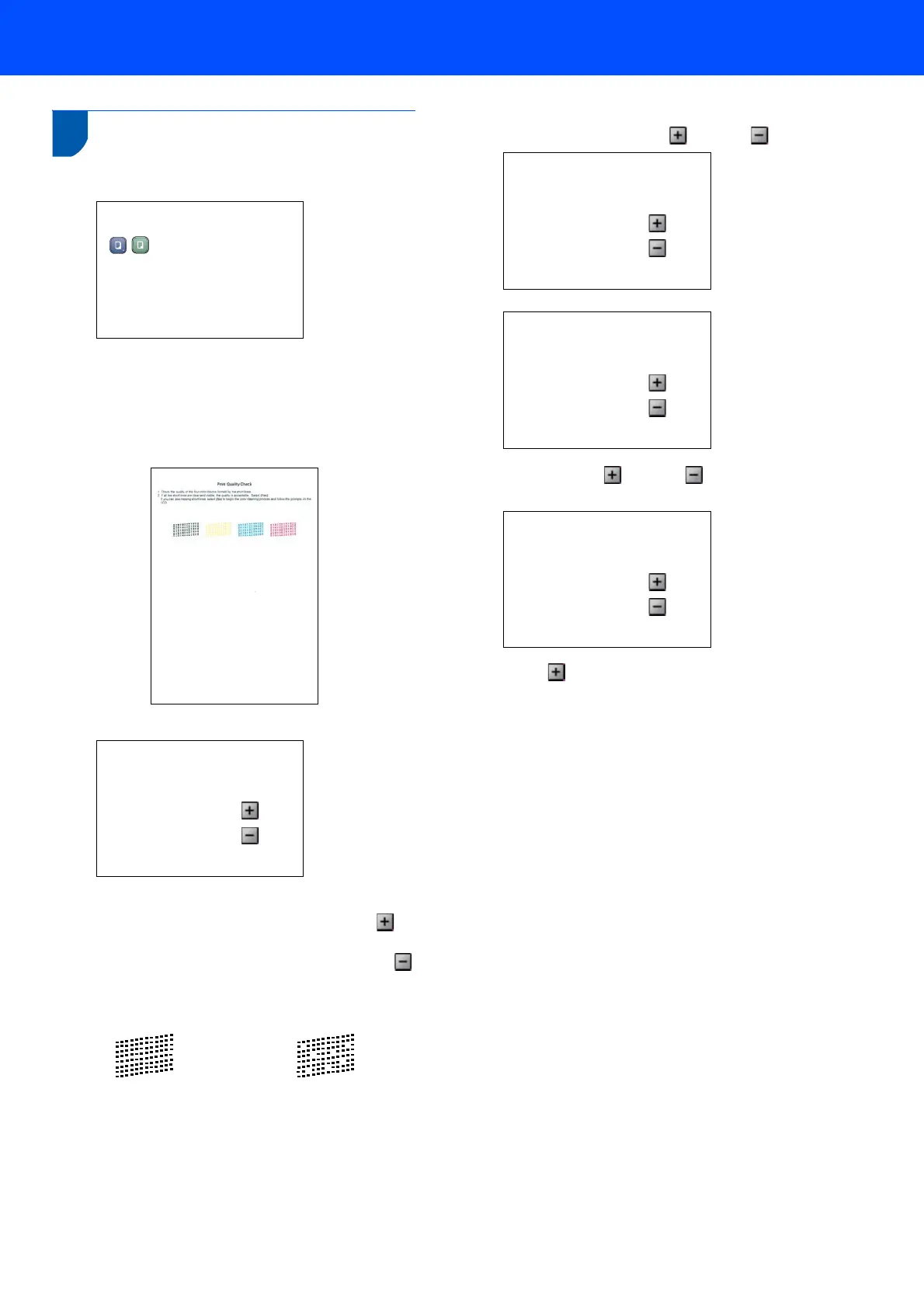Setting Up the Machine
5
6 Print quality check
1
Set Paper and Press
2 Make sure paper is loaded in the paper tray.
Press Colour Start.
3 Check the quality of the four colour blocks on
the sheet.
(black/ yellow/ cyan/ magenta)
4
Is Quality OK?
Yes iPress
No iPress
5 Do one of the following:
If all lines are clear and visible, press
(Yes) to finish the quality check.
If you can see missing short lines, press
(No) and go to step 6.
6 The LCD asks you if the print quality is OK for
black and colour. Press (Yes) or (No).
Black OK?
Yes iPress
No iPress
Color OK?
Yes iPress
No iPress
After pressing (Yes) or (No) for both
black and colour, the LCD shows:
Start Cleaning?
Yes iPress
No iPress
7 Press (Yes), the machine will then start
cleaning the colours.
8 After cleaning is finished, press Colour Start.
The machine starts printing the Print Quality
Check Sheet again and goes back to step 3.
OK Poor
