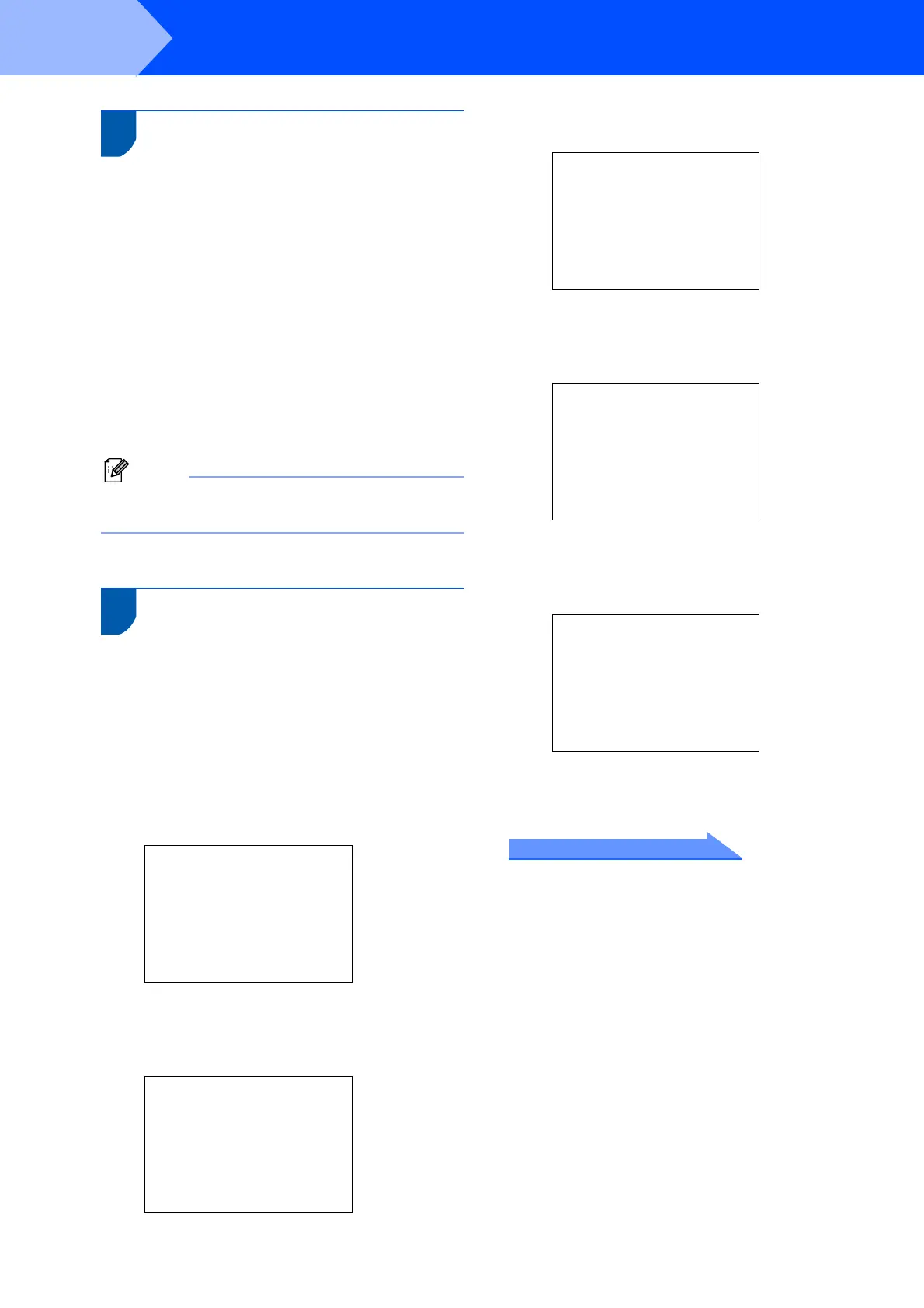Setting Up the Machine
6
STEP1
7 Setting the LCD contrast
1 Press Menu.
2 Press a or b to choose General Setup.
Press OK.
3 Press a or b to choose LCD Settings.
Press OK.
4 Press a or b to choose LCD Contrast.
Press OK.
5 Press a or b to choose Light, Med or Dark.
Press OK.
6 Press Stop/Exit.
Note
You can also adjust the angle of the LCD display
by lifting it.
8 Setting the date and time
1 Press Menu.
2 Press a or b to choose Initial Setup,
and then press OK.
3 Press a or b to choose Date/Time, and then
press OK.
4 Press a repeatedly to enter the last two digits
of the year, and then press OK.
Date/Time
Year:20
07
(e.g. Enter 0 7 for 2007.)
5 Press a repeatedly to enter the two digits for
the month, and then press OK.
Date/Time
Month:
01
(e.g. Enter 0 3 for January.)
6 Press a repeatedly to enter the two digits for
the day, and then press OK.
Date/Time
Day:
01
(e.g. Enter 0 1 for the first day of the month.)
7 Press a repeatedly to enter the two digits for
the minutes, and then press c to next.
Date/Time
Time:
15:XX
(e.g. Enter 1 5 for 3:00 P.M.)
8 Press a repeatedly to enter the two digits for
the hour in 24-hour format, and then press OK.
Date/Time
Time:
15:25
(e.g. Enter 1 5, 2 5 for 3:25 P.M.)
9 Press Stop/Exit.
Now go to
