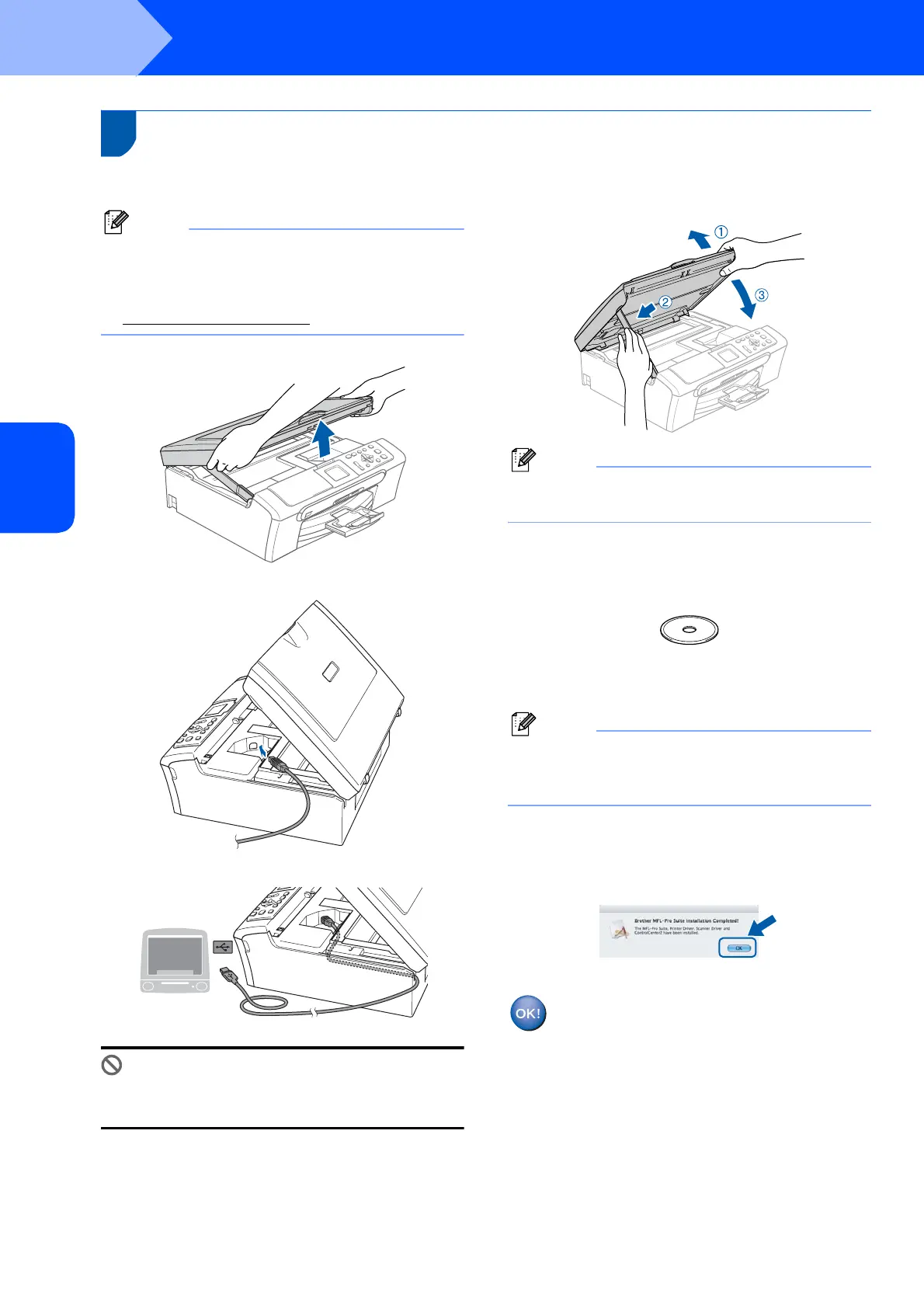Installing the Driver & Software
12
STEP2
Macintosh
®
Macintosh
®
USB
For USB Interface Users
(For Mac OS
®
X 10.2.4 or greater)
Note
For Mac OS
®
X 10.2.0 to 10.2.3 users, upgrade to
Mac OS
®
X 10.2.4 or greater. (For the latest
information for Mac OS
®
X, visit
http://solutions.brother.com
)
1
2
3
Improper Setup
Make sure that the cable does not restrict the
cover from closing, or an error may occur.
4
Note
Make sure that the machine is turned on by
connecting the power cord.
5 Turn on your Macintosh
®
.
6 Put the supplied CD-ROM into your CD-ROM
drive.
7 Double-click the Start Here OSX icon to install.
Follow the on-screen instructions.
Note
Please wait, it will take a few seconds for the
software to install. After the installation, click
Restart to finish installing the software.
8 The Brother software will search for the Brother
device.
9 When this screen appears, click OK.
For Mac OS
®
X 10.3.x or greater users:
The MFL-Pro Suite, Brother printer driver,
scanner driver and Brother
ControlCenter2 have been installed and
the installation is now complete.
Go to step 13.
