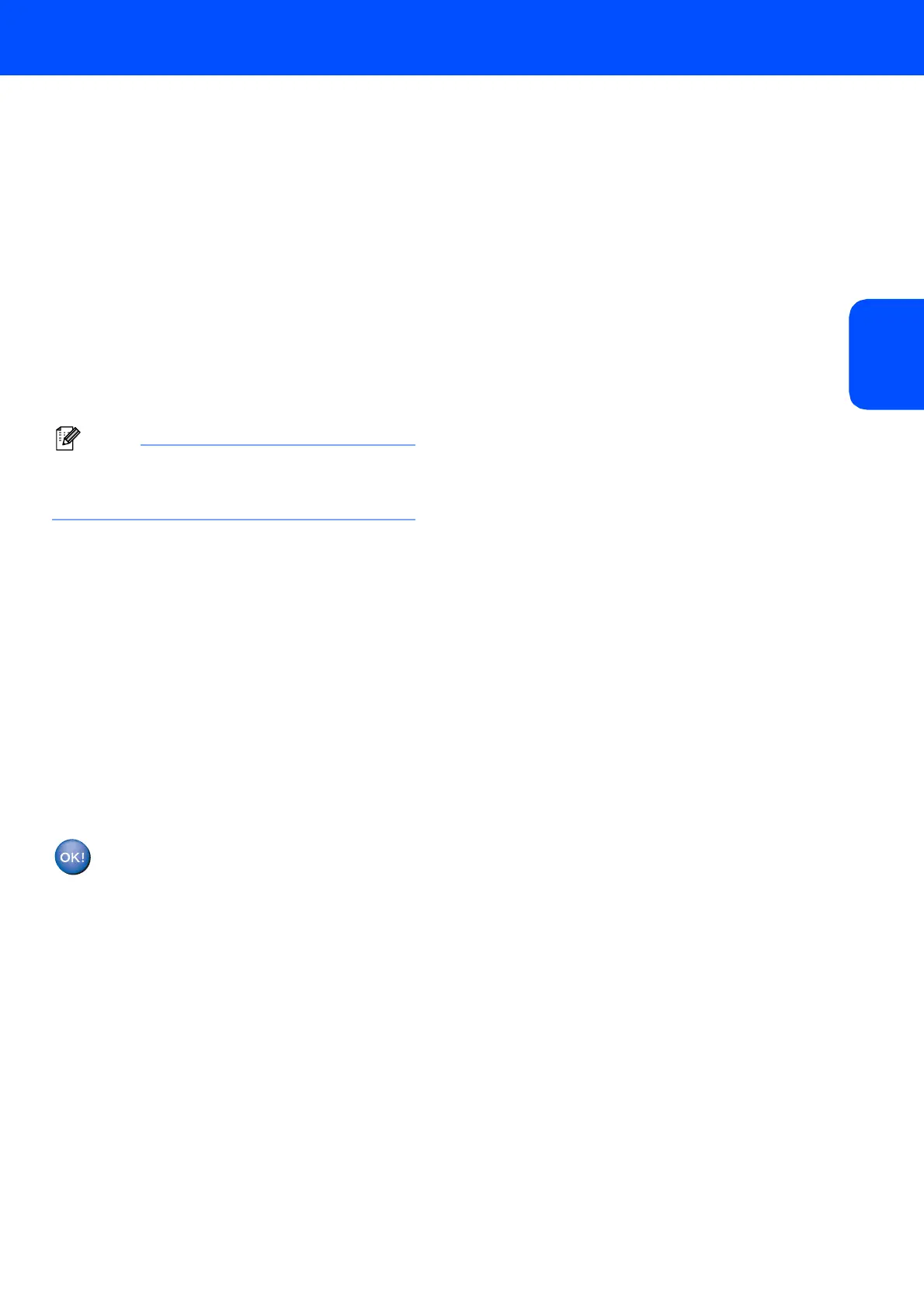Installing the Driver & Software
11
Windows
®
Windows
®
Network
12 When the Brother MFL-Pro Suite Software
License Agreement window appears, click Yes
if you agree to the Software License
Agreement.
13 Choose Network Connection, and then click
Next.
14 The installation of the Brother drivers will
automatically start. The installation screens
appear one after another. Please wait, it will
take a few seconds for all the screens to
appear.
15 If the machine is configured for your network,
choose the machine from the list, and then click
Next.
Note
This window will not appear if there is only one
machine connected on the network, it will be
chosen automatically.
16 If the machine is not yet configured for use on
your network, the screen prompts you to click
OK, and then the Configure IP Address
window will appear. Enter an IP address for
your machine that is suitable for your network
by following the on-screen instructions.
17 When the Brother and ScanSoft On-Line
Registration screen is displayed, make your
selection and follow the on-screen instructions.
18 Click Finish to restart your computer.
(For Windows
®
2000 Professional/XP/
XP Professional x64 Edition, you must be
logged on with Administrator rights.)
The MFL-Pro Suite has been installed and
the installation is now complete.
