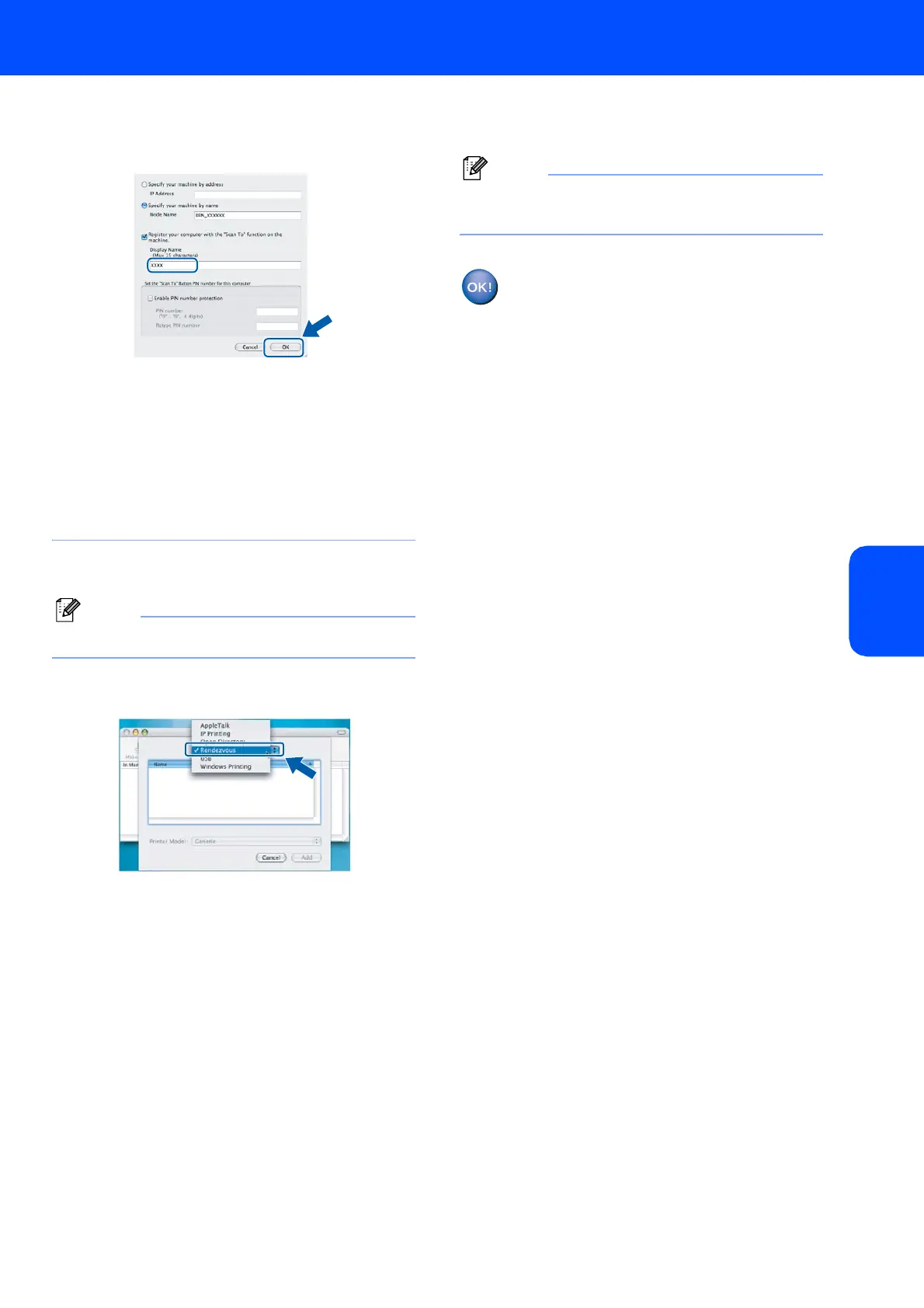Installing the Driver & Software
15
Macintosh
®
Macintosh
®
Network
• Enter a name for your Macintosh
®
in
Display Name up to 15 characters long and
click OK.Go to step 9.
• If you want to use the machine’s Scan key to scan
over the network you must check the Register
your computer with the “Scan To” functions at
the machine box.
• The name you enter will appear on the machine’s
LCD when you press the Scan key and choose a
scan option. (For more information, see Network
Scanning in the Software User’s Guide on the
CD-ROM.)
9 Click Add.
Note
For Mac OS
®
X 10.4 users, go to step 12.
10 For Mac OS
®
X 10.2.4 to 10.3.x users:
Make the selection shown below.
11 Choose DCP-XXXX (where XXXX is your
model name), and then click Add.
12 For Mac OS
®
X 10.4 users:
Choose DCP-XXXX (where XXXX is your
model name), and then click Add.
13 Click Printer Setup Utility, then
Quit Printer Setup Utility.
Note
For Mac OS
®
X 10.2.x users, click Print Center,
then Quit Print Center.
The MFL-Pro Suite, Brother printer driver,
scanner driver and Brother
ControlCenter2 have been installed and
the installation is now complete.
