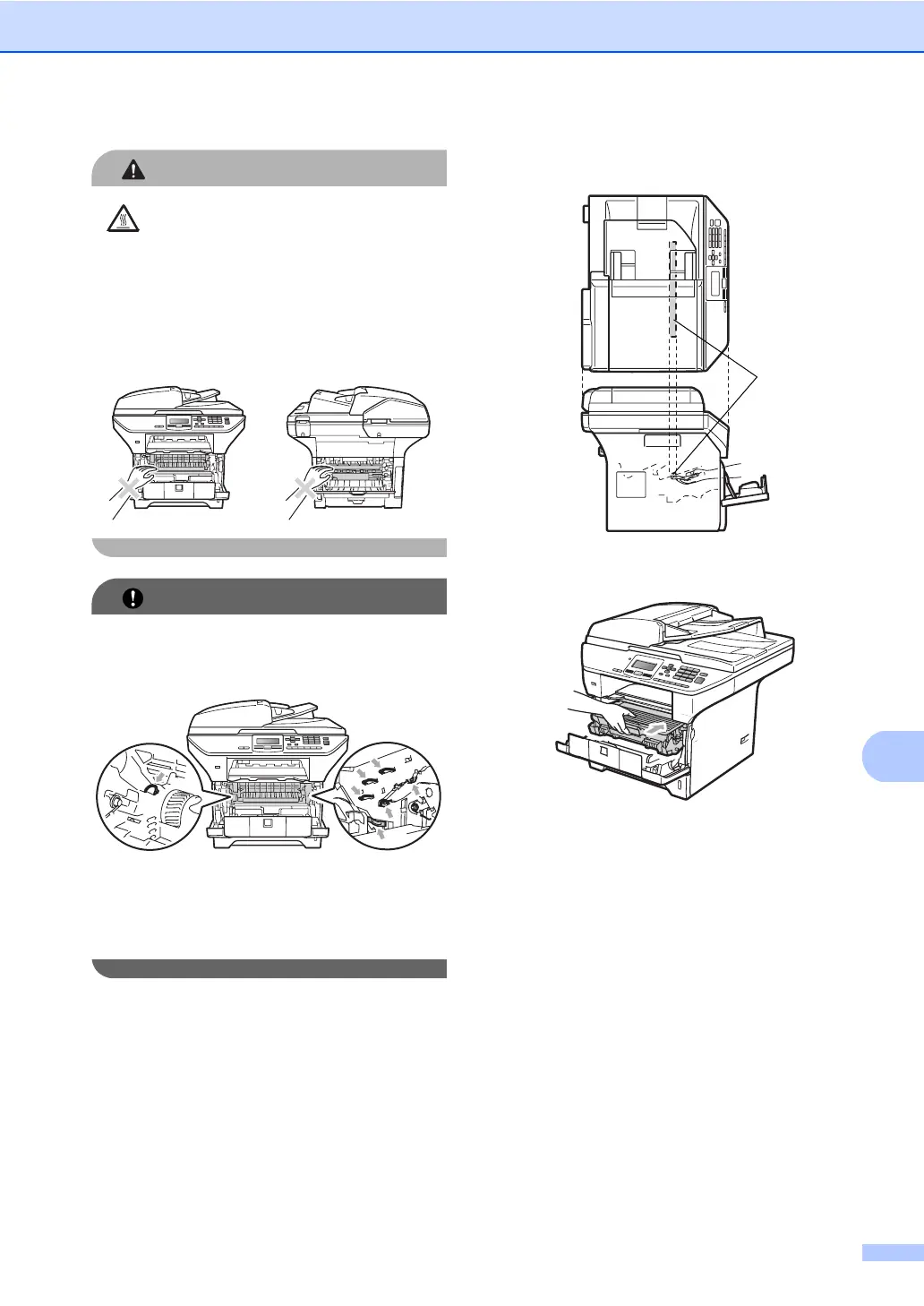Troubleshooting and routine maintenance
89
C
CAUTION
HOT SURFACE
After you have just used the machine, some
internal parts of the machine will be
extremely hot. To prevent injury, when you
open the front or back cover (back output
tray) of the machine DO NOT touch the
shaded parts shown in the illustration.
IMPORTANT
• To prevent damage to the machine
caused by static electricity, DO NOT touch
the electrodes shown in the illustration.
• We recommend that you place the drum
unit on a clean, flat surface with a sheet of
disposable paper or cloth underneath it in
case you accidentally spill or scatter toner.
c Wipe the laser scanner window (1) by
wiping it with a dry, lint-free soft cloth.
d Put the drum unit and toner cartridge
assembly back in the machine.
e Close the front cover.
f Plug the machine’s power cord back into
the electrical socket first.Turn on the
machine.
1