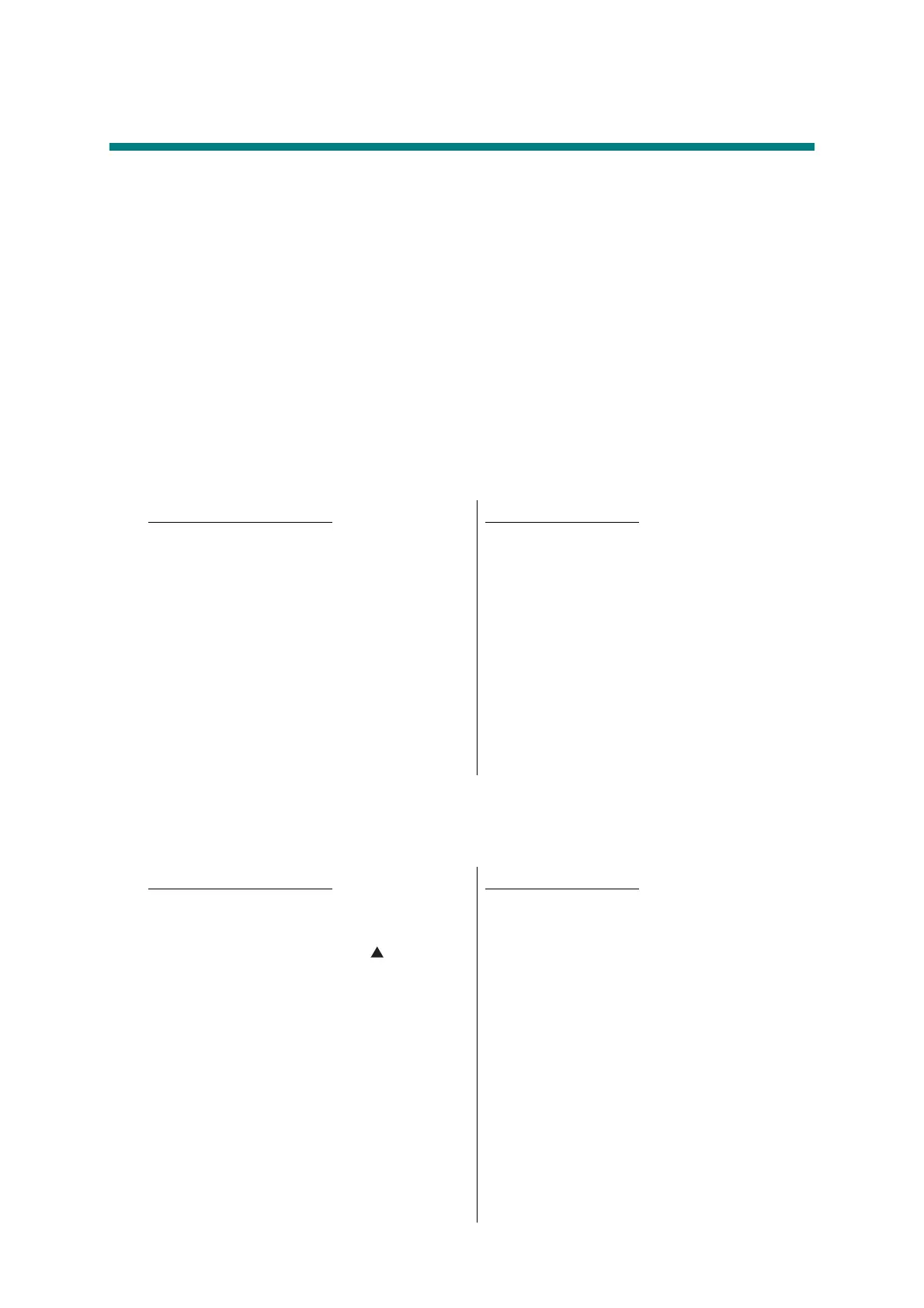5-1
Confidential
1. MAINTENANCE MODE
Maintenance mode is exclusively designed for checking, setting and adjusting the machine
using the buttons on the control panel.
Using maintenance mode functions, you can conduct operational checks of sensors or test
printing, display the log information or error codes, and change the worker switches (WSW) etc.
1.1 How to Enter Maintenance Mode
1.1.1 Method of entering end-user accessible maintenance mode
Basically, the maintenance mode functions should only be accessed by service personnel.
However, end users are allowed to use some of these functions under the guidance of service
personnel over the phone. End users can only use the functions shaded in the table on the on
page 5-2 (function codes 06, 09, 10, 11, 12, 25, 43, 45, 52, 53, 54, 61, 77, 80, 82, 87, 88 and
91).
<Operating Procedure>
1.1.2 Method of entering maintenance mode for service personnel
<Operating Procedure>
Non touch panel models
(1) While the machine is in the ready state,
press the [Menu], [Start], and [Menu]
buttons in this order.
"0" is displayed on the LCD.
(2) Use the keypad to enter the
maintenance mode function code to be
executed.
(3) Each time the selected maintenance
mode function is completed, the
machine returns to the ready state
automatically.
Touch panel models
(1) While the machine is in the ready state,
press the [Menu], [Start], and [0]
buttons in this order.
"0" is displayed on the LCD.
(2) Use the keypad to enter the
maintenance mode function code to be
executed.
(3) Each time the selected maintenance
mode function is completed, the
machine returns to the ready state
automatically.
Non touch panel models
(1) While the machine is in the ready state,
press the [Menu] and [Start] buttons in
this order. Then, press the [ ] button
four times to enter maintenance mode.
(2) "
MAINTENANCE
" is displayed
on the LCD to indicate that the machine
has moved into the initial state of
maintenance mode. The machine is
ready to accept entry via the buttons.
(3) To select any of the maintenance mode
functions shown in the list on the next
page, use the keypad to enter the
maintenance mode function code to be
executed.
Touch panel models
(1) While the machine is in the ready state,
press the [Menu] and [*] buttons in this
order. Then, press the [2], [8], [6], and
[4] buttons in this order to enter
maintenance mode.
(2) "
MAINTENANCE
" is displayed
on the LCD to indicate that the machine
has moved into the initial state of
maintenance mode. The machine is
ready to accept entry via the buttons.
(3) To select any of the maintenance mode
functions shown in the list on the next
page, use the keypad to enter the
maintenance mode function code to be
executed.
