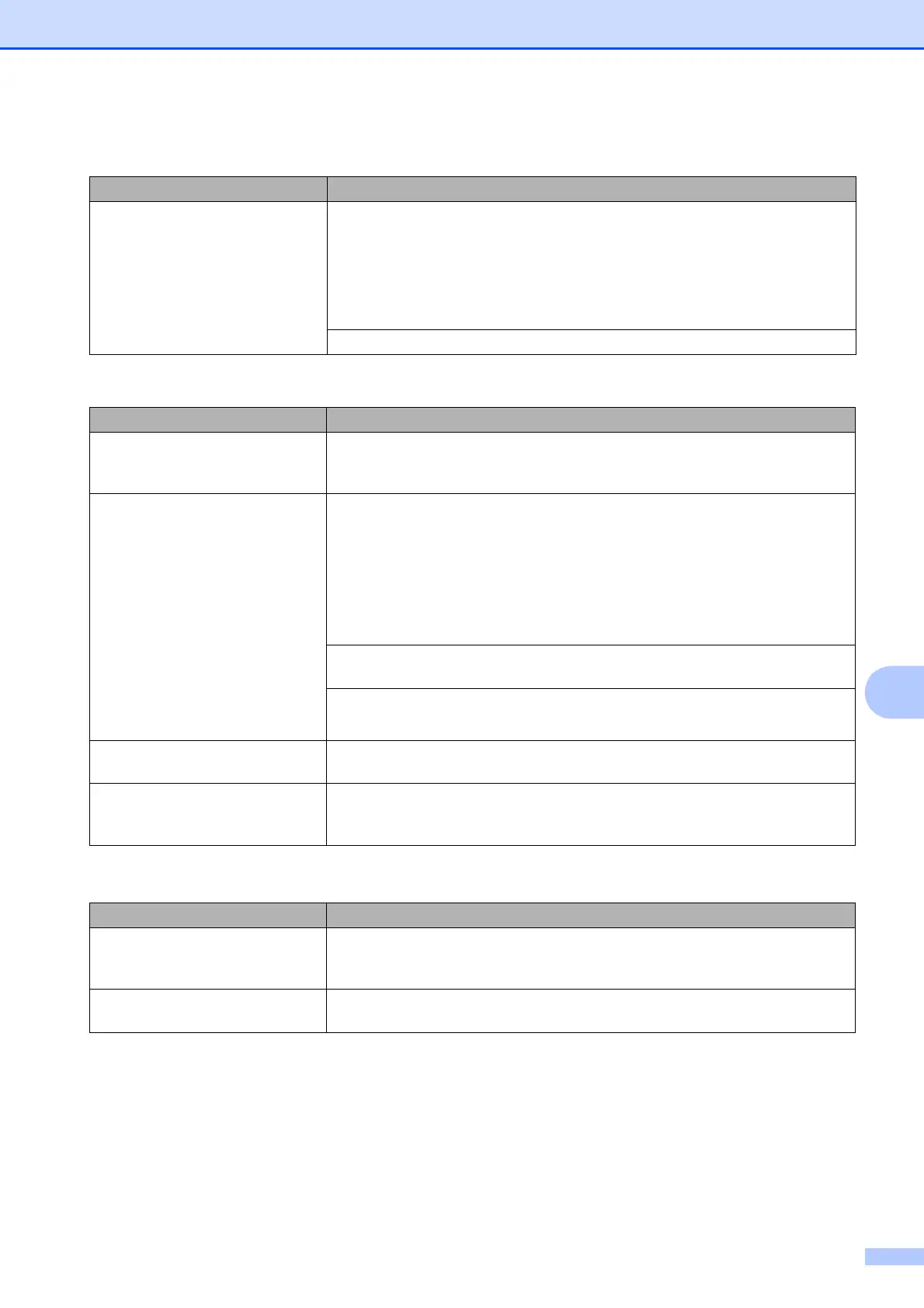Troubleshooting
43
B
The printouts are wrinkled.
(Windows
®
)
In the printer driver Advanced tab, click Colour Settings and clear
Bi-Directional Printing.
(Macintosh)
In the printer driver, choose Print Settings, click Advanced, choose
Other Print Options and clear Bi-Directional Printing.
Make sure you are using Brother Original Innobella ink.
Paper Handling Difficulties
Difficulties Suggestions
Photo paper does not feed
correctly.
When you print on Brother Photo paper, load one extra sheet of the same photo
paper in the paper tray. An extra sheet has been included in the paper package
for this purpose.
Machine feeds multiple pages. Do the following:
(See Before loading paper on page 8.)
Make sure the paper is loaded correctly in the paper tray.
Remove all the paper from the tray and fan the stack of paper well, then put it
back in the tray.
Make sure you do not push the paper in too far.
Make sure the Jam Clear Cover is closed correctly. (See Printer jam or paper jam
on page 34.)
Make sure the Base Pad in the paper tray is not dirty.
(See Online User’s Guide.)
There is a paper jam. Remove the jammed paper by following the steps. (See Printer jam or paper jam
on page 34.) Make sure the paper guides are set to the correct paper size.
Paper jam reoccurs. If there is a repeat paper jam, a small piece of paper may be stuck in the machine.
Make sure paper is not still jammed in the machine. (See Additional paper jam
clear operations on page 38.)
Copying Difficulties
Difficulty Suggestions
Black marks or spots appear in
copies.
Black marks or spots on copies are typically caused by dirt or correction fluid on
the scanner glass. Clean the scanner glass and white plastic above it.
(See Cleaning the scanner glass on page 23.)
Fit to Page does not work correctly. Make sure your source document is not skewed.
Reposition the document and try again.
Print Quality Difficulties (continued)
Difficulty Suggestions
