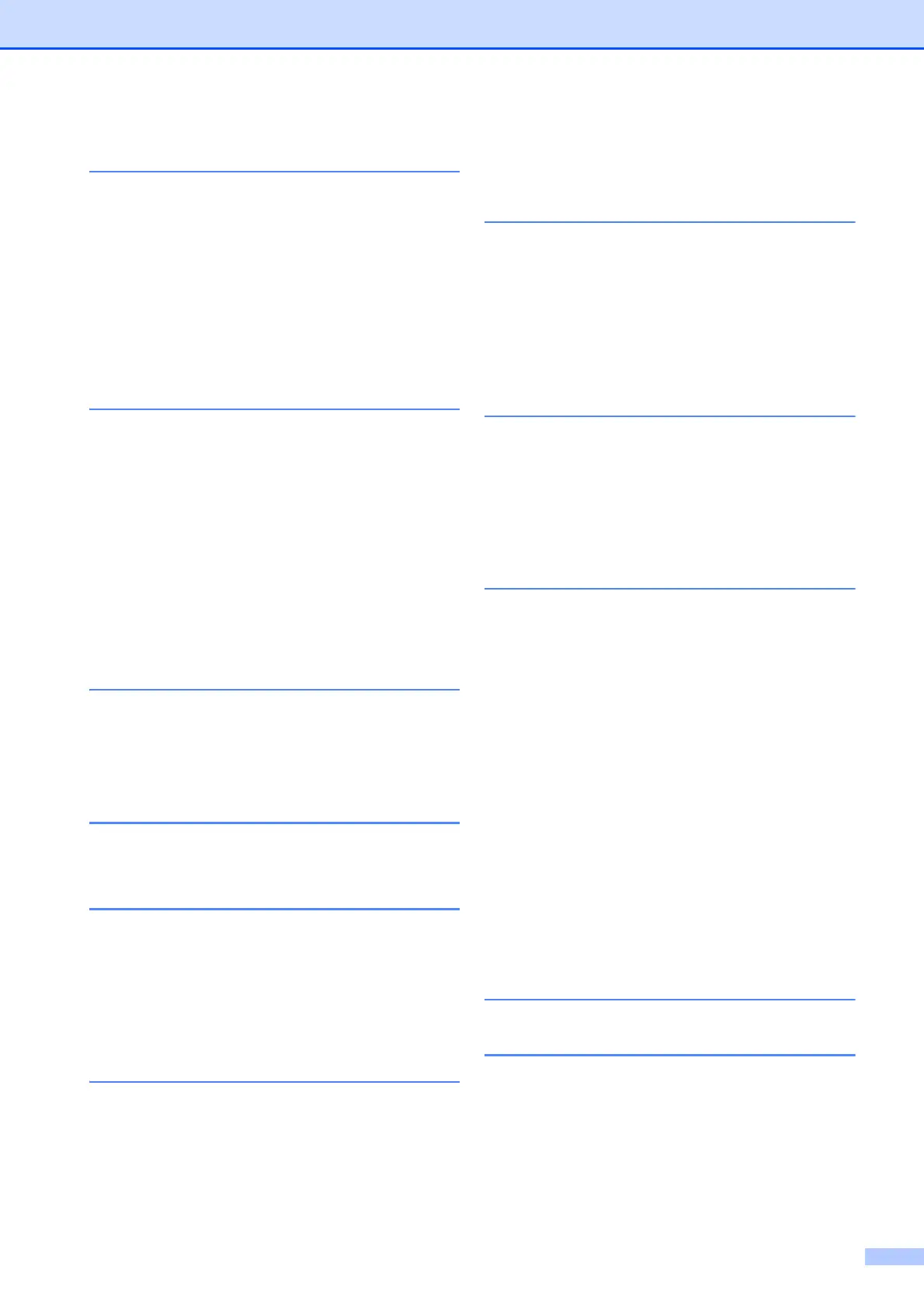v
Table of Contents
1 General information............ 1
How to use the documentation ....... 1
Symbols and conventions............ 1
About Brother Utilities
(Windows
®
) .................................... 1
Control panel overview ................... 2
2.7"(67.5 mm) Touchscreen
LCD.............................................. 4
Entering Text ............................... 7
2 Loading paper ..................... 8
Before loading paper....................... 8
Loading paper in the paper tray...... 8
Loading paper in the manual
feed slot ........................................ 11
Paper settings ............................... 13
Set Paper Size and Type........... 13
Check Paper setting...................... 14
Recommended print media........ 14
Handling and using print
media ......................................... 14
3 Loading documents.......... 15
How to load documents ................ 15
Using the scanner glass ............ 15
4 Printing from a
computer............................ 16
How to print a document ............... 16
5 Copying.............................. 17
How to copy .................................. 17
Stop copying .............................. 17
Copy options overview.................. 17
Paper Type ................................ 18
Paper Size ................................. 18
6 Scanning to a computer ... 19
Before scanning ............................ 19
How to scan a document as a
PDF file using ControlCenter4
(Windows
®
)................................... 19
How to scan a document as a
PDF file using the Touchscreen.... 20
7 Printing photos from a
memory card or USB flash
drive.................................... 21
PhotoCapture Center operations
(PHOTO mode)............................. 21
How to print images ...................... 21
View Photos............................... 21
PhotoCapture Center print settings
overview........................................ 22
A Routine maintenance........ 23
How to clean and check the
machine ........................................ 23
Cleaning the scanner glass ....... 23
Checking the print quality .......... 23
Checking the print alignment ..... 25
B Troubleshooting................ 26
Identifying the problem ................. 26
Error and maintenance
messages ..................................... 27
Error animations ........................ 34
Printer jam or paper jam ............ 34
Troubleshooting for Wireless LAN
setup ............................................. 39
Wireless LAN report................... 39
If you are having difficulty with
your machine ................................ 40
Machine Information ..................... 45
Checking the serial number ....... 45
Checking the firmware
version ....................................... 45
Reset operations overview ........ 45
How to reset the machine .......... 45
C Index................................... 46
Supplies ............................. 47
