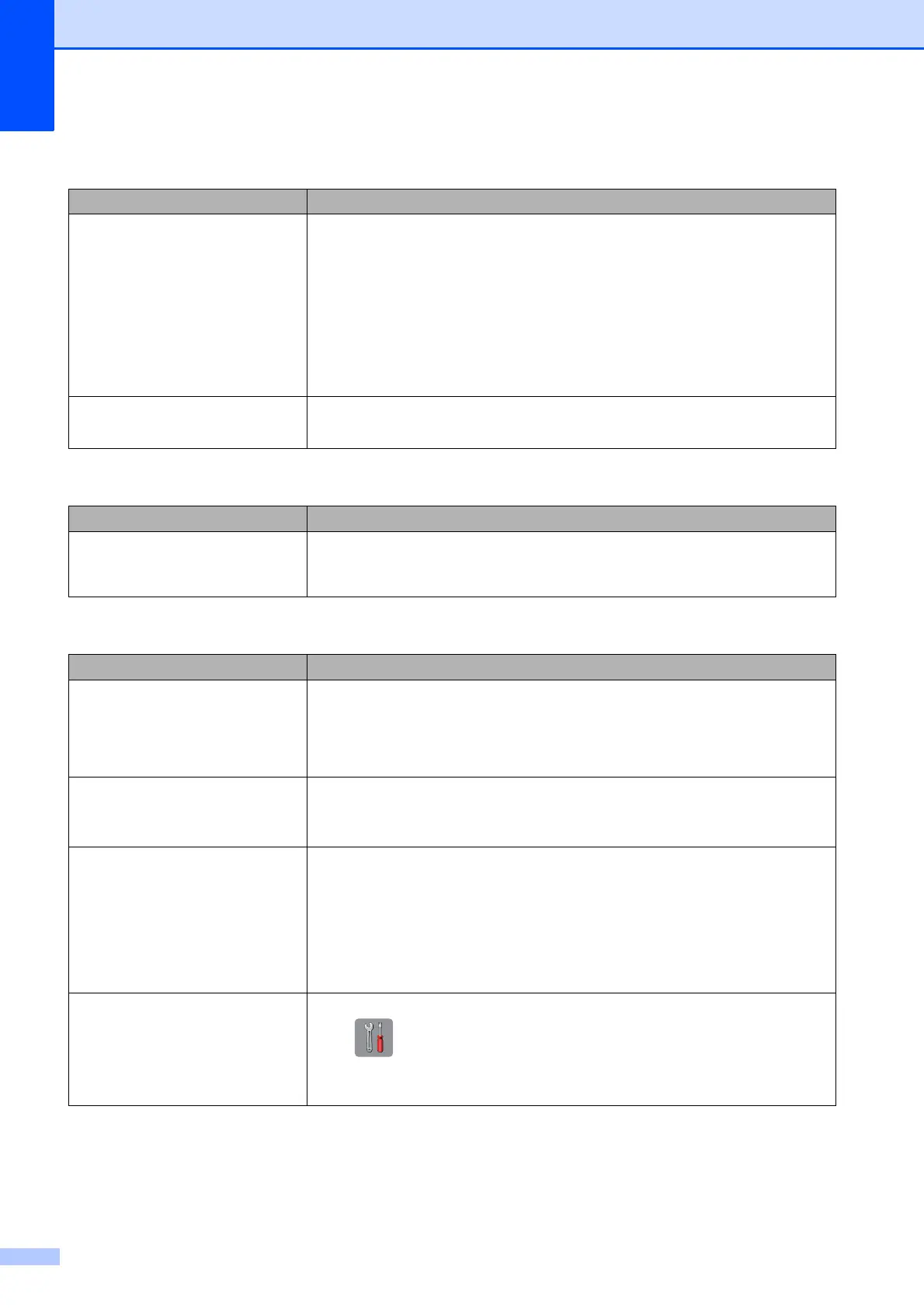44
PhotoCapture Center Difficulties
Difficulty Suggestions
Removable Disk does not work
correctly.
1 Take out the memory card or USB flash drive and put it back in again.
2 If you have tried “Eject” from within Windows
®
, take out the memory card or
USB flash drive before you continue.
3 If an error message appears when you try to eject the memory card or USB
flash drive, it means the card is being accessed. Wait a while, and then try
again.
4 If all of the above do not work, turn off your PC and machine, and then turn
them on again.
Part of my photo is missing when
printed.
Make sure that Borderless printing and Cropping are turned off.
(See Online User’s Guide.)
Software Difficulties
Difficulty Suggestions
Cannot install software or print.
(Windows
®
)
Run the Repair MFL-Pro Suite program on the CD-ROM. This program will repair
and reinstall the software.
Network Difficulties
Difficulty Suggestions
Cannot print over the network. Make sure that your machine is powered on, and is online and in the Ready mode.
Print a Network Configuration Report (see Online User’s Guide) and check the
current Network settings printed in this list.
If you are using a wireless connection or are having network problems, see Online
User’s Guide.
The network scanning feature does
not work.
It is necessary to configure the third-party Security/Firewall Software to allow
Network scanning. Add port 54925 for Network scanning.
(See Online User’s Guide.)
The Brother software cannot be
installed.
(Windows
®
)
Allow network access to the following programs if your security software displays
an alert message during MFL-Pro Suite installation.
(Macintosh)
If you are using a firewall function of anti-spyware or antivirus security software,
temporarily disable it and then install the Brother software.
Cannot connect to wireless
network.
Investigate the problem using the WLAN Report.
Press (Settings), All Settings, and then press a or b to display
Print Reports. Press Print Reports. Press WLAN Report.
(See Online User’s Guide.)
